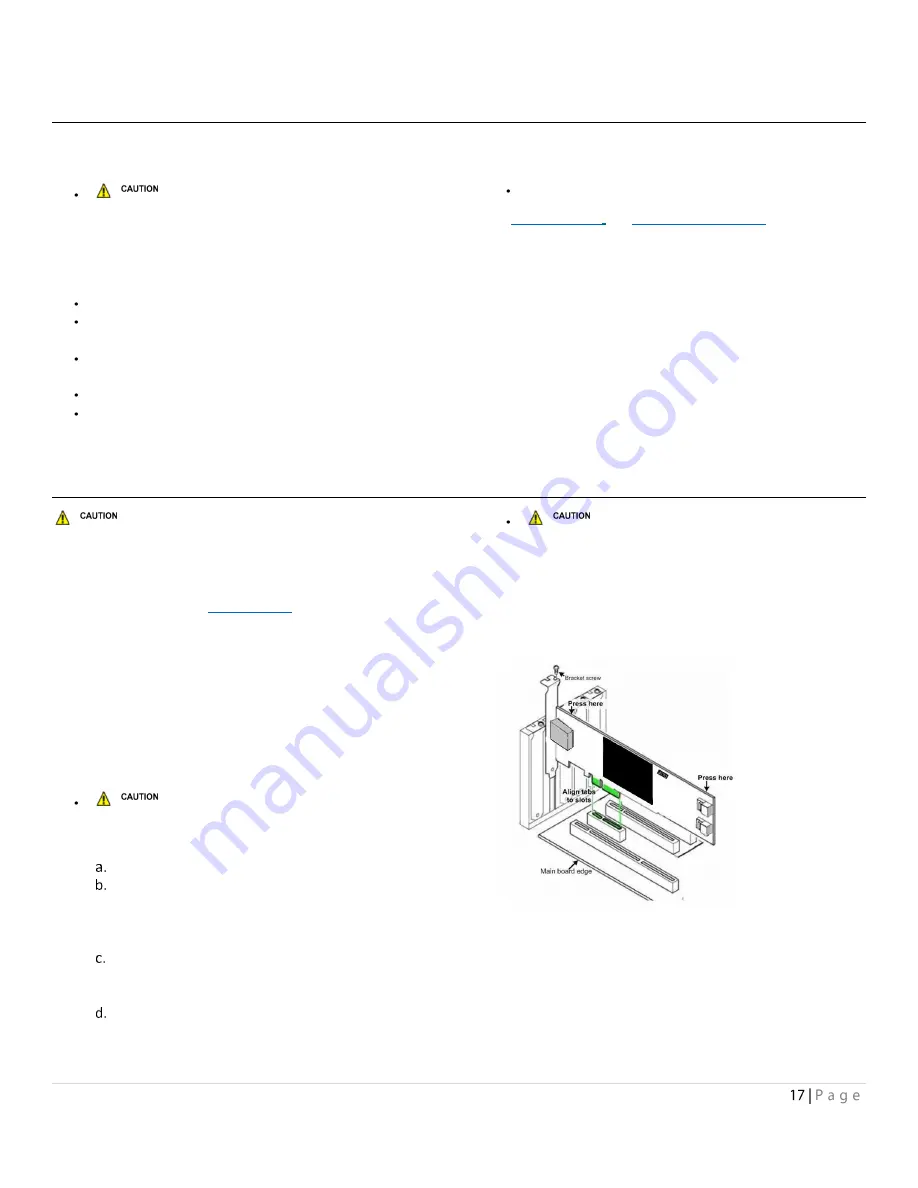
5
Install Hardware
Use this chapter as a guide to install the ATTO ExpressSAS adapter into a x8 or x16 PCI Express expansion slot on your computer. If
you have followed the Getting Started Guide successfully, you do not need to read this chapter.
Back up your system data before changing
or installing any hardware.
System requirements
The ATTO ExpressSAS adapter package contains:
ExpressSAS adapter
A low-profile or standard bracket and the installation
procedure
If any of these items are missing, contact your ATTO
authorized sales representative.
In addition you must have:
A computer with an available x8 or x16 PCI Express
4.x/
3.x/2.x/1.2 expansion slot. Check your computer’s
documentation.
SAS/SATA storage, cables and connectors.
Bracket Details
for details of
the adapters and brackets.
SAS address
Each ATTO ExpressSAS adapter has a unique SAS address
designated by the Institute of Electrical and Electronic
Engineers which allows the system to recognize the ATTO
ExpressSAS adapter as a unique part of your configuration.
The address is marked on the back of the board for easy
identification. Please keep a reference copy of the number in
a safe place.
Installing the Adapter
ATTO ExpressSAS adapters contain components that are
sensitive to electrostatic discharge (ESD). ESD can cause damage to the
ATTO ExpressSAS adapter. Please follow standard methods to avoid ESD.
1.
Install system drivers before you begin hardware
installation. Refer to
2.
Power down the computer and unplug the computer
from all power sources.
3.
Open the case.
4.
If applicable, attach the low profile or standard bracket
to the adapter.
5.
Remove the original bracket from the adapter, being
careful not to damage the board.Use an ESD-safe #1
Phillips screwdriver to remove the Phillips screws at the
top and bottom edges of the board.
Make sure the screwdriver is centered in
the top of the screw to prevent damage to the screw.
Damaging the screw can void the warranty.
Set the bracket and screws aside.
Place the adapter on top of the replacement
bracket, positioning the bracket so that the holes
in the bracket are aligned with the openings in
the board.
It is recommended that you dip the screws into
Loctite® 242 to decrease the chance of the threads
becoming loose.
Use an ESD-safe #1 Phillips torque screwdriver to e
tighten the screws. The screwdriver should be set
to a maximum torque of 3.98 in/lbs (0.45N m).
Do not exceed the torque specification to
avoid damaging the board, connectors or screws.
6.
Insert the ATTO ExpressSAS adapter into any open PCI
Express expansion slot. If you have questions about how
to install an expansion card in your system, consult your
computer’s documentation.
7.
Close the case on the computer and power it up.
8.
Installed drivers are loaded.
For Windows:
1.
Windows detects your adapter and automatically installs
the required drivers. If drivers do not load, refer to page
9 for driver installation and troubleshooting.
2.
Shut down the computer.
Summary of Contents for ExpressSAS H1208 GT HBA
Page 2: ...Contents...
Page 3: ......
Page 20: ...Exhibit 6 ExpressSAS H644 HBA brackets Exhibit 7 ExpressSAS H680 HBA brackets...



























