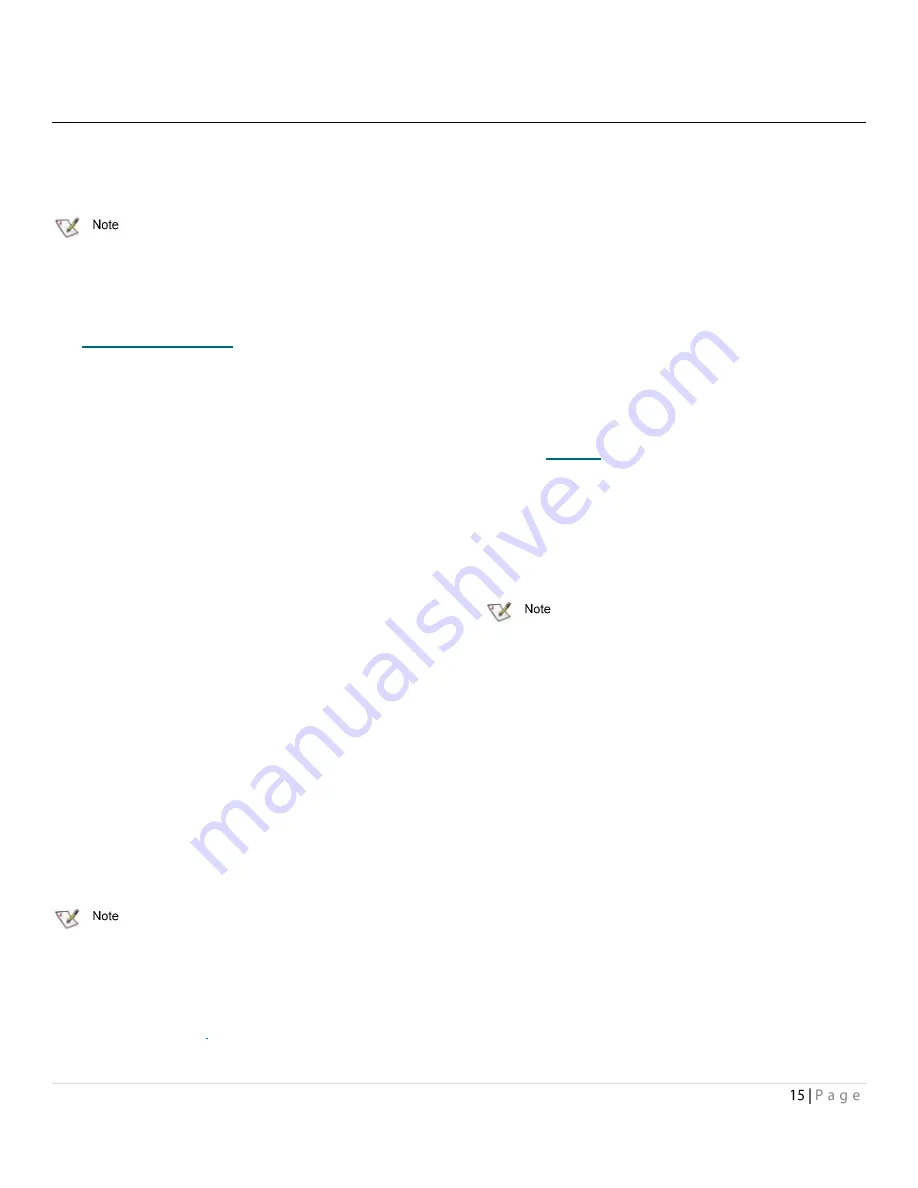
4
New macOS Installation
Boot support is available on Intel-based systems only.
Adjusting Adapter settings with the EFI
Configuration Utility
Depending on your configuration, it may be necessary to
adjust adapter NVRAM settings prior to performing the macOS
installation. For example, you made need to modify the device wait
time or create a RAID group. The EFI configuration utility can be
launched from an EFI shell. Unfortunately, an EFI shell is not included
with Intel Macs. ATTO recommends rEFIt, which is available for free
from
http://refit.sourceforge.net.
Once you have downloaded the
DMG for rEFIt, do the following to open the EFI Configuration Utility:
1.
Burn the rEFIt DMG file to a CD. Do not remove the CD.
2.
Shut down the system and insert the ExpressSAS
adapter.
3.
With the rEFIt CD inserted, boot the system while
pressing and holding the C key. This will boot the rEFIt
CD.
4.
The rEFIt boot menu will appear which contains a series
of icons. Release the C key and use the arrows to
highlight the Start EFI Shell icon. Press Return to enter
the EFI Shell.
5.
At the prompt, enter the drivers -b command. Scroll
through the list of installed EFI drivers and find the ATTO
ExpressSAS driver. There may be more than one entry
based on the number and type of adapter(s). Note the
two or three digit hexadecimal driver handle on the far
left of the screen.
6.
At the prompt, enter drvcfg -s {handle} where {handle} is
the hexadecimal number from the previous step. This will
launch the EFI Configuration Utility for the associated
adapter.
7.
Use the on-screen menus to configure your adapter. Help
is available at the bottom of the screen.
8.
When exiting the configuration utility, if you changed any
settings, the system will restart the adapter so the new
settings take effect.
9.
At the prompt, enter exit to return to the rEFIt boot
menu or reset to restart the system.
macOS Driver Installation
If you already have one or more supported products
installed and you are installing additional products, you do NOT need
to perform this procedure unless you are updating a previously
installed driver. Also, the driver may only be installed to the currently
booted operating system. In addition, you must have system
administrator privileges to perform driver installation. If you do not,
you will be prompted for the
username and password of a system
administrator during the installation process.
1.
Double-click the macOS Installer package (*.pkg) to begin
installation.
2.
Proceed through the installation wizard using the default
settings.
3.
When installation is complete, click 'Restart' to restart
the system and load the driver.
Booting macOS from a disk attached to an ATTO
product
1.
With your hardware installed, boot your system to an
existing macOS installation that you wish to boot from
the ATTO-attached disk(s).
2.
Install the ATTO driver using the procedure in the
previous section.
3.
Download the latest ConfigTool and flash bundle package
from
atto.com
4.
Mount the flash bundle disk image (*.dmg).
5.
Install and launch the ATTO ConfigTool to configure your
product.
6.
Click on your ATTO product in the left navigation panel.
7.
In the Flash panel in the right pane, browse to the flash
bundle from the mounted disk image.
8.
Click 'Update' to flash the ATTO product.
For non-RAID products proceed to step 10.
9.
In the RAID panel in the right pane, create RAID groups as
necessary to expose a boot disk to the system.
10.
For each ATTO product channel, in the NVRAM
panel in the right pane, set the 'Boot Driver' option to
'Enabled' and commit the new settings.
11.
Close the ATTO ConfigTool™.
12.
Launch macOS Disk Utility.
13.
Configure and partition the ATTO-attached disk(s) as you
wish using the 'RAID' and 'Partition' panels to prepare a
volume for booting.
14.
Using the 'Restore' panel, copy the currently booted
macOS volume to the ATTO-attached volume. Drag and
drop the source and destination volumes from the left
panel and click the 'Restore' button.
15.
Close Disk Utility.
16.
Launch macOS System Preferences and select the Startup
Disk preference pane.
17.
Select the ATTO-attached boot volume and click
'Restart...'
18.
Your system is now booted from the ATTO-attached
volume.
Summary of Contents for ExpressSAS H1208 GT HBA
Page 2: ...Contents...
Page 3: ......
Page 20: ...Exhibit 6 ExpressSAS H644 HBA brackets Exhibit 7 ExpressSAS H680 HBA brackets...





























