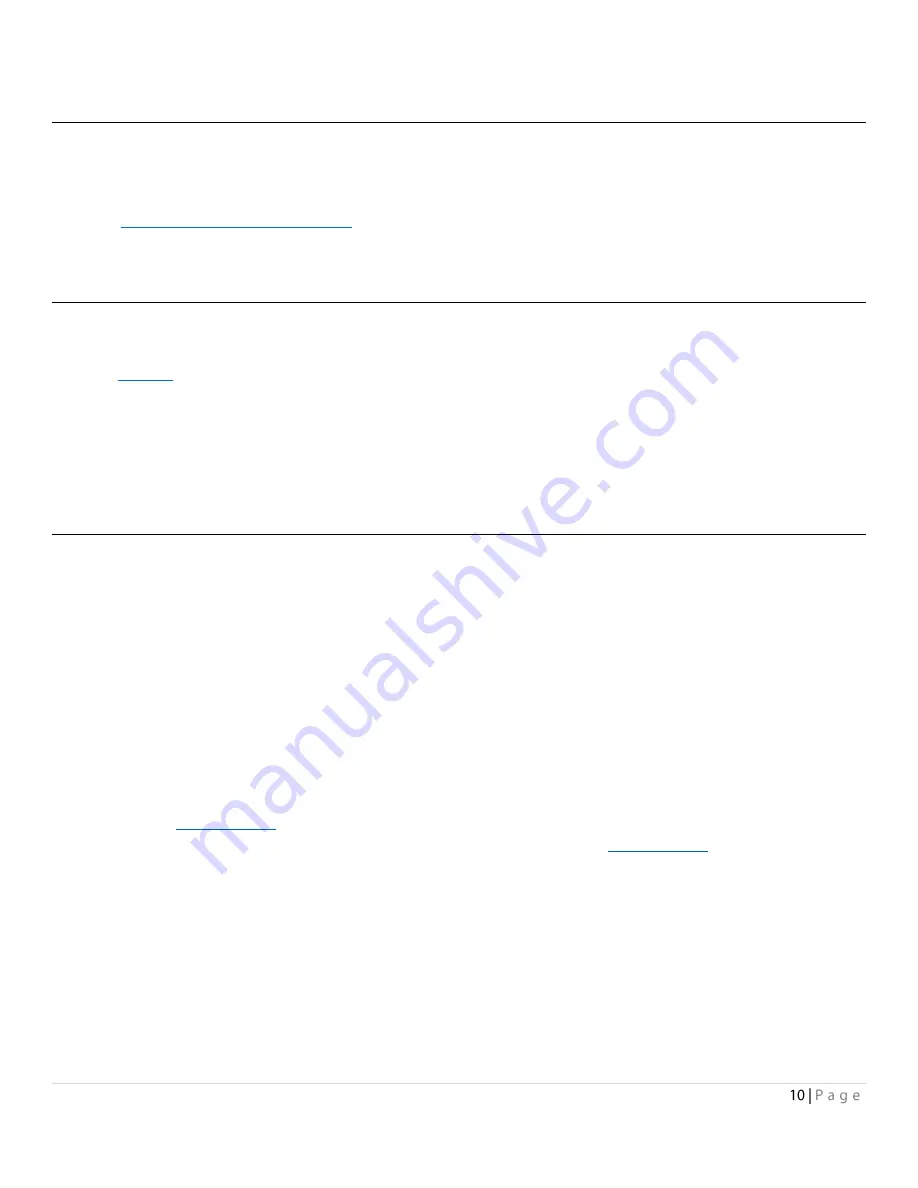
2
Install Drivers
The ATTO ExpressSAS adapters require a current device driver and hardware flash for proper operation. Your adapter was properly
flashed before shipment. However, you must add ExpressSAS drivers to your computer before continuing with installation. If you
already have one or more ExpressSAS adapters installed and you have the latest drivers found on the ATTO website, or you followed
the instructions in the Getting Started Guide, you do not need to perform any of these procedures. Drivers are provided on the ATTO
website at
http://www.atto.com/downloads.php
. Log in, if previously registered, or register to proceed to the download pages. Once
downloaded, continue with the driver installation procedures (below) for your operating system.
Downloading Drivers from the ATTO Website
Use this procedure if you need to update drivers. The latest
driver for your adapters can be found on the ATTO website.
1.
2.
On the home page menu, put your cursor over
SUPPORT
then click on
Downloads.
3.
Register or log in if previously registered.
4.
Select
SAS/SATA HBAs
from the product list.
5.
Select your model.
6.
From the table, find your Operating System.
7.
Click on the entry for the latest driver.
8.
A download window appears. Follow the instructions for
downloading the driver.
9.
Internet Explorer users may select
Run
to automatically
run the downloaded self-extracting executable file.
10.
All other browser users select a download destination
and run the self-extracting executable file.
11.
Continue with the driver installation as described on the
following pages for your Operating System.
Windows
Installing from the ATTO Technology website
1.
Power on your system.
2.
Log on to Windows as the system administrator.
3.
Locate the ATTO driver on your system and
click unzip
.
The driver files are extracted and the driver installer is
launched.
4.
If you have
User Account Control
enabled, you are asked
for permission for the installer to continue. If you do not
have administrator privileges, you are also asked for an
administrator user name and password. Fulfill the
required fields and click
Continue
.
5.
Click
Install.
6.
Follow the on-screen instructions to complete the driver
installation.
7.
Installing from a directory containing the
ExpressSAS driver
1.
Power on your system.
2.
Log on as the system administrator.
3.
Navigate to the directory containing the ExpressSAS
driver.
4.
Run
Setup.exe
.
5.
Click
Install
.
6.
If you have
User Account Control
enabled, you are asked
for permission for the installer to continue. If you do not
have administrator privileges, you are also asked for an
administrator user name and password. Fulfill the
required fields and click
Continue
.
7.
Follow the on-screen instructions to complete the
installation.
8.
Continue on to
Summary of Contents for ExpressSAS H1208 GT HBA
Page 2: ...Contents...
Page 3: ......
Page 20: ...Exhibit 6 ExpressSAS H644 HBA brackets Exhibit 7 ExpressSAS H680 HBA brackets...

























