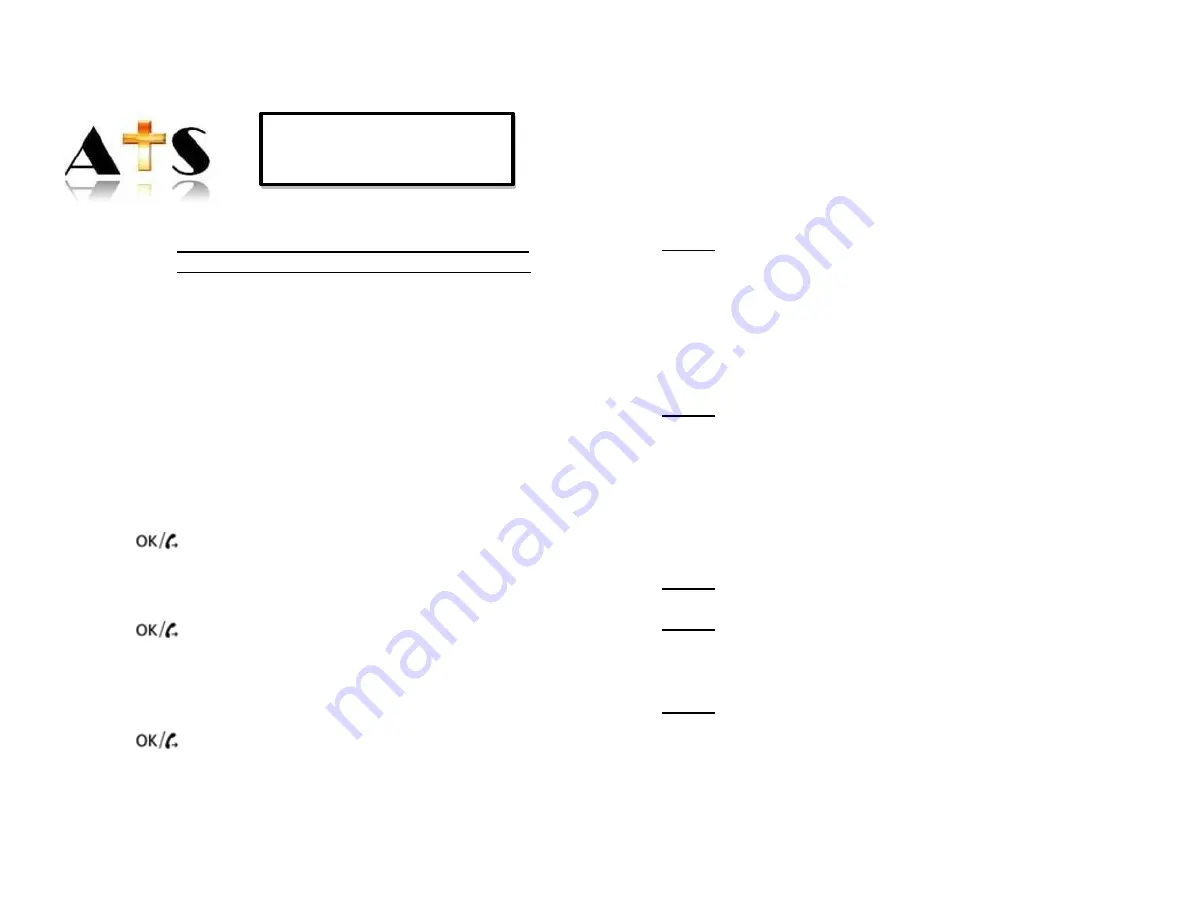
PAVD4
QUICK START GUIDE
IMPORTANT: Telephone line needs to be disconnected
prior to opening the battery compartment
•
Open battery compartment at bottom of unit
•
Insert 4 Alkaline AA (1.5V) batteries (not included)
•
Close battery compartment
•
Connect one end of phone line cord to telephone line wall
jack and other end to back side of telephone
•
Connect power adapter to DC 9V jack at back of
telephone and the other end to available power socket
STORING EMERGENCY CONTACT NUMBERS
•
Set
MENU
switch at back of phone
to “
ON
”
•
Press
PRO
•
Press
▲
2 x to select
“
STORE
NUMBER”
•
Press
to enter
•
Enter telephone number to be stored
•
Press
DL
to delete a wrong entered number
•
Use
▲
and
▼
to move back and forward through number
•
Press
to confirm
•
Enter name using characters on numeric keypad
•
Press
DL
to delete a wrong entered character
•
Use
▲
and
▼
to move back and forward through
characters
•
Press
to confirm
•
Select
“
EMERGENCY OFF
” or “
EMERGENCY ON
”
Page 2
TROUBLESHOOTING GUIDE CONTINUED
TROUBLESHOOTING GUIDE CONTINUED
Pressing “0” on a cell phone does not stop the
dialing process:
This happens with some cell phones and some cordless
phones- they will transmit the '0' tone for a few tenths of a
second and not for a full second
Step 1:
If receiving the call on a cell phone - Change the
DTMF tone (Keytone Length) in the cell phone's settings to
ʺLongʺ
o
On Cordless phone - Press '0' several times
quickly or press and hold '0'.
o
On Corded phone - often it is a phone line
issue - change the phone cord or move the phone
to a different jack.
Step 2:
If the phone is calling out from a phone line other
than traditional Landline check to see if DTMF tones can be
set to long (Ooma, MagicJack, Comcast – will have to check
with phone service provider)
Calling sequence is not going to the next
number:
Step 1:
Verify emergency contact numbers are programmed
correctly
Step 2:
Verify if the unit is calling the 1
st
number properly?
o
The unit will NOT call the next number once
the call has been accepted, by pressing 0 and
terminating 1 9.
Step 3:
Verify that “EMERGENCY ON” is set for the next
contact. (see section 5.8)
Page 27














