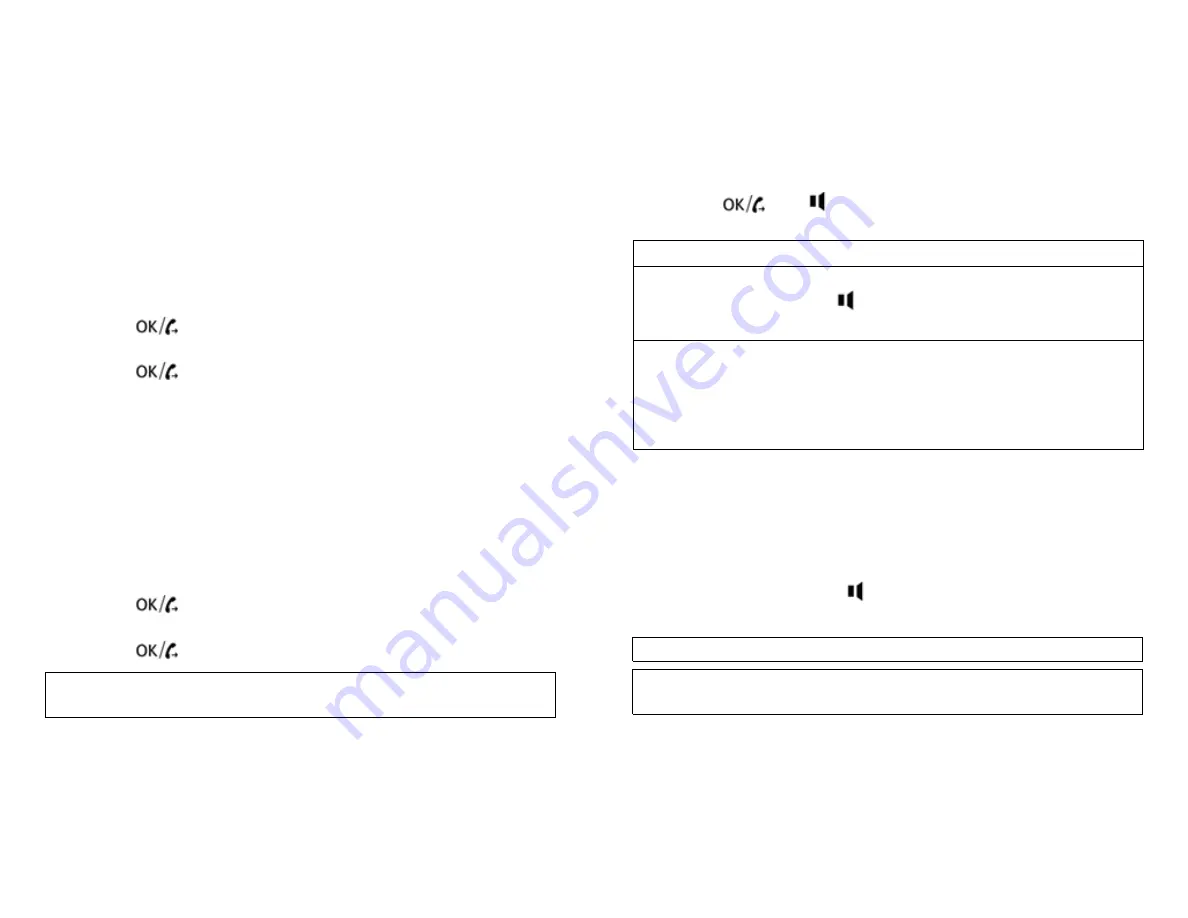
5.1 LANGUAGE SETTING
The telephone has (11) display languages: English
(ENGLISH), French (FRANCAIS), German (DEUTSCH),
Spanish (ESPANOL), Italian (ITALIANO), Dutch
(NEDERLANDS), Swedish (SVENSKA), Finnish (SUOMI),
Danish (DANSK), Polish (POLSKI) and Portuguese
(PORTUGUES). Hebrew
To select the language, follow these steps:
•
Press
PRO
•
Press
▲
6 x to select
“
LCD
LANGUAGE”
•
Press
to enter the settings
•
Use
▲
and
▼
to select the languages
•
Press
to confirm
•
Press
PB/D
to leave menu
5.2 VOICE GUIDANCE
The telephone has a voice guided menu and will also repeat
every dialed digit by voice. You can select from six different
voice languages: English (ENGLISH), French (FRENCH),
German (GERMAN), Spanish (SPANISH), Italian (ITALIAN),
Dutch (DUTCH) Hebrew you can or
disable
the voice.
•
Press
PRO
•
Press
▲
7 x to select
“VOICE”
•
Press
to enter settings
•
Use
▲
and
▼
to select voice guidance
•
Press
to confirm
If you
don’t want voice guidance,
select
“VOICE NO”
•
Press
PB/D
to leave menu
Page 10
6 USING TELEPHONE
6.1 MAKING CALLS
•
Enter telephone number
•
Press
DL
to delete wrong entered number
•
Press
or
to make hands-free call or,
•
Pick up handset to off-hook and enter telephone number
Volume of handset can be set HI or LOW (25)
During call made with handset, you can switch to hands-
free by pressing
and hanging up handset.
Hands-free volume is adjusted using button (10)
In case telephone is connected to PBX system it may be
necessary to add a Pause after PBX access code.
Telephone can generate a
‘4’ second Pause time.
EX: 0 P 012345678
Press RD/P to enter a Pause
Call duration timer will start in display 4 seconds after
number is dialed.
6.2 RECEIVING CALLS
When a call comes in, phone will ring, and ringer LED
will blink
Pick up handset or press
or Pendant to answer
hands- free
Use switch (23) to set ringer volume
A call that has been accepted by use of the pendant
can also be terminated by pressing the pendant
again
6.3. TALKING CALLER ID
When a call comes in, Talking Caller ID will speak the number
if caller ID service is on the phone line and the stored recorded
Name. The system will also speak the Caller ID number when
scrolling through the Caller ID list of previous incoming calls.
Page 19














