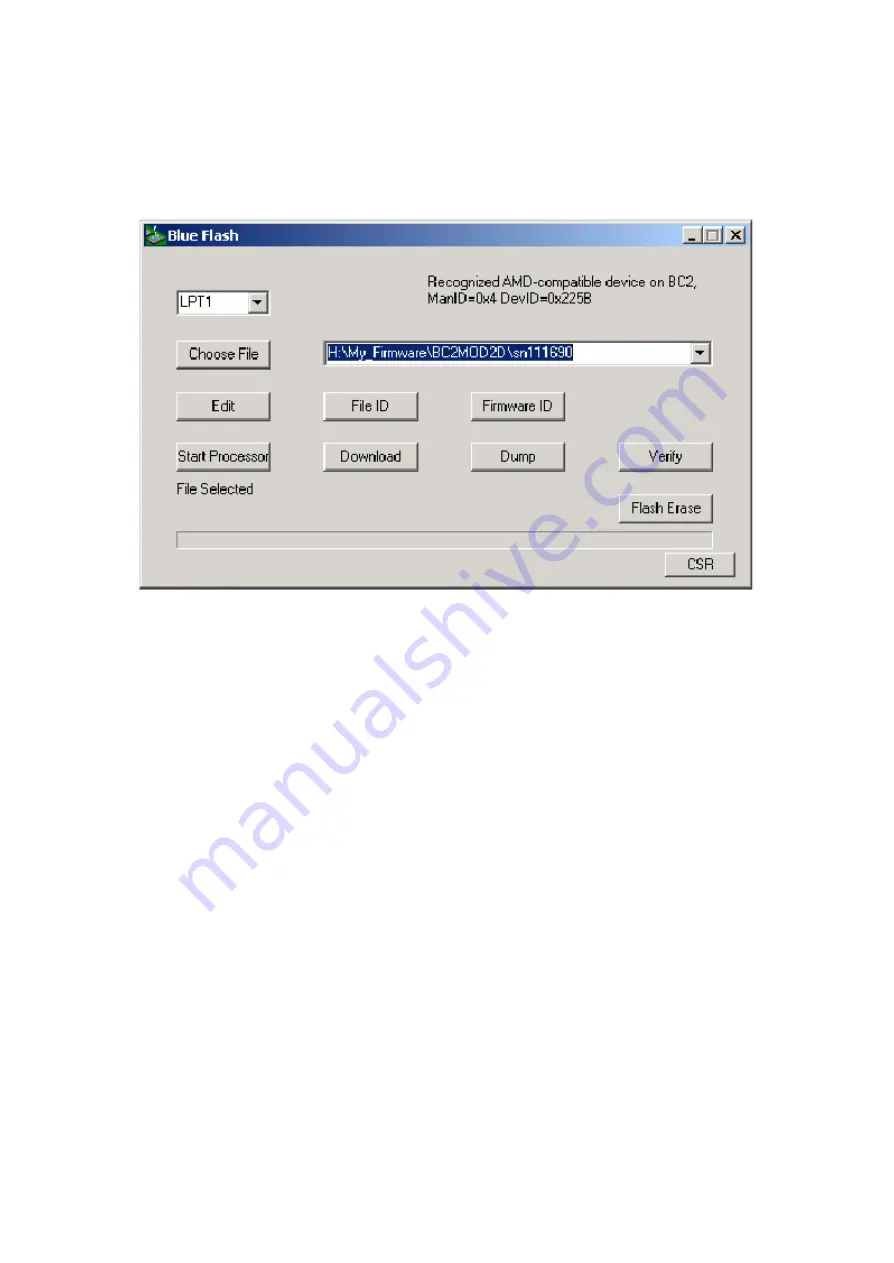
4.1.1 BlueFlash User interface
BlueFlah opens with a user interface windows as Figure 4.1 indicates .
Figure 4.1: BlueFlash User Interface
The function of each button or area is described as follows:
Choose File
:
Opens a dialogue box for selection of the *.xpv file to download to the flash on the
BlueCore Module.
(Note:
The .xdv file must be present in the same folder as the .xpv file.
Edit
: Opens a
hexadecimal-editing window. CSR recommends that you do not edit the *.xpv
file in any way. If the code is edited, the Bluetooth protocol stack may behave
erratically and it may no longer be Bluetooth qualified.)
Download
:
Downloads the selected file to the flash on the BlueCore module. This process will
update each flash block as required and verify them in turn.
Verify
:
Compares the selected file with the code programmed into the flash on the BlueCore
module. Any differences will be reported in the status area.
Status
:
Provides a text report of the status of the current download, upload or verify.
Activity Bar
:
Displays a visual indication of progress for the current download, upload or
verification.
Start Processor
:
Changes d epending on the status of the processor. If it says
Stop Processor
, the
processor is running. It should be stopped before attempting to download code.Once
the new code has been loaded, the processor can be restarted by clicking on
Start
Summary of Contents for BUB-204B
Page 1: ...Bluetooth USB Module BUB 204B Operation Manual Date 12 07 2006 Version V1 2 ...
Page 2: ......
Page 3: ......




















