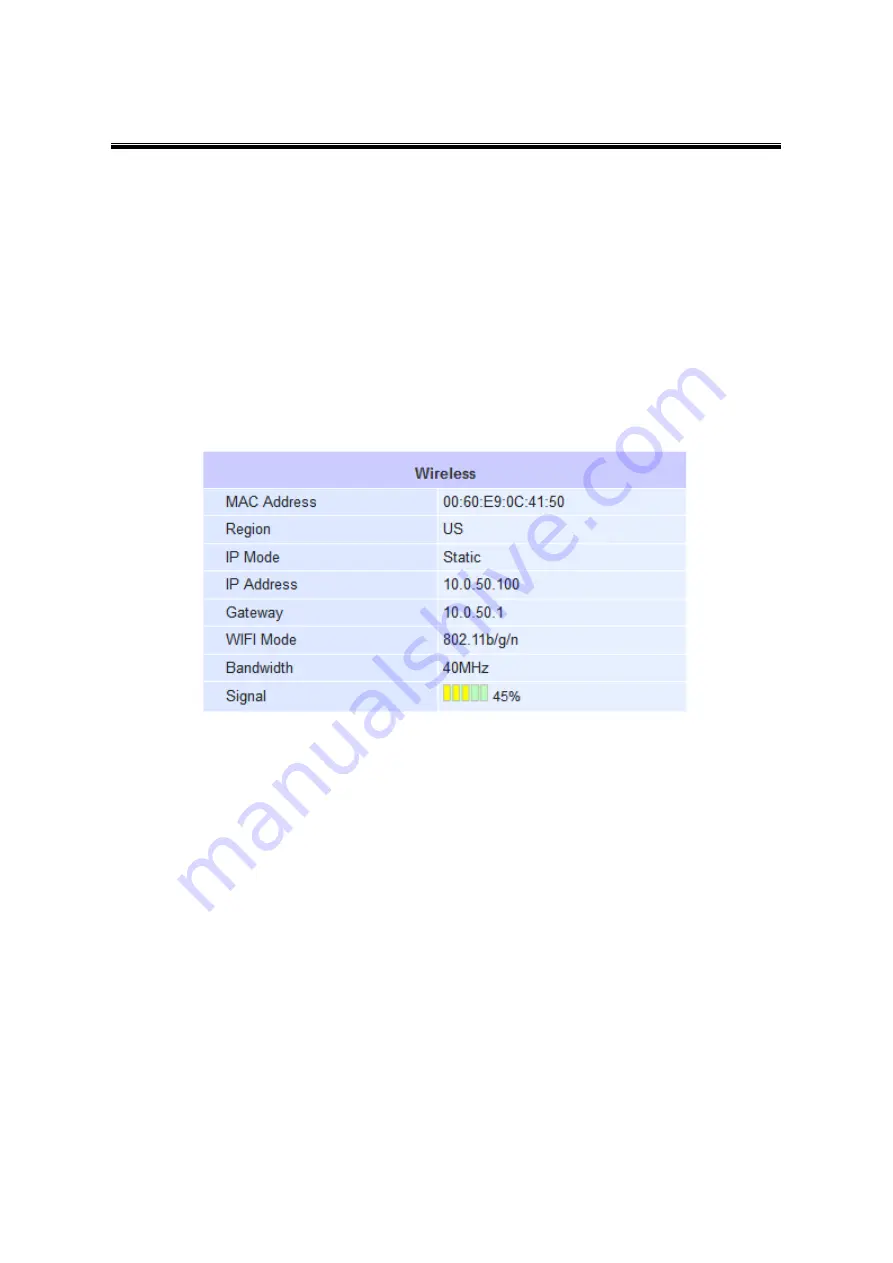
Atop Smart Security Server
IS150
User Manual V1.0
21
Click
“Connect”,
this will make you close the pop-out window/tab, and leave you with the
settings selected on the previous page.
Enter the
WEP key
or the
WPA passphrase
if necessary.
Scroll to the end of the page and press
“Apply”,
please wait for some time for the changes to
apply.
Then proceed to go to
System Overview
→ Wireless Information,
you can confirm your IS150
is connected to the Network selected if the Signal field displays a signal percentage instead of
disconnected. Also, you may also double check the wireless connection status inside the client
table of the connected
AP.
Figure 4.6






























