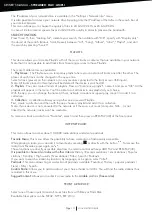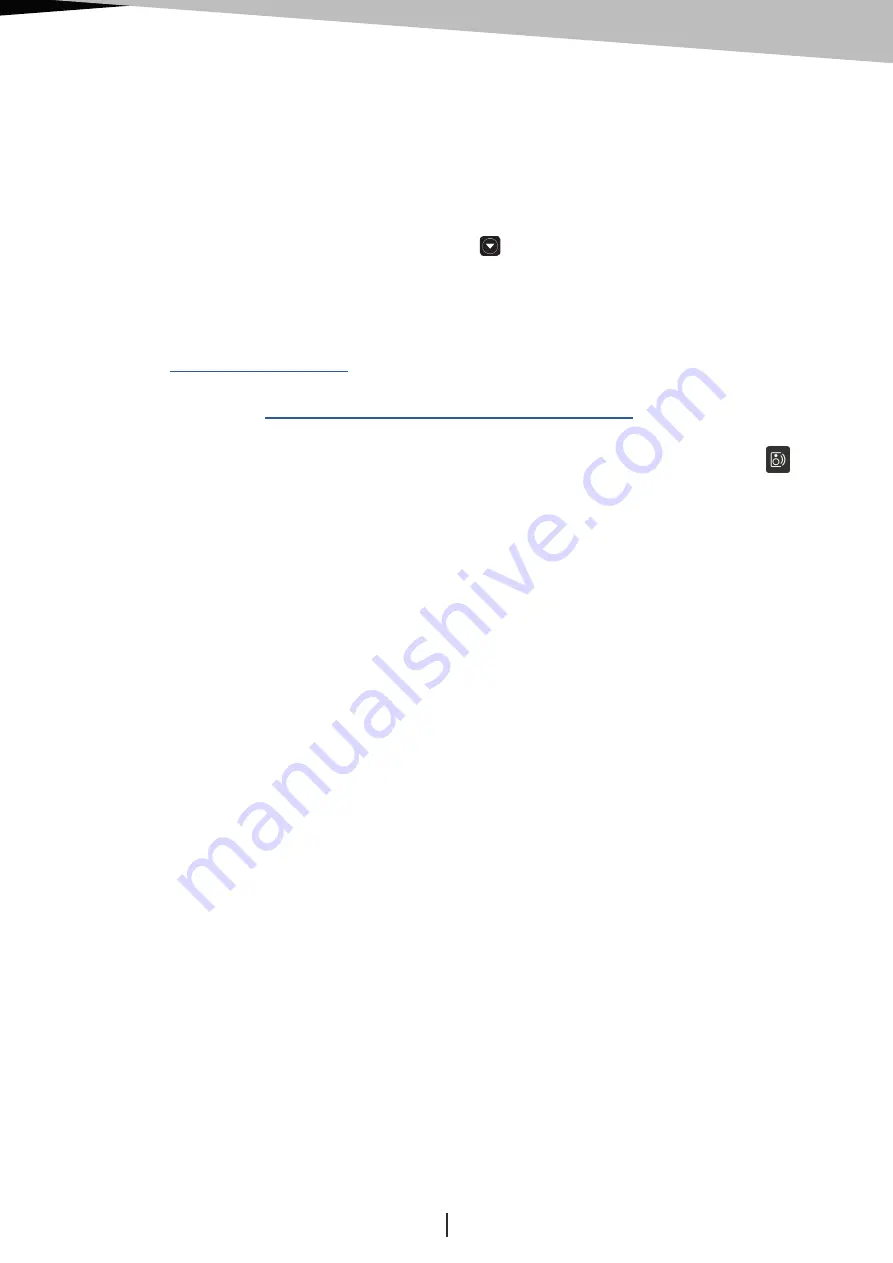
SDA200 Sig
ATOLL ELECTRONIQUE
Page 11
STREAMING SERVICES
ROON & AUDIRVANA
BLUETOOTH
®
This menu provides access to all the files present on the network. By selecting this menu, the list of different data
sources appears (could be NAS, computer, router…). In each of them you can choose: Music / Photos / Videos.
Only music files are supported by this device.
Music:
You can select music files depending on several criteria : (note that this is depending on the information
placed on the original files). Selection can be done:Files / All music / Playlists / Album / Artist / Genre /
Composer.
Placing tracks in “Playlists” is always possible while pressing
keys.
Your device can receive audio signals sent from any device with a Bluetooth® transmitter (smartphone, tablet,
computer, etc.).
First pairing
: Activate Bluetooth® connectivity on your sending device, then select it in the list of connected
devices (ATOLL Signature by default). Then select the Bluetooth® input of the SDA200 Sig either by the
application, the front panel or by the buttons on the remote control.
Once paired, switch to playback mode in the Bluetooth® menu of the SDA200 Sig in order to be able to listen
to all the files that will be played on the paired device.
You can also disconnect or unpair each device. Your transmitter will remain associated until the SDA200 Sig is
switched off, but it will remain visible to your transmitter.
Associate another device:
Before connecting a new device, disconnect the previous one. Run the Bluetooth®
connection of the new device then go again on the Bluetooth® menu of the streamer and connect it.
The quality of reception of the signal can be dependent on the power of the Bluetooth® emitter and the
distance between the 2 devices. Avoid being up to more than 5 meters of your SDA for a correct reception
without any risks of signal cuts.
Spotify Connect
You can access
Spotify
from ATOLL Signature App: Use your phone, tablet, or computer as a remote control for
Spotify
. Go to
www.spotify.com/connect
to learn how.
The
Spotify
Software is subject to third party licenses and you can find it here:
Tidal Connect
You can directly stream from Tidal App to your ATOLL Streamer, by selecting your device in the menu:
Qobuz / Tidal / Deezer / HRA
You also have direct access from the app to those streaming services.
During the first use, you will need to enter your username and password.
For
Tidal
use the ATOLL Signature App.
Press on Username, fill it, and valid by pressing OK.
Press on Password, fill it, and valid by pressing OK. Finally press on “log in” to valid.
Once your account is valid, you’ll be able to get access to all services related to your account:
– Playlists that could be created.
– Favorites (albums, tracks, artists).
– Purchases (by albums or tracks).
Your network player is 100% compatible with these gateways. Before connecting to
Roon
for the first time, you will
need to fill in the “Settings: Device ID” field with the reference of your device between: ST200, MS120,
SDA200
,
ST300 and SDA300.
https://www.spotify.com/connect/third-party-license
MEDIA SERVER