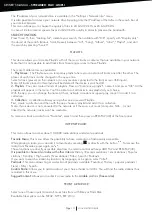OWNER’S MANUAL ~
STREAMER · DAC · AMPLI
ATOLL ELECTRONIQUE
Page 8
Another possibility to connect:
By the ATOLL Signature and Softap application:
1- Download the ATOLL Signature application on smartphone or tablet, do not try to open this application for
now.
2- Turn on your network player.
3- From the “Settings” menu of your smartphone, connect to the “Softap” WIFI network (this network appears a
few minutes after turning on your network player).
4- Launch the ATOLL Signature application.
5- In the Settings / Network configuration / Wireless configuration / Scan menu, select your internet box then
enter the WIFI password.
6- Reconnect your smartphone to the WIFI network of your internet box.
This symbol indicates that the wireless link is well established
or that the Softap is available.
NETWORK INFO:
In this menu, you’ll find all information about the network: type of network,
IP address, Mask, Gateway, DNS…
LANGUAGES:
This menu allows you to select the language of all menus. You can choose
between:
English, German, Spanish, French, Italian, Nederland, Russian,
Polish.
Automatic
:
Connecting an RJ45 cable automatically launches the network link.
This menu allows you to choose the network connection by prioritizing the wired connection, i.e. when the device
is wired, the connection will automatically switch to wired. When no cable is connected, then the connection
switches to WIFI.
Wired
:
If you already plugged the network cable, the device will indicate that the appliance is connected
The symbol
indicates that the wired link is established.
If not, configure the network while choosing “Configure Wired” and then “Manual”. Here you can enter directly
the IP address.
Wireless:
In this case, your appliance will be able to find the Wireless connections available in your home.
Advice:
We advise you to use the WPS button to connect your appliance to your WIFI network.
Press on the WPS button of your internet receiver and then on the WPS button of the remote control (30).
Display shows “WPS in progress” then when the connection is made display shows “connected”.
If the WPS is not possible, press on “scan”. You’ll see the possible WIFI network available in your place. Select
yours and, if needed enter the WIFI key.
NB.: In some environments (buildings), several networks can be present. Make sure you choose yours.
Enter, in CAPITAL LETTERS and without space, the WIFI security key which appears below your internet box.
Confirm your password by pressing the “OK” button (33).
RENAME ENTRIES:
This menu allows you to rename the auxiliary, coaxial and optical inputs, to allow the user to identify their
different inputs.
RETURN TO PLAY-SCREEN TIME:
This menu is used to set the standby time values for the main screen.
VERSION:
This menu displays the software version installed in the device.