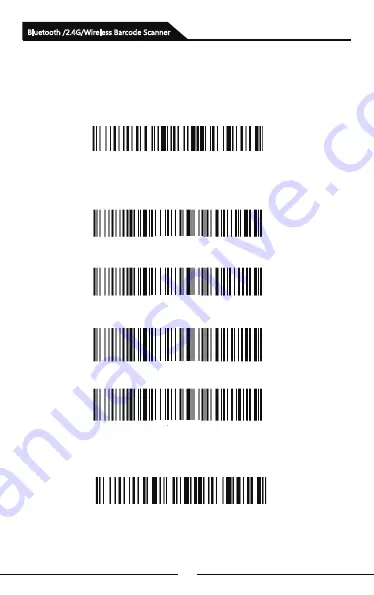
18
Add CR
Add LF
Add CR+LF
Cancel CR+LF
Bluetooth /2.4G/Wireless Barcode Scanner
Special Suffix Setting
A
:
Start the scanner and scan “Enter Setting Mode” barcode
B: Scan the barcodes below to add special suffix according to
your need ( CR: Carriage Return; LF: Line Feed)
C:
Scan “Exit Setting Mode” barcode
Summary of Contents for SB2109-BT
Page 1: ...Bluetooth 2 4G Wireless Barcode Scanner User Manual...
Page 2: ......
Page 23: ...21 Appendix A Bluetooth 2 4G Wireless Barcode Scanner...
Page 24: ...22 Bluetooth 2 4G Wireless Barcode Scanner...
Page 25: ...23 Bluetooth 2 4G Wireless Barcode Scanner Space...
Page 26: ...24 Bluetooth 2 4G Wireless Barcode Scanner...
Page 27: ...25 Bluetooth 2 4G Wireless Barcode Scanner...
Page 28: ...26 Bluetooth 2 4G Wireless Barcode Scanner...
Page 29: ...27 Bluetooth 2 4G Wireless Barcode Scanner...
Page 30: ...28 Bluetooth 2 4G Wireless Barcode Scanner...
Page 31: ...29 Bluetooth 2 4G Wireless Barcode Scanner...
Page 32: ...30 Bluetooth 2 4G Wireless Barcode Scanner...
Page 33: ...31 Bluetooth 2 4G Wireless Barcode Scanner...
Page 36: ...Version No...
















































