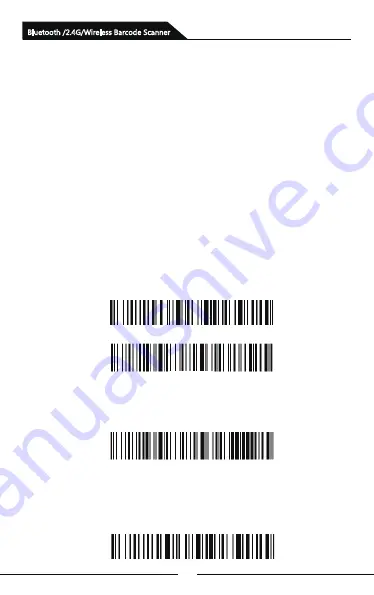
10
Bluetooth /2.4G/Wireless Barcode Scanner
Pair with Android, iOS operating system
smartphones or tablets or PC terminals
that with Bluetooth function
(Bluetooth Pairing Steps)
C
:
Scan the barcode below to search the bluetooth device to enter
pairing status ( or trigger twice to exit pairing mode and get back to
non-pairing state).
Method 2
:
A
:
Start the scanner and scan “ Enter Setting Mode” barcode.
B: Scan “Bluetooth HID Mode” barcode
D: Turn on Bluetooth in the device and detect “Barcode Scanner HID”.
E: Click "Barcode Scanner HID" to enter pairing status.
F: If pair successfully, you will hear a beep.
G: Scan “Exit Setting Mode” barcode to exit.
A: Start the scanner and long press for 8 seconds to enter
“Bluetooth HID Pairing Mode" .
B: Turn on Bluetooth in the device to detect bluetooth device
named with "Barcode Scanner HID".
C: Click "Barcode Scanner HID" to enter pairing status.
D: If pair successfully, you will hear a beep.
Method 1:
Summary of Contents for SB2109-BT
Page 1: ...Bluetooth 2 4G Wireless Barcode Scanner User Manual...
Page 2: ......
Page 23: ...21 Appendix A Bluetooth 2 4G Wireless Barcode Scanner...
Page 24: ...22 Bluetooth 2 4G Wireless Barcode Scanner...
Page 25: ...23 Bluetooth 2 4G Wireless Barcode Scanner Space...
Page 26: ...24 Bluetooth 2 4G Wireless Barcode Scanner...
Page 27: ...25 Bluetooth 2 4G Wireless Barcode Scanner...
Page 28: ...26 Bluetooth 2 4G Wireless Barcode Scanner...
Page 29: ...27 Bluetooth 2 4G Wireless Barcode Scanner...
Page 30: ...28 Bluetooth 2 4G Wireless Barcode Scanner...
Page 31: ...29 Bluetooth 2 4G Wireless Barcode Scanner...
Page 32: ...30 Bluetooth 2 4G Wireless Barcode Scanner...
Page 33: ...31 Bluetooth 2 4G Wireless Barcode Scanner...
Page 36: ...Version No...



























