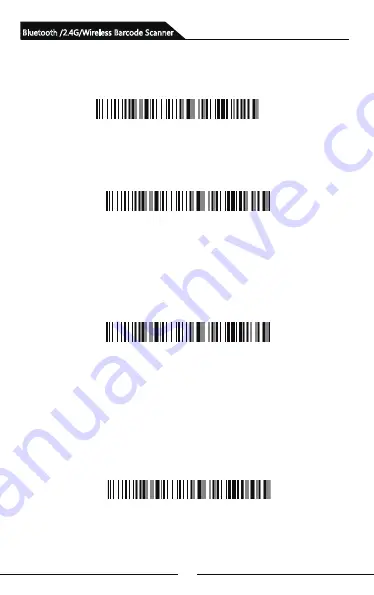
8
Storage Mode
By scan “Total amount of stored barcode” barcode, to check the total
amount of scanned barcodes in storage:
Upload the stored data by scanning the "Data Upload" barcode.
After the data is uploaded, the barcode stored in the barcode
scanner won’t be automatically deleted. The user can upload the
stored data multiple times by scanning "Data Upload" barcode.
Note: When uploading data, please ensure the wireless
signal is perfect, or upload after connecting with USB cable
By scanning “Clear Data” to clear the scans in storage, the
cleared scans won't be uploaded once cleared.
Please confirm whether the scans have been uploaded before
clear them.
Total Amount of Stored Barcode
Data Upload
Clear Data
If the internal storage is full, the scanner will emit three low-
frequency short tones to alarm.
Bluetooth /2.4G/Wireless Barcode Scanner
Summary of Contents for SB2109-BT
Page 1: ...Bluetooth 2 4G Wireless Barcode Scanner User Manual...
Page 2: ......
Page 23: ...21 Appendix A Bluetooth 2 4G Wireless Barcode Scanner...
Page 24: ...22 Bluetooth 2 4G Wireless Barcode Scanner...
Page 25: ...23 Bluetooth 2 4G Wireless Barcode Scanner Space...
Page 26: ...24 Bluetooth 2 4G Wireless Barcode Scanner...
Page 27: ...25 Bluetooth 2 4G Wireless Barcode Scanner...
Page 28: ...26 Bluetooth 2 4G Wireless Barcode Scanner...
Page 29: ...27 Bluetooth 2 4G Wireless Barcode Scanner...
Page 30: ...28 Bluetooth 2 4G Wireless Barcode Scanner...
Page 31: ...29 Bluetooth 2 4G Wireless Barcode Scanner...
Page 32: ...30 Bluetooth 2 4G Wireless Barcode Scanner...
Page 33: ...31 Bluetooth 2 4G Wireless Barcode Scanner...
Page 36: ...Version No...











































