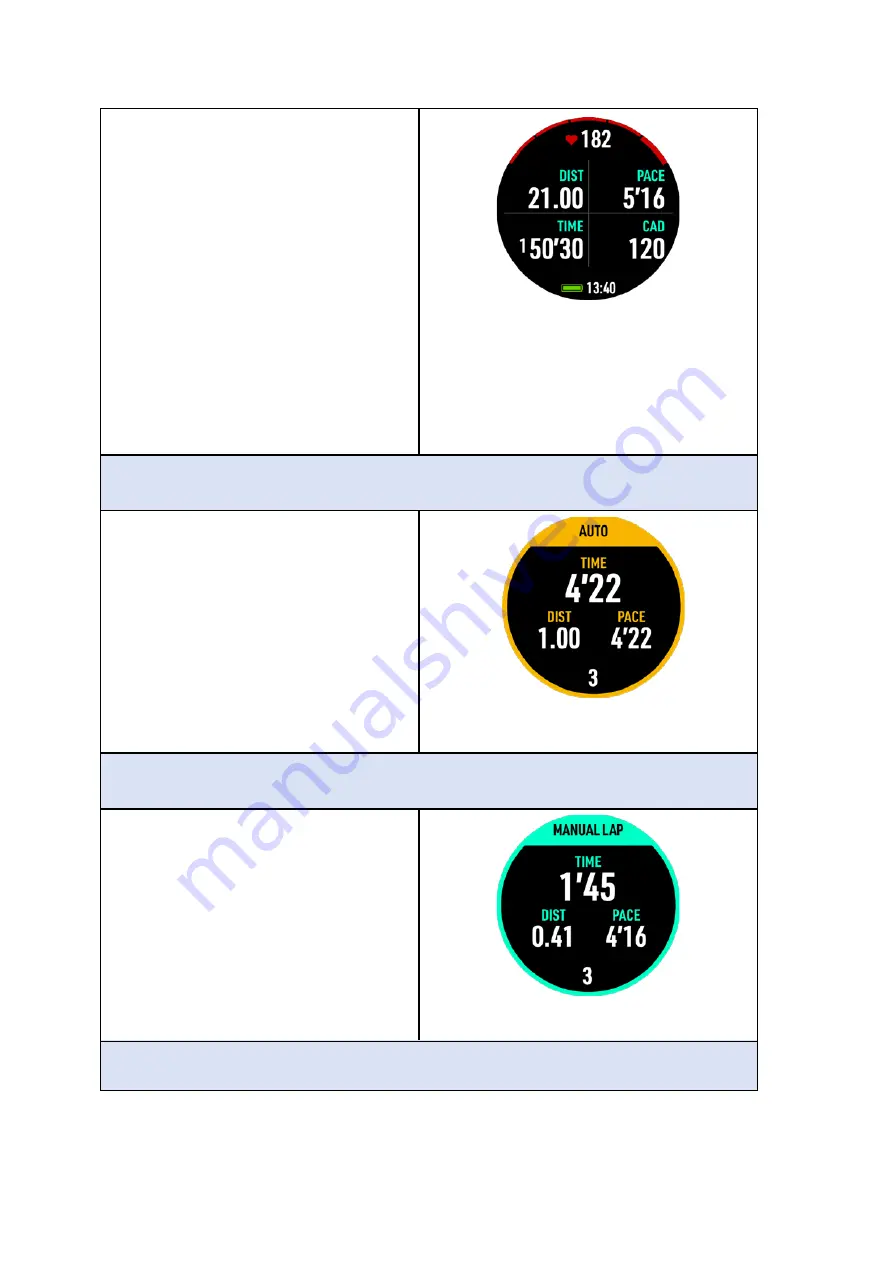
Press button C in the main running
screen to go to the sub-screen, and press
button C again to return to the main
screen
The upper-left, upper-right, bottom-left,
and bottom-right field information can
go to the setting field to adjust the
information you want to see, such as
climb, temperature, altitude, etc.
Automatic Lap Count
The lap will be counted automatically
when the set time or distance has been
reached.
Manual Lap Count
Press button A to manually count the lap
Auto Pause















































