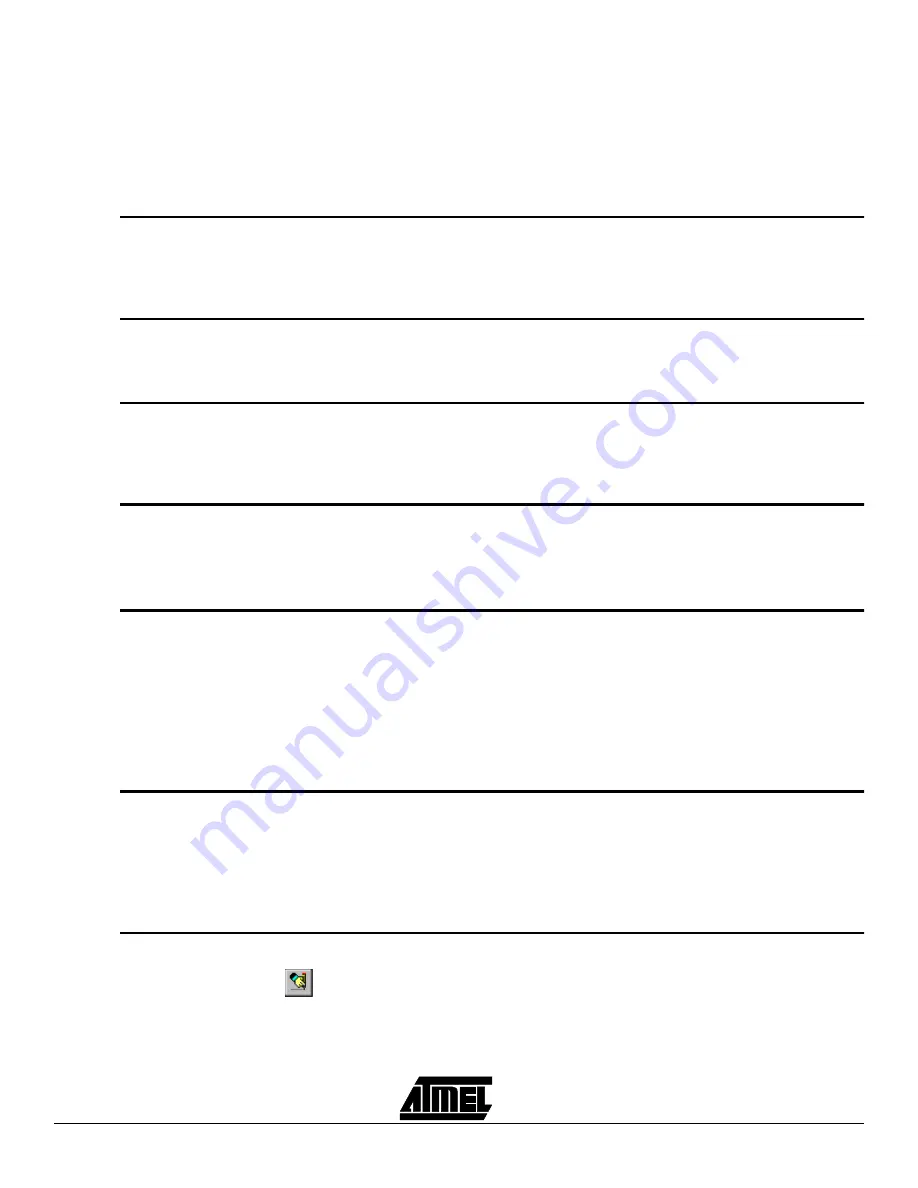
How to use the Software
6-4
STK200 Starter Kit
■
Binary
■
Intel Hex
■
Atmel Generic
To select the file type you want, select the file type from the “Save File as Type” pull-
down box below the “File Name” list in the “Save File” dialogue box.
6.11
Exit
This will make the application close down. If you have recently made any changes to a
project, you will be prompted to save your project.
You can exit the program by using the speed button, clicking the “Close” icon on the pro-
gram window X or choosing “Project - Exit”.
6.12
Clear Buffer
It is available on the “Buffer” menu.
This will cause the currently selected buffer to be cleared i.e., filled with FF’s. Any data
currently in the buffer will be lost. Only the selected buffer will be cleared.
6.13
Fill Buffer
It is available on the “Buffer” menu.
A small dialogue box appears where you can select the start address “Fill From”, the
end address “Fill To” and the value to insert “Fill With”. The new value is inserted in all
the selected addresses and is shown as green text.
6.14
Goto
It is available on the “Buffer” menu.
This will cause the cursor to move to the location in the buffer specified. If the selected
value is larger than the buffer size, you are informed.
Note:
The buffer size changes depending on the device selected.
6.15
Find
It is available on the “Buffer” menu.
Find is used to search for a hex value in the buffer.
Simply enter the hex value you wish to find in the small dialogue box and hit the “Find
First” button. If the value is found, the cursor will move to that location and you will also
notice that the “Find First” button has now changed to “Find Next”. You can use this to
repeat your search and find the next occurrence.
Click the mouse on “Done” or use “Tab” and “Enter” keys to close the “Find” dialogue
box.
6.16
Device Empty
Check
Device Empty Check is a programming function that is available on the “Program”
menu.
This checks to see that the device is blank, i.e., all locations contain FF.
Note:
This function is only really useful when working with One-Time Programmable
(OTP) Devices or UV Erasable Devices. It has no real use with the Atmel Flash
Range, but provides a quick and easy way to check if a device is blank.
6.17
Program Device
Program Device is a programming function.
It is available on the “Program” menu, or on the “Above” button on the speed bar. On the
speed bar, it will program the current buffer into the appropriate memory space in the
device—Code or EEPROM data depending on which window is currently “Focused”.
Summary of Contents for STK200
Page 4: ...Table of Contents iv...
Page 6: ...Introduction 1 2 STK200 Starter Kit...
Page 8: ...Getting Started 2 2 STK200 Starter Kit...
Page 10: ...Connecting the Hardware 3 2 STK200 Starter Kit...
Page 14: ...Installing the Software 5 2 STK200 Starter Kit...
Page 22: ...How to use the Software 6 8 STK200 Starter Kit...
Page 26: ...Brown Out Detector 8 2 STK200 Starter Kit...
Page 36: ...Technical Support 11 2 STK200 Starter Kit...
Page 38: ...Appendix II Warranty Statement 12 2 STK200 Starter Kit...
Page 39: ...Appendix II Warranty Statement STK200 Starter Kit 12 3...






























