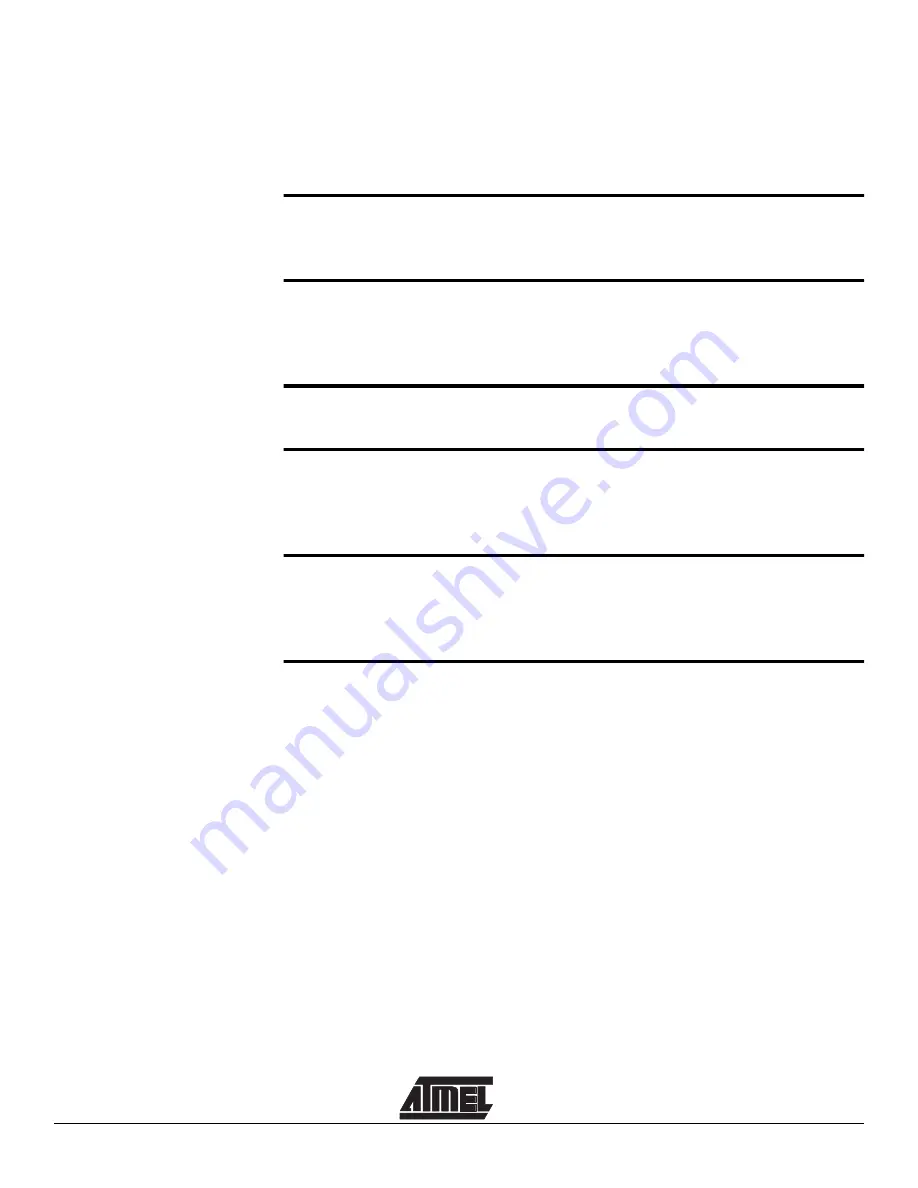
i
Table of Contents
Section 1
Introduction ........................................................................................... 1-1
1.1
Device Support .........................................................................................1-1
Section 2
Getting Started...................................................................................... 2-1
2.1
Unpacking the System ..............................................................................2-1
2.2
System Requirements...............................................................................2-1
Section 3
Connecting the Hardware ..................................................................... 3-1
Section 4
Hardware Description ........................................................................... 4-1
4.1
Jumpers and Links and their Functions ....................................................4-2
4.2
External Connections ................................................................................4-2
Section 5
Installing the Software .......................................................................... 5-1
5.1
Windows 95 ..............................................................................................5-1
5.2
Windows 3.1 .............................................................................................5-1
Section 6
How to use the Software....................................................................... 6-1
6.1
Projects .....................................................................................................6-1
6.2
Files ..........................................................................................................6-1
6.3
Editing Data ..............................................................................................6-2
6.4
Programming ............................................................................................6-2
6.5
Auto-Program............................................................................................6-2
6.6
New Project...............................................................................................6-3
6.7
Open Project .............................................................................................6-3
6.8
Save Project..............................................................................................6-3
6.9
Load File ...................................................................................................6-3
6.10 Save File ...................................................................................................6-3
6.11 Exit ............................................................................................................6-4
6.12 Clear Buffer ...............................................................................................6-4
6.13 Fill Buffer ...................................................................................................6-4
6.14 Goto ..........................................................................................................6-4
6.15 Find ...........................................................................................................6-4
6.16 Device Empty Check.................................................................................6-4
Summary of Contents for STK200
Page 4: ...Table of Contents iv...
Page 6: ...Introduction 1 2 STK200 Starter Kit...
Page 8: ...Getting Started 2 2 STK200 Starter Kit...
Page 10: ...Connecting the Hardware 3 2 STK200 Starter Kit...
Page 14: ...Installing the Software 5 2 STK200 Starter Kit...
Page 22: ...How to use the Software 6 8 STK200 Starter Kit...
Page 26: ...Brown Out Detector 8 2 STK200 Starter Kit...
Page 36: ...Technical Support 11 2 STK200 Starter Kit...
Page 38: ...Appendix II Warranty Statement 12 2 STK200 Starter Kit...
Page 39: ...Appendix II Warranty Statement STK200 Starter Kit 12 3...
















