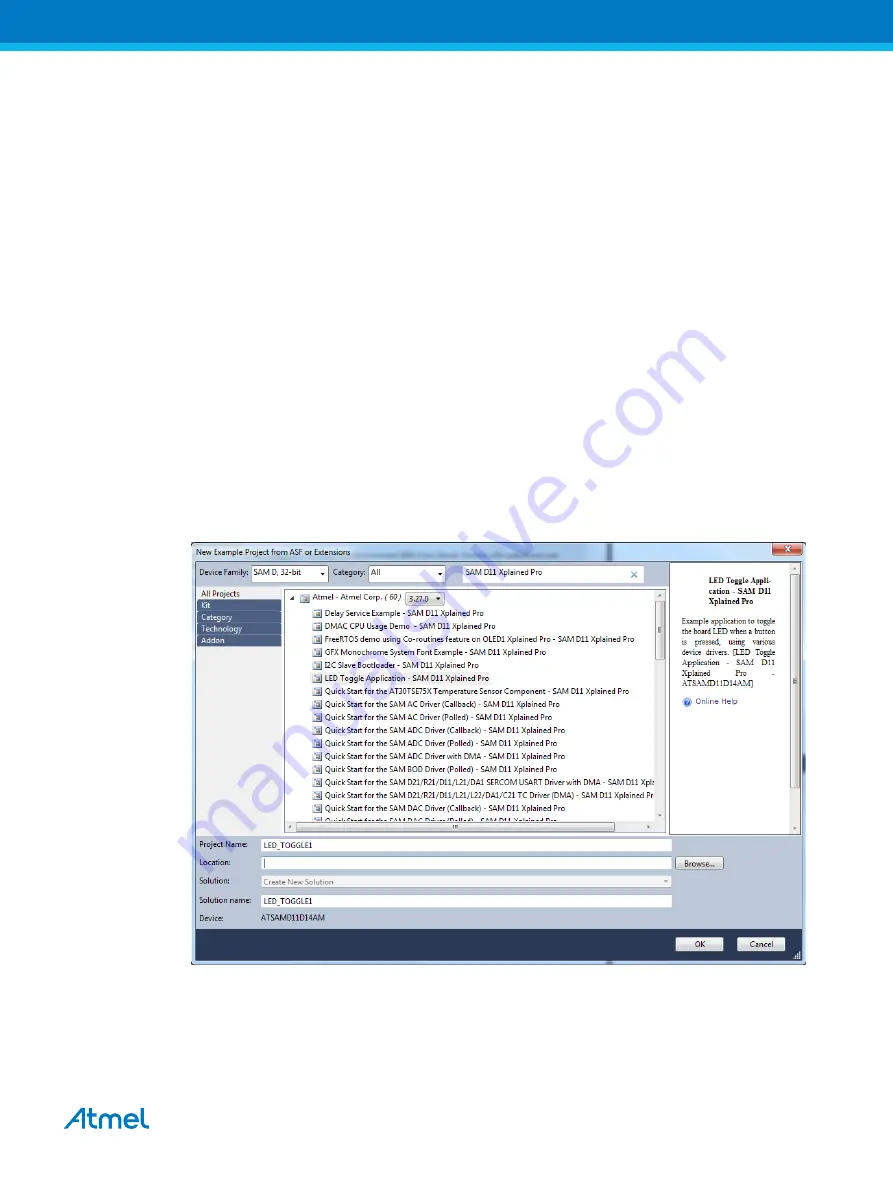
4.
Atmel Studio 6.2 Users Getting Started
4.1.
Getting Started with SAM D11 Xplained Pro
Requirements:
•
Atmel Studio 6.2 or later
•
ASF version 3.27 or later
•
SAM D11 Xplained Pro board connected to Atmel Studio 6.2 through the embedded debugger USB
connector. The kit is powered by the USB.
Getting started
1.
Launch Atmel Studio 6.2.
2.
Connect the SAM D11 Xplained Pro board to the PC using a USB cable.
3.
A page on SAM D11 Xplained Pro description will open in Atmel Studio.
4.
This page contains external link to Device Technical Documentation, Datasheet, Kit user guide, and
Kit specific details, serial number, target name, etc. Also, there will be an option to open ASF
example projects.
5.
Go to
File > New Example Project >
select the device family and filter it to relevant examples.
6.
Select the project
LED Toggle Application
, press
OK
, and accept the license agreement.
Figure 4-1 SAM D11 New ASF Example Project Window
7.
Open project properties (
Project > Properties or shortcut Alt+f7
).
8.
In Tool view (
Tools > Device Programming
), set the configurations – Tool (
EDBG
), and Interface
(
SWD
).
Atmel AT06467: Getting started with SAM D09/D10/D11 [APPLICATION NOTE]
Atmel-42362B-Getting-Started-with-SAM-D09-D10-D11_AT06467_Application Note-11/2015
9

















