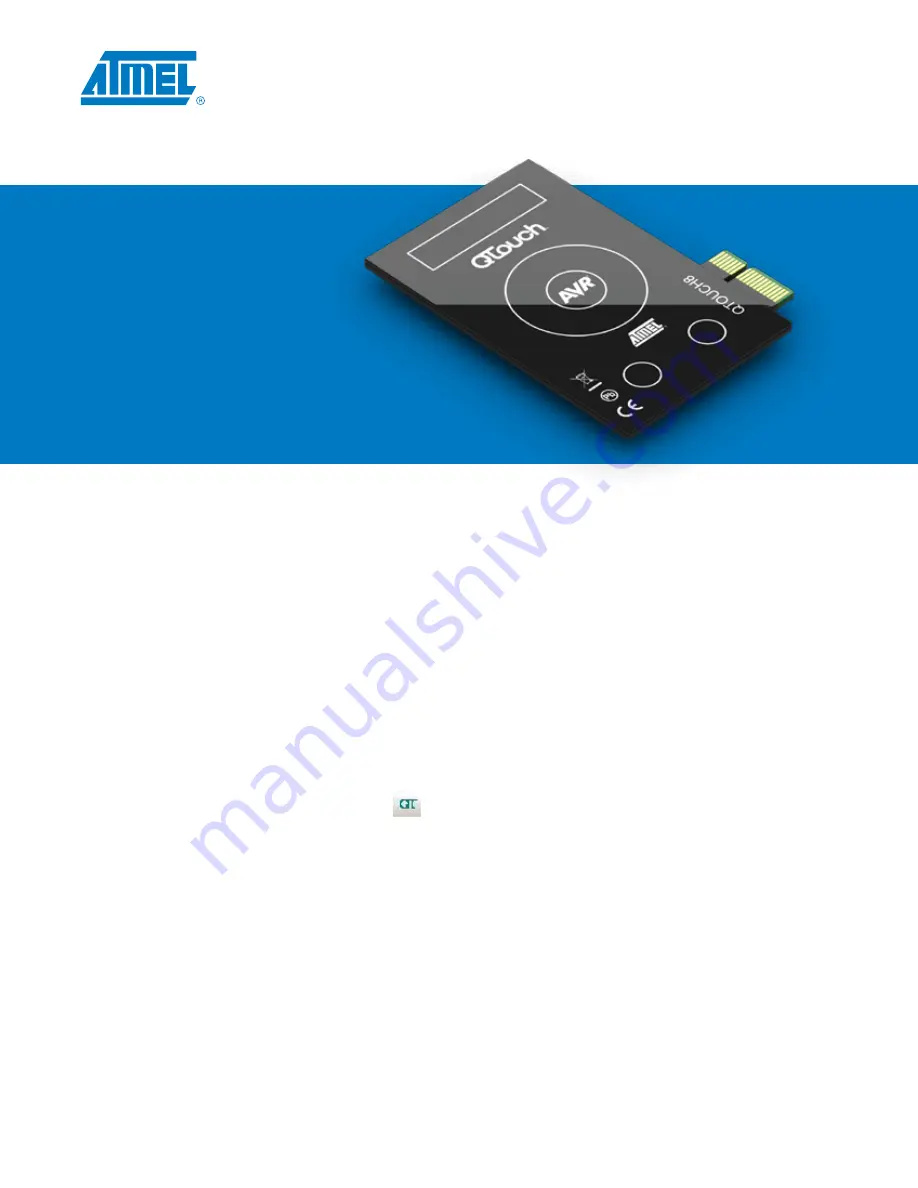
1
1.9
Select Main tab
1.9.1
Device and Signature Bytes = ATtiny88
1.9.2
Programming Mode and Target Settings = ISP Mode
1.9.2.1
Settings ISP Freq = 200.0kHz (click Write)
1.10
Select HW Settings tab
1.10.1
VTarget = Target Voltage: 3.3V (click Write)
1.11
Select Program tab
1.11.1
Flash
1.11.1.1
Input HEX File = C:\Program Files\Atmel\Atmel_QTouch_Libaries_4.3\Generic_QTouch_
Libraries\AVR_Tiny_Mega_XMega\QTouch\example_projects\QT600_ATtiny88_gnu.hex
1.11.1.2
Click Program (STATUS LED on Interface Board turns red during programming then back to
green when programming is complete)
1.12
Disconnect the USB cable from PC
1.13
Remove the 6-conductor ribbon cable
1.14
Connect the 10-conductor ribbon cable between the TOUCH DATA headers on the ATtiny88 and
interface boards
1.15
Reconnect the USB cable to PC
1.16
In Atmel
®
AVR Studio
®
, click on the ‘QT’ icon in the toolbar to launch Atmel QTouch Studio
®
1.17
In QTouch Studio
1.17.1
Make sure that the Application Mode on the left side is set to
Analysis Mode
1.17.2
Just below (under Touch Data Read Control), click
Start Reading
1.17.3
QTouch Studio is now reading touch data from your QT600. You will see changes in the Virtual Kit View
as you touch the sensor regions on the QTouch8 board.
3
Program
and run
the demo









