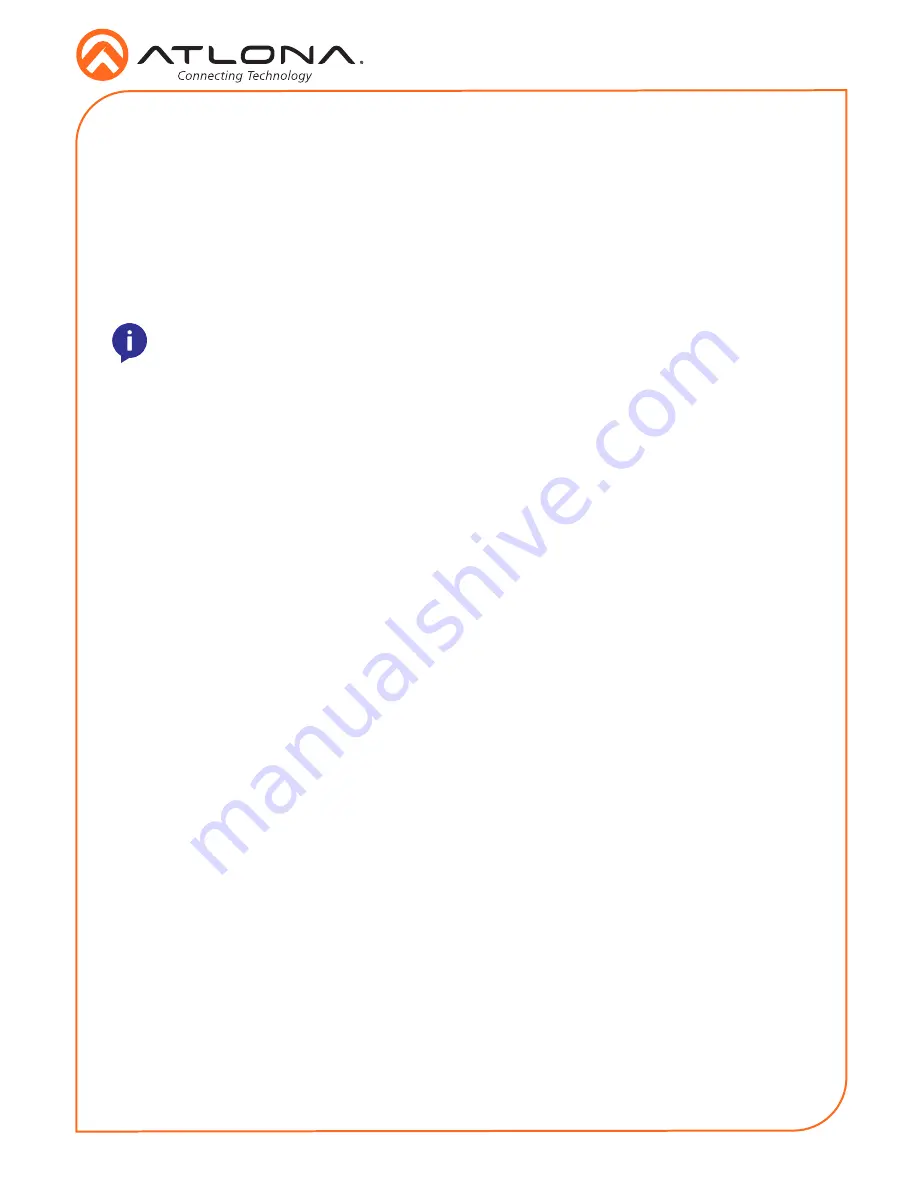
Installation Guide
6
AT-OPUS-810M
AMS 2.0
For full configuration of the OPUS, AMS 2.0 is available from https://atlona.com/AMS for free.
Two options can be used for installation: The free Linux based software download or the easy to
install server hardware (AT-AMS-HW).
Once AMS has been set up:
1. Open a browser on the same network as AMS 2.0 and go to the IP of AMS 2.0.
a.
View the AMS 2.0 installation instructions on how to find the IP of the software.
2. Enter the login information on the AMS 2.0 page, then click the
Login
button.
3.
View the OPUS manual for routing and configuration.
WebGUI
The OPUS matrix includes a built-in webGUI, which allows easy management and control of all
features. Follow the instructions below to access the webGUI.
1. View the IP address of the unit using the front panel OSD.
•
Press the FNC button.
•
Press button 7 (INFO). The firmware version will display on the front panel screen.
•
Press button 7 again to bring up the IP address.
2. Launch a web browser and enter the IP address of the unit.
3. The OPUS
Login
page will be displayed.
4. Enter the following information on the
Login
page.
Login:
admin
Password:
Atlona
5. Click the
Login
button.
NOTE:
If the unit is not receiving an IP address from a DHCP server, the unit will default
to 192.168.0.150 255.255.255.0. To set the unit to a set static IP, press the FNC button
followed by
4.
Select the Static IP option and press enter. The default static IP address
and netmask is 192.168.1.254 255.255.0.0.








