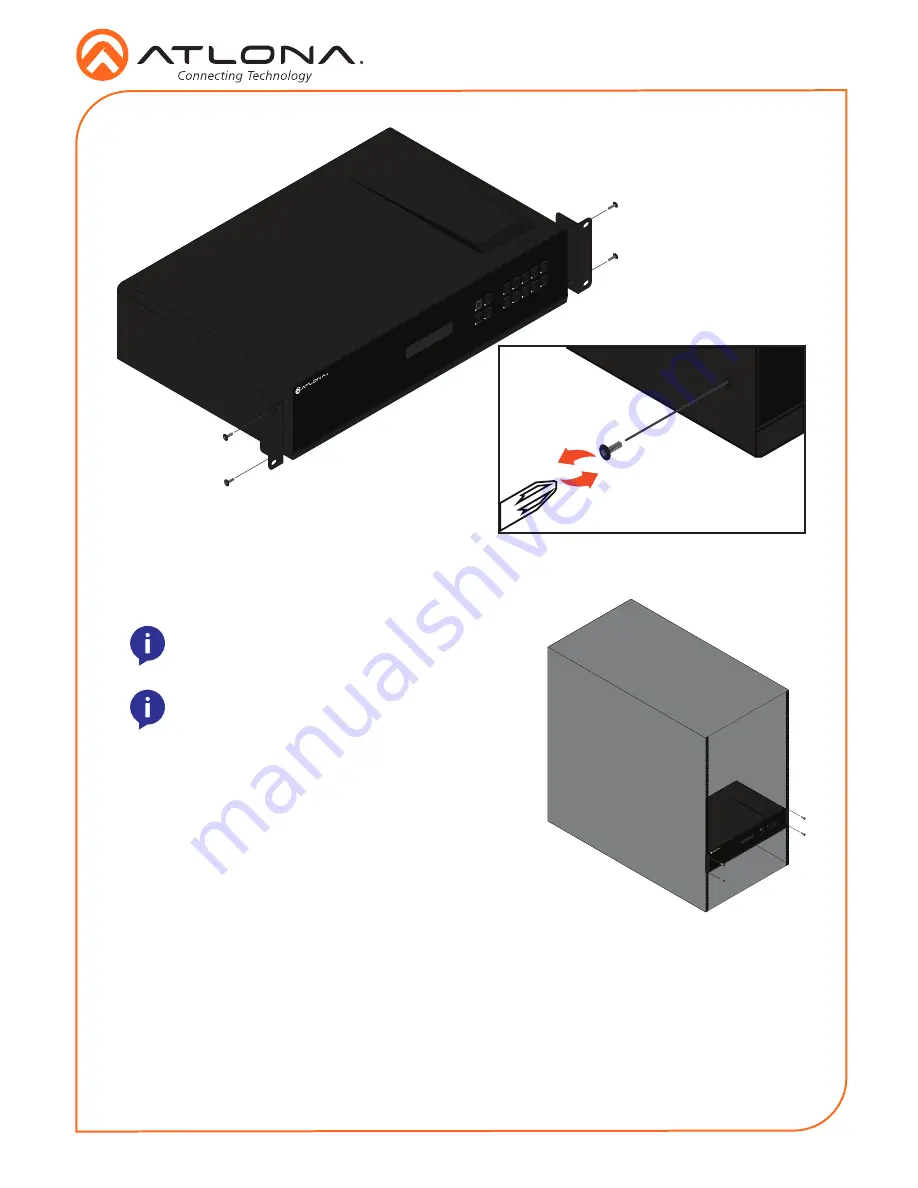
Installation Guide
4
AT-OPUS-810M
1
2
3
4
5
6
7
8
1
2
3
4
5
6
7
8
9
10
AUD
IO IN
1
2
1
2
3
4
5
6
7
8
9
10
LAN
DEB
UG
IR IN
RS-2
32
RX
S
TX
R
L
R
L
AUD
IO O
UT
R
L
R
L
R
L
R
L
R
L
R
L
R
L
R
L
R
L
R
L
1
2
TOS
LINK
IN
3
4
1
2
3
4
5
6
7
8
9
10
TOS
LINK
OU
T
IR IN
IR O
UT
S
S
S
S
S
S
S
S
S
S
S
S
S
S
S
S
S
S
ON
1
2
3
4
5
6
7
8
1
2
3
4
5
6
PoE
LINK
HDB
aseT
OU
T
7
8
HDM
I OU
T
9
10
CHA
SSIS
GRO
UND
PoE
LINK
PoE
LINK
PoE
LINK
PoE
LINK
PoE
LINK
PoE
LINK
PoE
LINK
AT-
OPU
S-81
0M
HDM
I IN
AT-
OPU
S-81
0M
CAN
CEL
INFO
EDID
FNC
1
2
3
4
POW
ER
ENT
ER
6
7
8
9
5
10
OPUS
TM
NOTE:
Increase the air flow as needed to
maintain the recommended temperature inside
the rack.
NOTE:
Do not exceed the maximum weight
loads for the rack. Install heaver equipment in
the lower part of the rack for stability.
3. Install the Opus matrix into a rack, using four rack screws.
1
2
3
4
5
6
7
8
1
2
3
4
5
6
7
8
9
10
AUD
IO IN
1
2
1
2
3
4
5
6
7
8
9
10
LAN
DEB
UG
IR IN
RS-2
32
RX
S
TX
R
L
R
L
AUD
IO O
UT
R
L
R
L
R
L
R
L
R
L
R
L
R
L
R
L
R
L
R
L
1
2
TOS
LINK
IN
3
4
1
2
3
4
5
6
7
8
9
10
TOS
LINK
OU
T
IR IN
IR O
UT
S
S
S
S
S
S
S
S
S
S
S
S
S
S
S
S
S
S
ON
1
2
3
4
5
6
7
8
1
2
3
4
5
6
PoE
LINK
HDB
aseT
OU
T
7
8
HDM
I OU
T
9
10
CHA
SSIS
GRO
UND
PoE
LINK
PoE
LINK
PoE
LINK
PoE
LINK
PoE
LINK
PoE
LINK
PoE
LINK
AT-
OPU
S-81
0M
HDM
I IN
AT-
OPU
S-81
0M
CAN
CEL
INFO
EDID
FNC
1
2
3
4
POW
ER
ENT
ER
6
7
8
9
5
10
OPUS
TM
OPUS
TM
Surface mounting
The AT-OPUS-810M can be placed freestanding on top of a desk, a table, or in a cabinet. To
prevent damage to the surfaces or unnecessary movement of the matrix, four feet have been
included.
1. Turn the unit upside down.
2. Install each foot using the included feet screws, the rubber grips of the feet should be facing
up during installation.
3. Turn the unit right-side up and place it in the desired location.


























