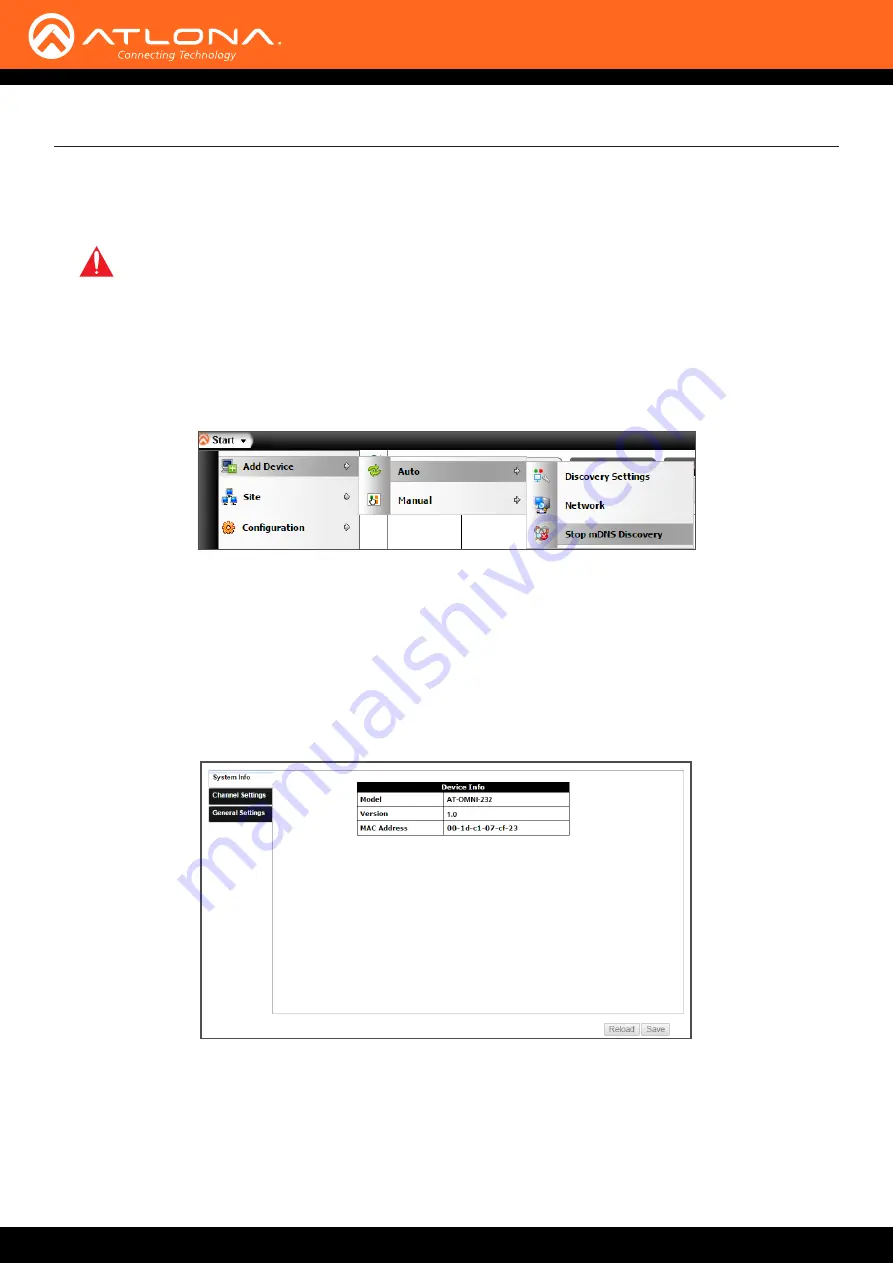
AT-OMNI-232
15
If no OMNI 232 is found:
• Make sure that both OMNI-232 and AMS are on the same network.
•
Wait 60 seconds for OMNI-232 to be auto
discovered.
•
If the OMNI-232 is not discovered even after verifying network and waiting 60 seconds, follow the next steps:
a. Remove any network restrictions that may be in place.
b. In AMS, click
Start
>
Add Device
>
Auto
>
Stop mDNS Discovery
. This feature is enabled by default.
c. A message box will display when complete. Click the
OK
button to dismiss the message box.
d. Restart the mDNS listener by clicking
Start
>
Add Device
>
Auto
>
Start mDNS Discovery
.
e. After the mDNS listener is enabled, click the OK button to dismiss the message box.
f. The OMNI-232 should now be listed under the Domain View pane.
AMS
IMPORTANT:
OmniStream uses mDNS as the discovery mechanism. In order for mDNS to function
properly, there must not be restrictions applied to the network. VPN can be used to connect to a
computer that is running AMS, on the same network. However, VPN cannot be used when AMS is
running on the local machine.
If OMNI-232 is found:
The System Info page will display basic information for the OMNI-232.
Model Number
Will display the unit’s SKU, it will always say AT-OMNI-232
Version
Will display the firmware version. This will help ensure the unit is up to date
MAC Address
This identifies the unit
System Info


























