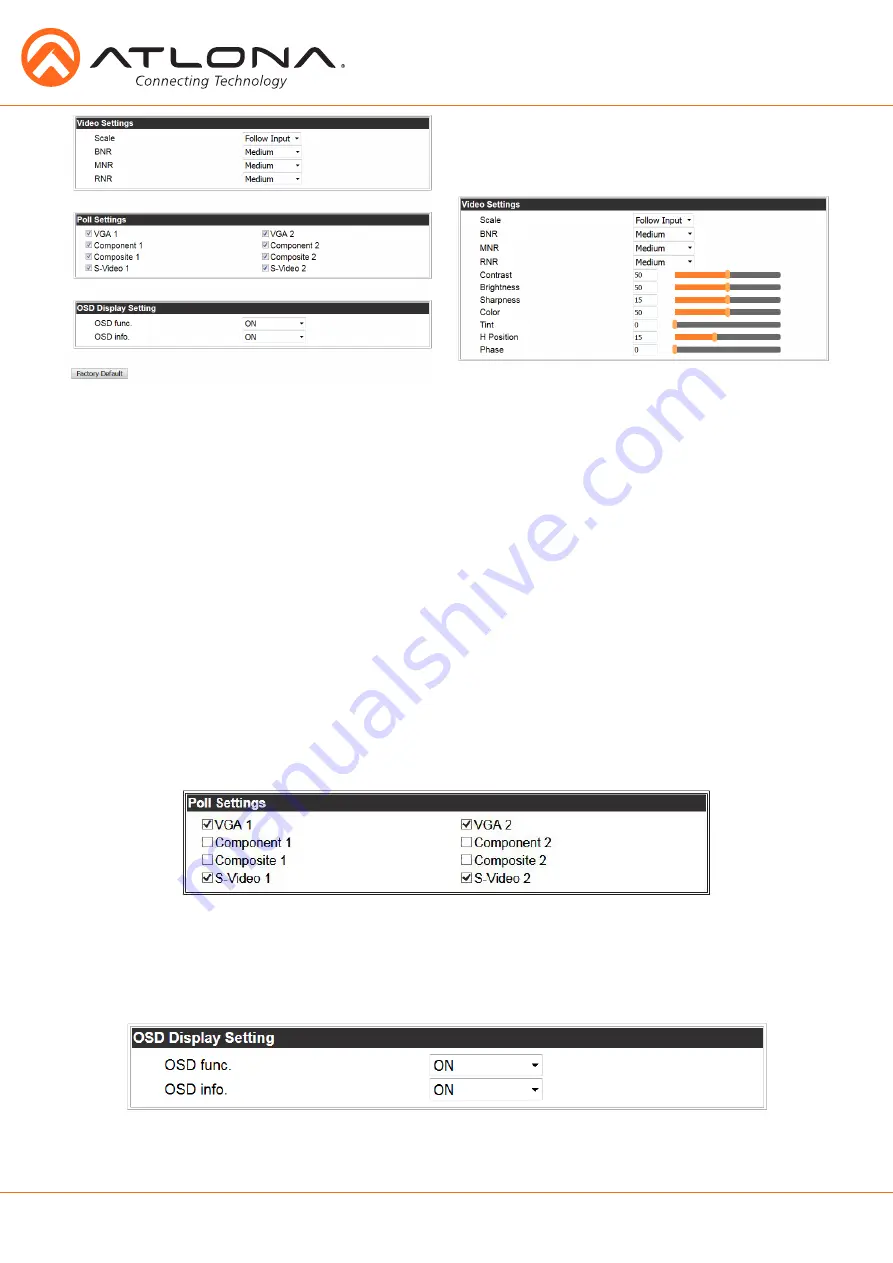
17
atlona.com
Toll free: 1-877-536-3976
Local: 1-408-962-0515
Video Settings
Set the output video settings:
Scale - Sets video output aspect ratio - Full, overscan, letter box, pan and scan, or follow input
Full - Sources always fill the screen, regardless of source aspect ratio
Overscan - Image is slightly zoomed in so that broadcast data at edges is masked
LetterBox - Used to create 16:9 aspect ratio on 4:3 aspect ratio TVs
Pan and Scan - Used to create 4:3 aspect ratio on 16:9 aspect ratio TVs
Follow Input - Aspect ratio on TV matches source aspect ratio
BNR - Block noise reduction - Disabled, low, medium, or high
MNR - Mosquoto noise reduction - Disabled, low, medium, or high
RNR - Random noise reduction - Disabled, low, medium, or high
Contrast
*
- Sets output white levels - 0 up to 100
Brightness
*
- Sets output black levels - 0 up to 100
Sharpness
*
- Sets output sharpness - 0 up to 30
Color
*
- Sets output color saturation - 0 up to 100
Tint
*
- Sets output hues - 0 up to 100
H Position
*
- Sets the horizontal position of the output video
Phase
*
- Adjusts digital sample timing to minimize image noise
*
Only available when inputs 5 and 6 (VGA 1 & VGA 2) are selected
Poll Settings
Turn analog input options on and off. If a selection is unchecked it will not display as an input
option when switching to input 5 or 6.
e.g.
In the above picture, only VGA and S-Video would show as a source option
Note:
Component, composite, and S-Video poll settings will grey out when VGA auto switching is on
OSD Display Settings
OSD func - Turns the CLSO’s display OSD menu on/off
OSD info - Turns the source information on the display on/off when switching
HDMI
HDBaseT
VGA/Component/Composite/S-Video
















































