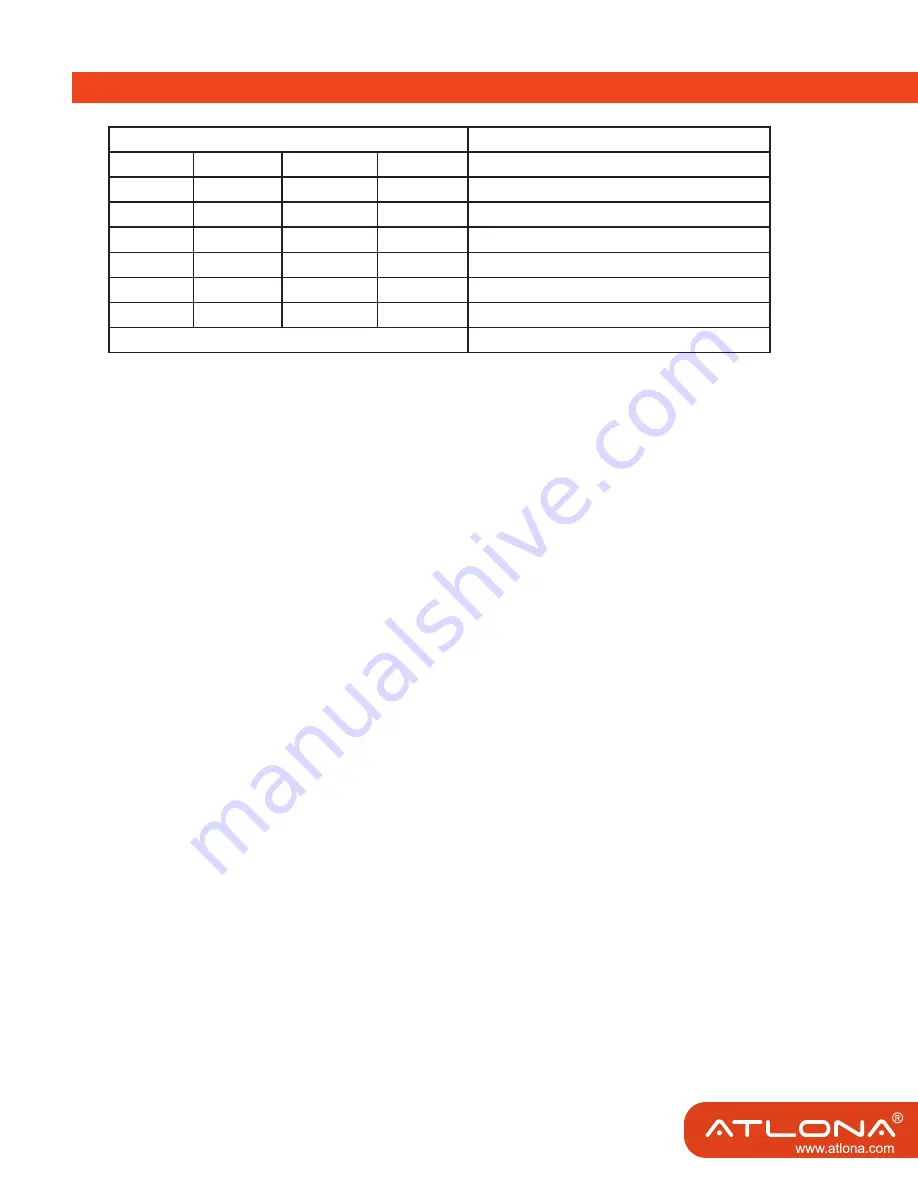
Position ID
EDID Operational Mode
1
2
3
4
0
1
0
0
Fully COPY (STANDARD MODE)
0
1
1
0
limited TMDS CLK COPY EDID
1
0
0
0
Fixed HMDI12_2CH EDID
1
0
1
0
Fixed HMDI12_6CH EDID
1
1
0
0
Fixed HMDI13_2CH EDID
1
1
1
0
Fixed HMDI13_6CH EDID
Other conditions
Limited TMDS CLK COPY EDID
Limited TMDS CLK COPY EDID - Copy the EDID from the sink device to the matrix. But will limit the
bit-rate below 2.25GHz.
Fully COPY (STANDARD MODE) - Just copy the EDID from the sink device to the matrix.
The matrix has some embedded EDID. We call them fixed EDID.
Fixed HMDI12_2CH EDID - Only support 2 channel audio. No deep-color support.
Fixed HMDI12_6CH EDID - Can support 6ch audio (for example DTS5.1, Dolby 5.1). No deep-color
support.
Fixed HMDI13_2CH EDID - Only support 2 channel audio. Support deep-color video.
Fixed HMDI13_6CH EDID - Can support 6ch audio (for example DTS5.1, Dolby 5.1). Supports deep-
color video.
Reading and saving EDID data from display
Before reading and saving EDID data from display, please make sure which output the EDID is
from and which input is the destination in which the EDID will be copied to. The detailed proce-
dures are as below:
1. Choose the output where the EDID will be copied from (Assumed as OUTPUT_N), and input
where the EDID will be copied to (Assumed as INPUT_N). Control the matrix to connect them.
2. Under AT-PROHD88M-SR’s normal working condition, push ‘ENTER’ and ‘OUTPUT_N’
simultaneously. Within two seconds the LEDs will light the character ‘-‘ circularly (This means
the EDID COPY is auto running). Simply release the buttons and wait for the matrix to finish the
operation.
3. If the EDID COPY succeeded, then the LED will show MIX OK. Otherwise the LEDs will dis-
play MIX FL. Push the ‘ENTER’ button. Unit will go into normal working condition.
For example: Copy the EDID from the display connected to OUTPUT1 to INPUT8.
1. Connect the display to OUTPUT1 of the Switcher. Power-on the switcher and the display.
2. Switch the matrix to connect OUTPUT1 to INPUT8.
18
DETAILS ON THE EDID







































