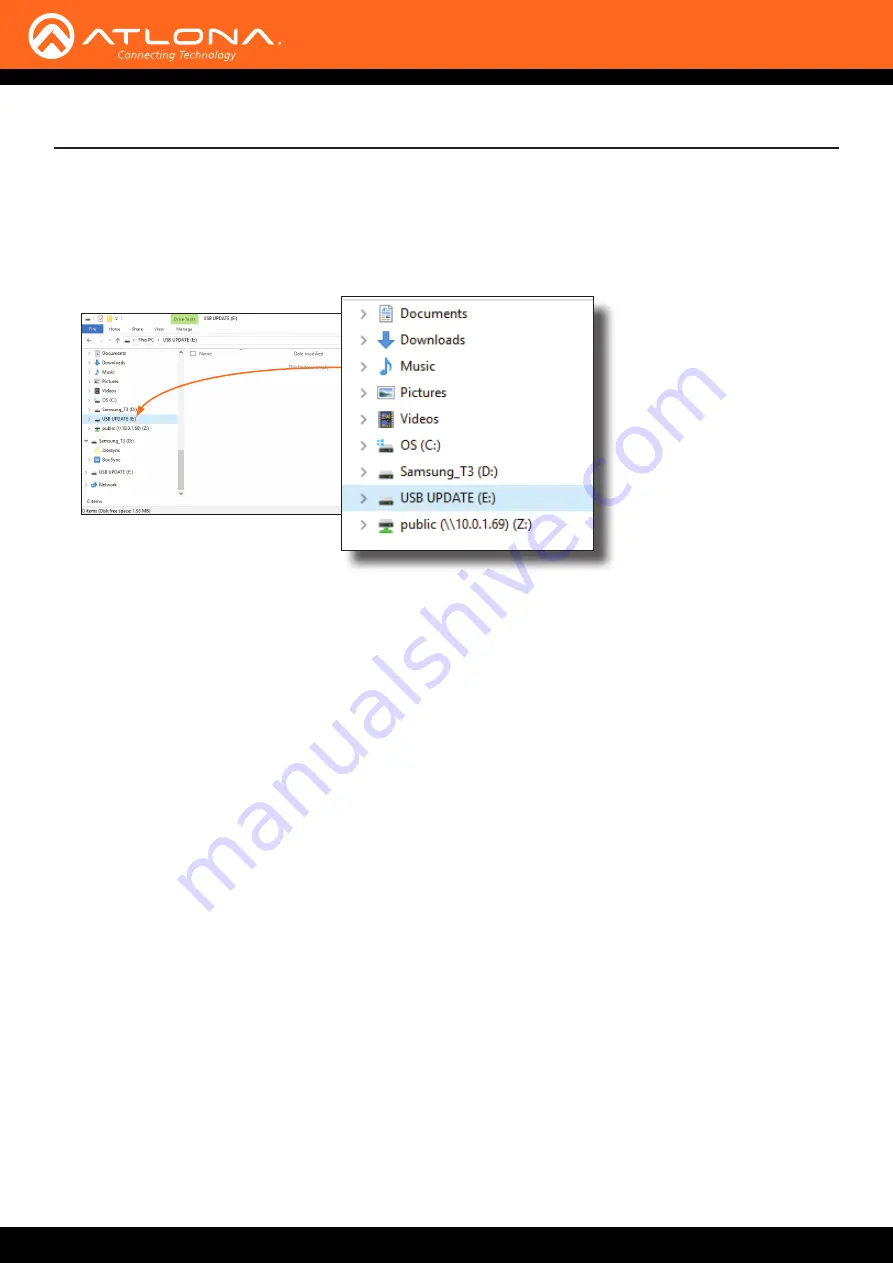
AT-HDVS-210H-TX-WP
84
Appendix
3.
Connect the USB-A to USB mini-B cable between the PC and the firmware port on the AT-HDVS-210H-TX-WP.
The unit will be powered by the USB cable.
4.
The USB UPDATE folder will be displayed.
If this folder is not displayed, automatically, select the USB UPDATE drive from Windows Explorer.
7.
Delete all files from the USB UPDATE drive, if any are present.
8. Drag-and-drop the firmware file to the drive.
9.
After the file has been copied, disconnect the USB cable from both the computer and the AT-HDVS-210H-TX-
WP.
10.
The firmware update process is complete.
11.
Reconnect the Ethernet cable to the
HDBaseT OUT
port.



















