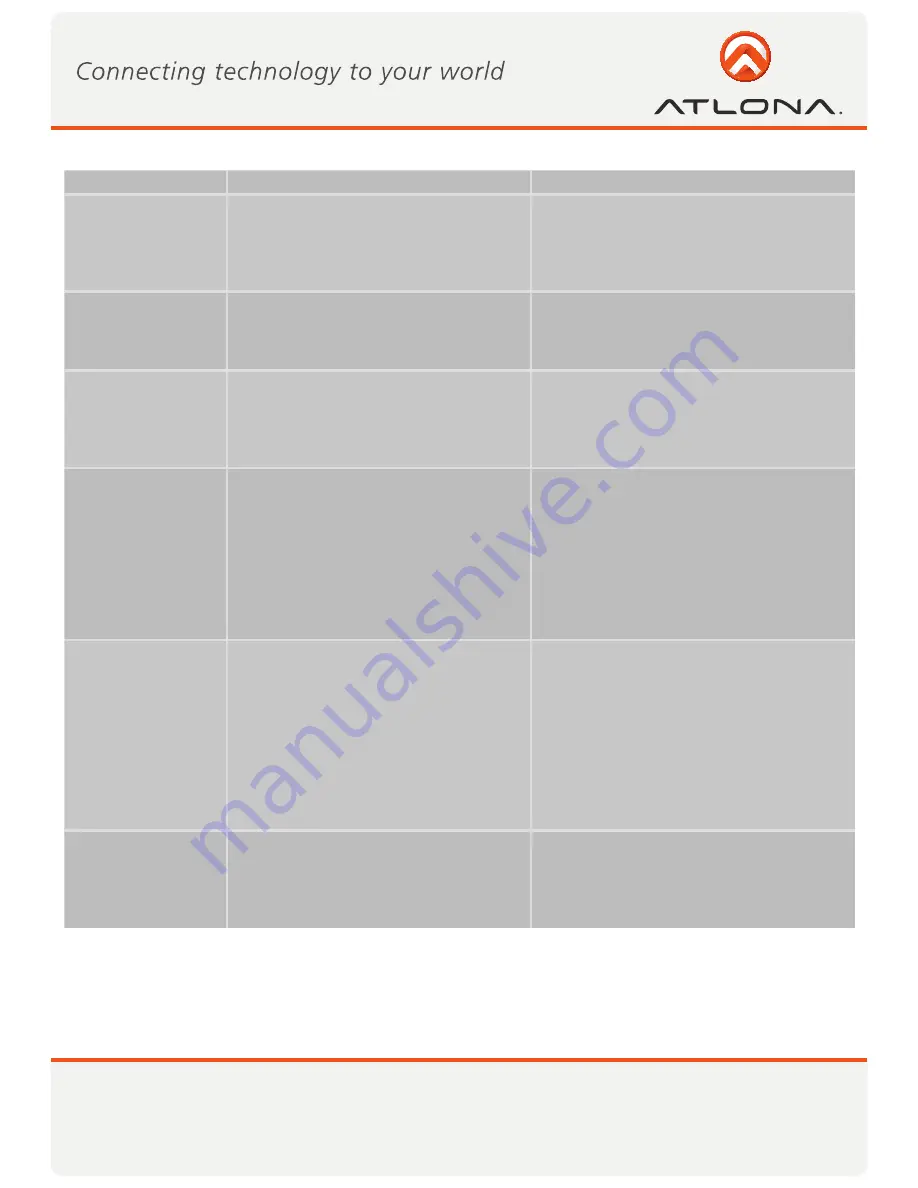
27
www.atlona.com
Toll free: 1-877-536-3976
Local: 1-408-962-0515
Problem/Question Symptoms
Solution
Movie playing perfor-
mance is poor
Movie playing is jumpy or uneven or may
get stuck due to weak wireless connection.
Open the Wireless USB Manager and check the
Connection Quality indication - adjust the dis-
tance and/or the line of sight between the PC
and the A/V Adapter to improve the wireless
connection quality.
Online movies freeze
in full screen mode
Movie freeze when going to full screen
mode on websites which use an embedded
Adobe Flash player.
In the Adobe Flash Player Settings screen, un
-
check the Enable hardware acceleration option.
Please see Sec.
5.4 Optimizing Wireless Vid-
eo Display.
Video does not play
properly on Apple’s
QuickTime player
When using QuickTime player, the video
looks green/pink or does not play on the
remote display.
Open QuickTime: Click
Start > Program Files
> QuickTime
. On the QuickTime application
click
Edit > Preferences > QuickTime Prefer-
ences
, and then switch to
Safe Mode
under
the
Video setting
.
For more Display
Adapter tips and infor-
mation:
Please refer to the
Support Knowledge-
base
section of the DisplayLink website for
more specific information and answers to
questions:
www.displaylink.com/support/knowl-
edgebase.php
For basic definitions, see the
Frequently
Asked Questions
:
www.displaylink.com/setup_faqs.html.
Audio is not synchro-
nized with the video
When you play a video, the audio part of the
playback may not be synchronized with the
video playback.
Change the active power plan to ‘
Always On’
or to ‘
Balanced
’ or to ‘
High Performance
’.
XP
: Click
Start
, select
Control Panel
. Click
Power Options
. Under
Power Schemes
se-
lect
Always On
.
Vista
: Click
Start
, type
power
in the Start
Search box, and then click
Power Options
in
the Programs list.
Under
Select a power plan
, click
Balanced
or
click
High performance
.
No Audio on the re-
mote speakers
connected to the
A/V Adapter
When you play a video and the audio part of
the playback is heard from the PC speakers
and not from the remote speakers.
Make sure you have connected the remote
speakers to the 3.5mm audio port. On the me-
dia player press
Stop
and then
Play
to restart
the video. Please see Sec.
5.5 Setting Audio
Output Device
for further details.





















