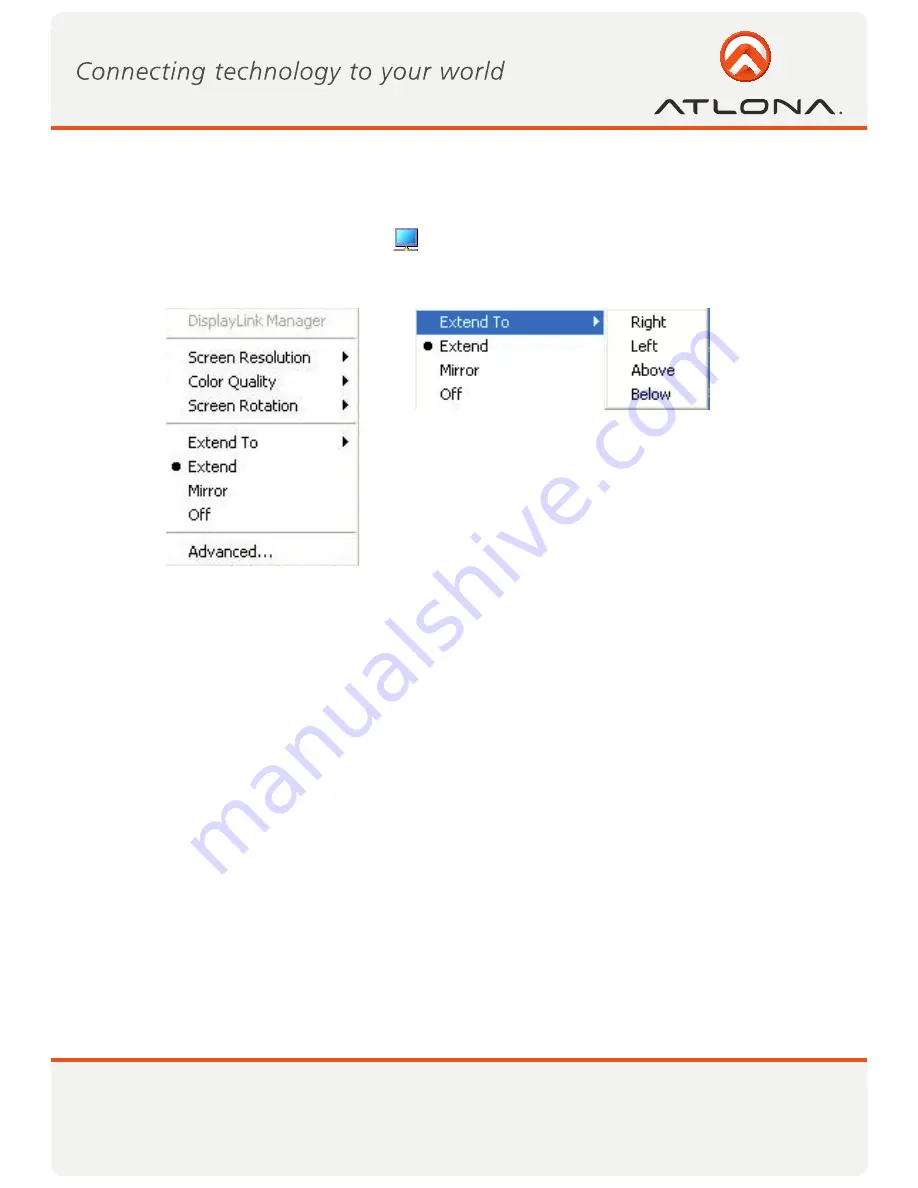
19
www.atlona.com
Toll free: 1-877-536-3976
Local: 1-408-962-0515
5.2.2 Setting Extend Mode
To set the display to Extend mode:
• Right click the DisplayLink System Tray icon
and select
Extend
from the context menu.
You can also select the
Extend To
option to specify which side of the extended space is occupied by the
extended display.
Note: When changing from Mirror to Extend mode, it is recommended to first set the Display to Off, and then
set to Extend.
To place an application window in the extended space, use the following tips:
• Reduce the application window size to about half the normal size, and then drag the application window
(dragging by the Title Bar at the top of the screen) past the edge of your main display and into the extended
display space. Resize the window in the extended space as needed for comfortable viewing.
• When dragging a running process window such as a movie or other application from the main screen to the
extended screen, it is recommended to pause or stop the running application first, and restart it in the ex-
tended screen.
5.3. Configuring the Display via Windows Display Properties
Display settings can also be configured from the
Windows Display Properties
dialog box. (In Windows Vista:
right click on the desktop, select
Personalize > Display Settings
. In Windows XP: right click on the desktop,
select
Properties>Settings tab
).





























