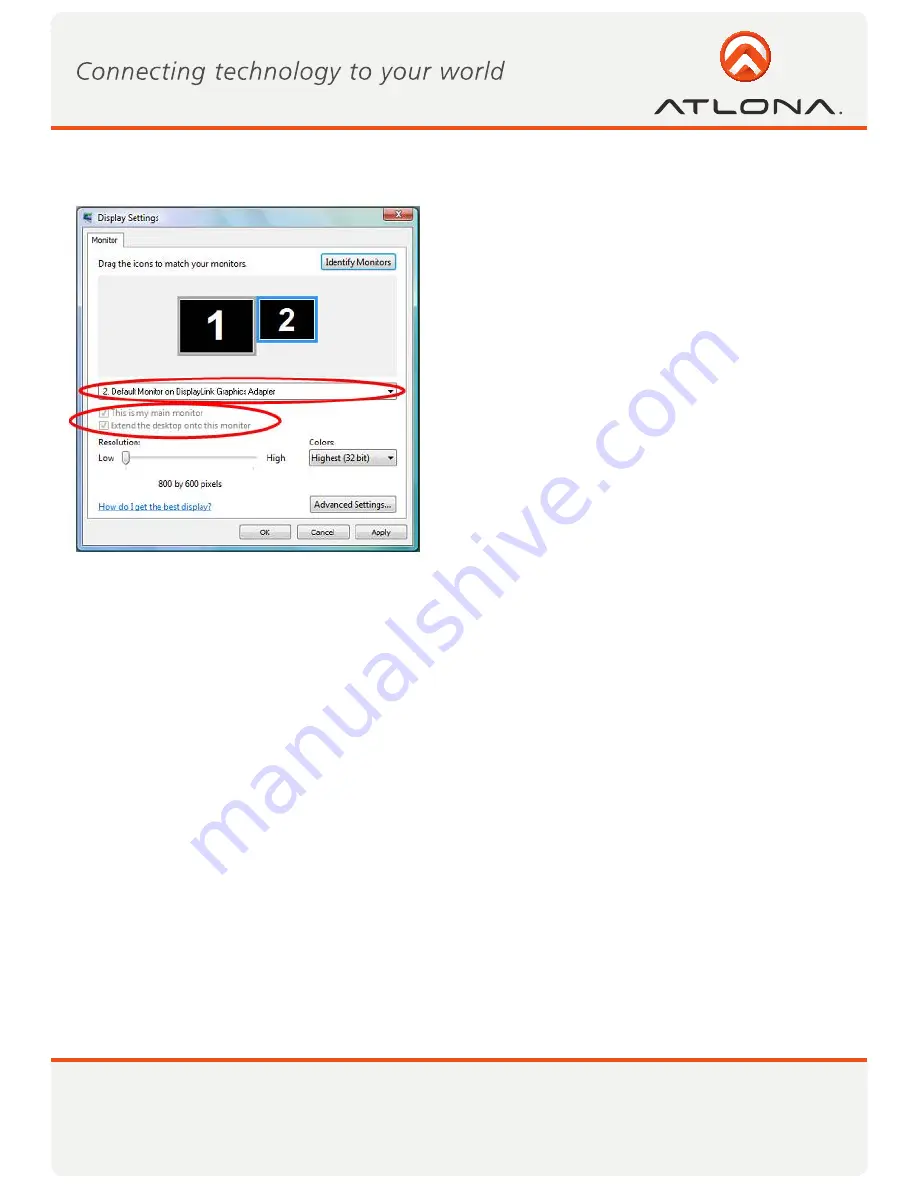
21
www.atlona.com
Toll free: 1-877-536-3976
Local: 1-408-962-0515
5.3.5 Setting the A/V Adapter as the Primary Display
To make the A/V Adapter display the primary display:
1. Select the screen that is connected to the A/V Adapter
- for example
“Default Monitor on DisplayLink Graph-
ics Adapter”
as shown in the screen above.
2. Check the option E
xtend the desktop onto this
monitor
. (In Windows XP -
Extend my Windows desk-
top onto this monitor
).
3. Check the option
This is my main monitor
. (In Win
-
dows XP -
Use this device as the primary monitor
).
4. Click
OK
to save the new settings.
Note: On some PCs it is necessary to disable the main display (uncheck the box marked ‘Extend the desktop
onto this monitor’ for the main display) as part of the same settings change. The A/V Adapter remains the pri-
mary one if the PC enters Hibernate or Suspend mode or is rebooted. If the A/V Adapter is detached, the main
display becomes the primary display again.
5.4 Optimizing Wireless Video Display
The following are suggested operating modes for best results in displaying video with the Wireless USB
A/V Adapter. Additional suggestions can be found in
Appendix A: Troubleshooting Help
.
5.4.1 Optimizing Internet Video Viewing
Many video content websites use an embedded Adobe Flash player to show video content. In some cases to
achieve best performance with the Flash player, (for example, when viewing online video content in full screen
mode) adjust the Flash Player settings as follows.
To optimize the Flash player for the A/V Adapter:
1. Right click the video content on the website and select Settings from the Adobe Flash Player context menu.



























