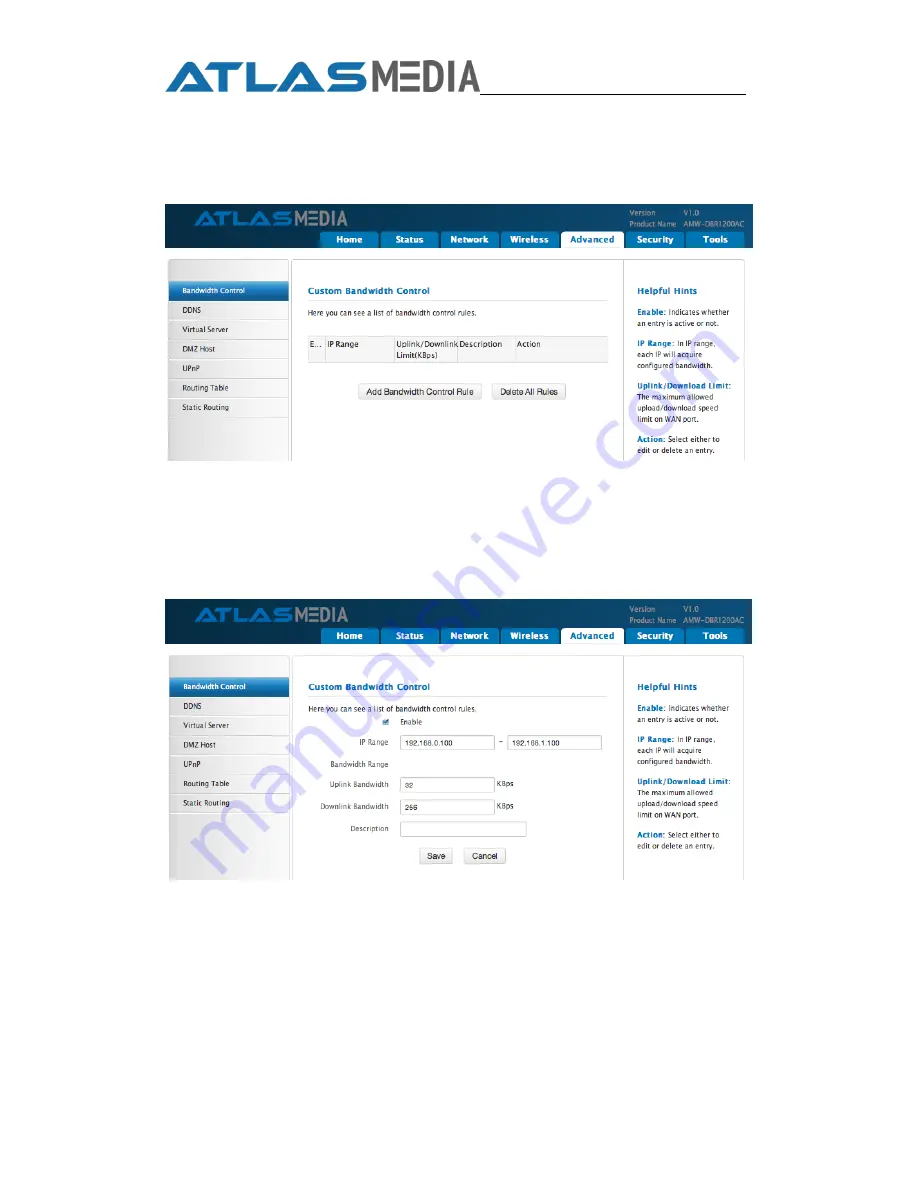
AMW-DBR 1200AC
51
Conf igurat ion Proce dure s :
1.
Clic k
Advance d - > Bandwidt h Cont rol
.
2.
Clic k
Add Bandwidt h Cont rol Rule
.
3.
Enter 192. 168. 0. 100 in the
I P Range
f ields .
4.
Enter 32 in the
Uplink Bandwidt h
f ield.
5.
Enter 256 in the
Downlink Bandwidt h
f ield.
6.
Clic k
Save
to s ave your s ettings .
Summary of Contents for AMW-DBR 1200AC
Page 1: ...AMW DBR 1200AC Wireless AC1200 Dual band Router User Guide AtlasMediaCo com ...
Page 47: ...AMW DBR 1200AC 45 Click Add Select or enter your wireless MAC address and click Save ...
Page 85: ...AMW DBR 1200AC 83 2 Click Network and Internet 3 Click Network and Sharing Center ...
Page 87: ...AMW DBR 1200AC 85 6 Select Internet Protocol Version 4 TCP IPv4 and click Properties ...
Page 88: ...AMW DBR 1200AC 86 7 Select Obtain an IP address automatically and click OK ...
Page 89: ...AMW DBR 1200AC 87 8 Click OK on the Local Area Connection Properties window ...
Page 91: ...AMW DBR 1200AC 89 2 Click Network and Internet 3 Click Network and Sharing Center ...
Page 99: ...AMW DBR 1200AC 97 3 Select the wireless network and click Remove network ...






























