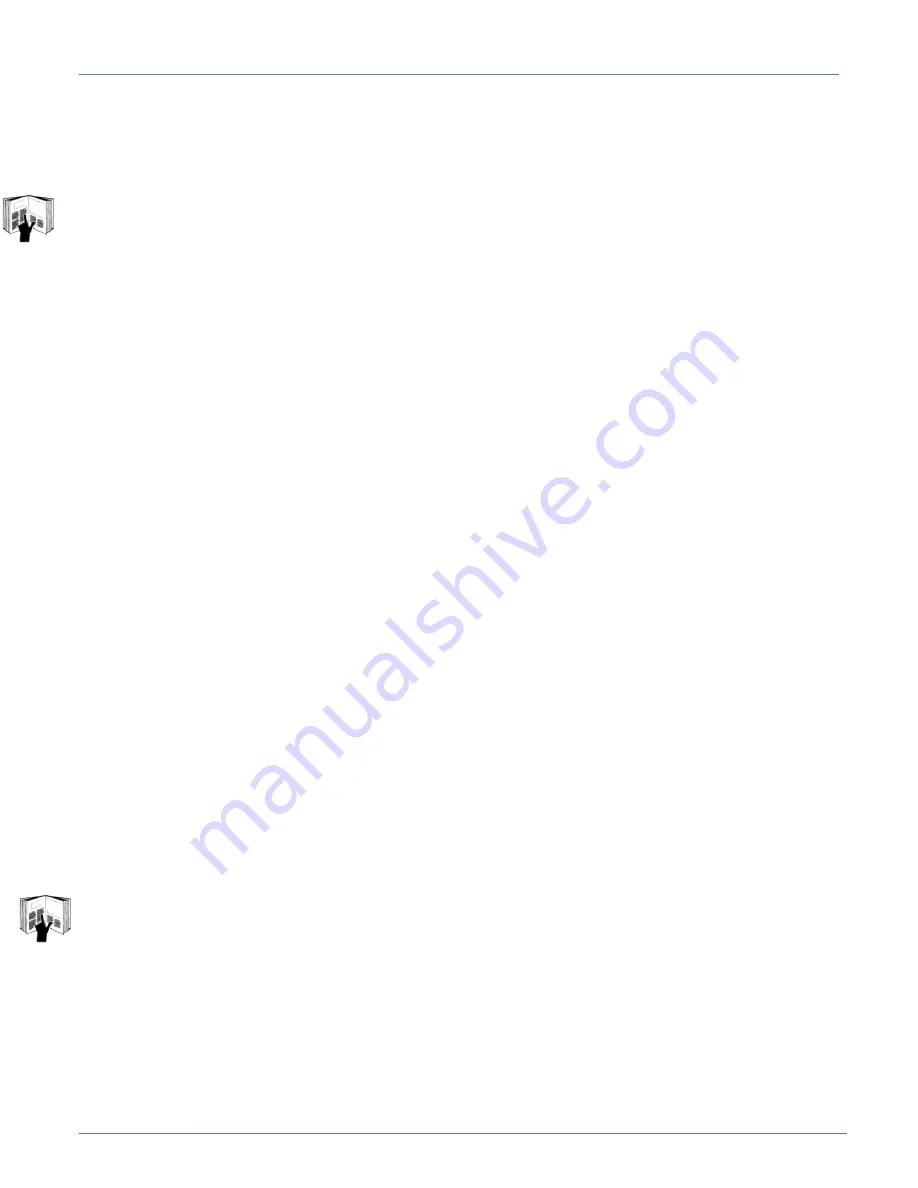
Technical Manual & Parts Lists
32
2.7.4.- Compensation and Set-up Instructions
Step 1: Adjusting the Feed and Prefeed compensation
Make a Queen size border without handles and measure the length. Adjust the Feed compensation value
until it measures correctly. Once the border length is correct, run the Prefeed compensation test using a
piece of border that has been marked with two lines that are 300” apart and adjust as needed.
Note: The Feed comp must be run before the Prefeed comp
.
Step 2: Adjusting the 1st handle location on a 4 handle border
Run a 4 handle Queen size border until the 1st handle is sewn on, then pause the machine. Press the
“Manual” button on the Pause page. Use the manual foot pedal to run the border until the handle is thru
the knife. Use the “Border Chop Cycle” button to cut the border. Measure the distance from the leading
edge to the center of the handle and make sure it is the correct distance. If the distance is not correct,
use the
“Knife to Insert”
setting on the technician page to adjust this. Decreasing this number will
place the handle farther away from the leading edge.
Step 3: Adjusting the 1st handle location on the 1st 8 handle border
Run an 8 handle Queen size border until the 1st handle is sewn on, then pause the machine. Press the
“Manual” button on the Pause page. Use the manual foot pedal to run the border until the handle is thru
the knife. Use the “Border Chop Cycle” button to cut the border. Measure the distance from the leading
edge to the center of the handle and make sure it is the correct distance. If the distance is not correct,
use the
“1st Handle Location (8 Handle)”
setting on the technician page to adjust this. Decreasing this
number will place the handle farther away from the leading edge
. (see note at end of instructions)
Step 4: Adjusting the 1st handle location on the 2nd 8 handle border
Run two 8 handle Queen size borders until the 1st handle on the 2nd border is sewn on, then pause the
machine. Press the “Manual” button on the Pause page. Use the manual foot pedal to run the border
until the handle is thru the knife. Use the “Border Chop Cycle” button to cut the border. Measure the
distance from the leading edge on the 2nd border to the center of the 1st handle and make sure it is the
correct distance. If the distance is not correct, use the
“9th Handle Location (8 Handle)”
setting on the
technician page to adjust this. Decreasing this number will place the handle closer to the leading edge.
(see note at end of instructions)
Step 5: Adjusting the marker location
Enable markers on the technician page. Run a border with no handles that has “Marker Enable” and
“Center of Foot End” both set to 1. All other marker settings should be set to 0. Fold the border in half
to see if the mark has been placed in the middle of the border. Use the “Knife to Marker” setting on the
technician page to adjust the location of the mark. Decreasing this number will place a mark farther
from the leading edge.
Note: The “Knife to Insert” setting used in step 2 must be adjusted correctly before trying to
adjust the 1st and 9th handle locations of an 8 handle border in steps 3 and 4.
From
the
library
of:
Diamond
Needle
Corp
Summary of Contents for 4300A
Page 2: ...From the library of Diamond Needle Corp ...
Page 28: ...Technical Manual Parts Lists 21 4 Create Edit Style From the library of Diamond Needle Corp ...
Page 78: ...Technical Manual Parts Lists 71 From the library of Diamond Needle Corp ...
Page 80: ...Technical Manual Parts Lists 73 From the library of Diamond Needle Corp ...
Page 92: ...Technical Manual Parts Lists 85 From the library of Diamond Needle Corp ...
Page 94: ...Technical Manual Parts Lists 87 From the library of Diamond Needle Corp ...
Page 98: ...Technical Manual Parts Lists 91 From the library of Diamond Needle Corp ...
Page 100: ...Technical Manual Parts Lists 93 From the library of Diamond Needle Corp ...
Page 104: ...Technical Manual Parts Lists 97 From the library of Diamond Needle Corp ...
Page 106: ...Technical Manual Parts Lists 99 From the library of Diamond Needle Corp ...
Page 112: ...Technical Manual Parts Lists 105 From the library of Diamond Needle Corp ...
Page 114: ...Technical Manual Parts Lists 107 From the library of Diamond Needle Corp ...
Page 116: ...Technical Manual Parts Lists 109 From the library of Diamond Needle Corp ...
Page 118: ...Technical Manual Parts Lists 111 From the library of Diamond Needle Corp ...
Page 122: ...Technical Manual Parts Lists 115 From the library of Diamond Needle Corp ...






























