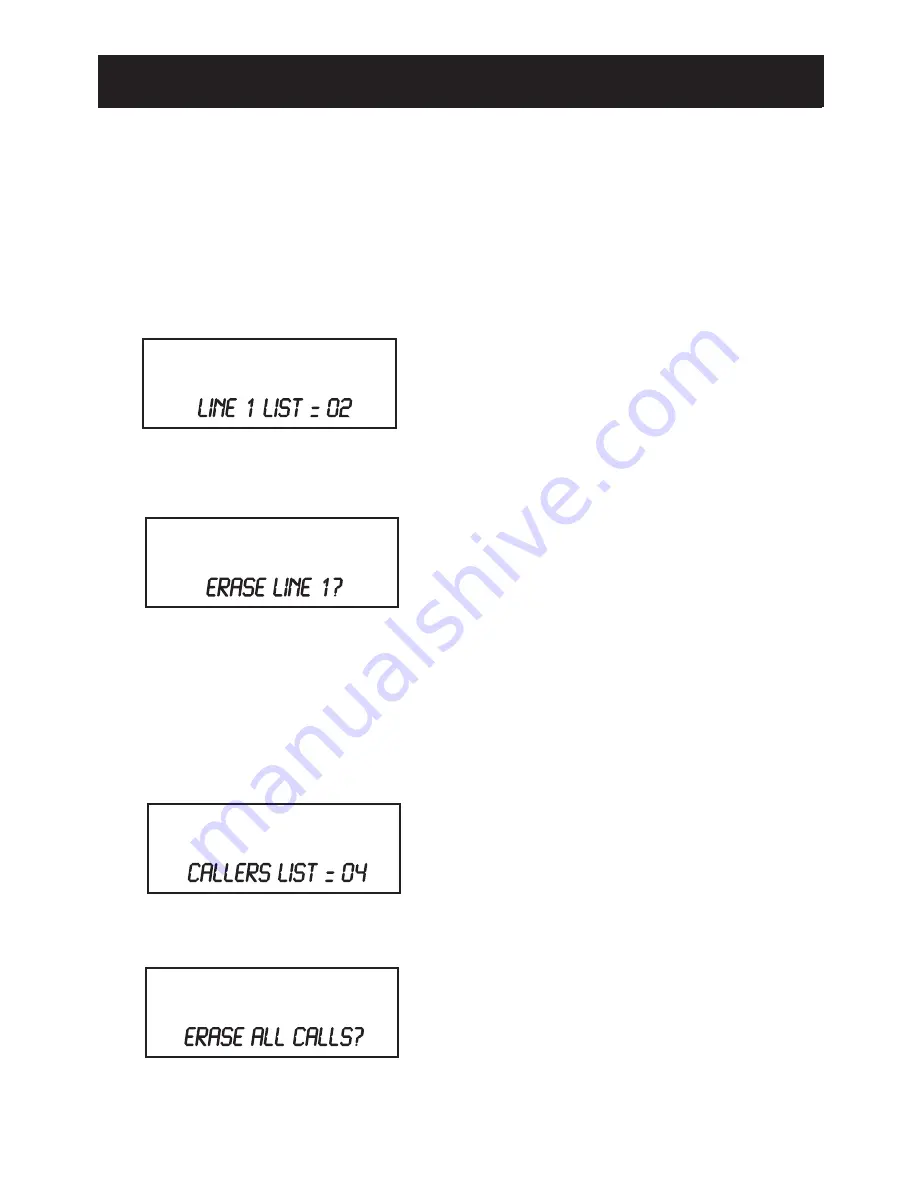
Deleting records from one phone line
1. To erase all Caller ID entries from
a particular telephone line, go to
caller ID review for the desired line
(eg. line 1). The display will show
“LINE 1 LIST =” and then number
of caller ID entries for line 1.
2. Press [DELETE]. The display will
ask “ERASE LINE 1?”
3. Press [DELETE] to con
fi
rm.
Deleting all records
1. To erase all caller ID, go to the
fi
rst
screen of caller ID review which
displays the total caller ID
messages in the callers list.
2. Press [
DELETE
]. The display will
ask “ERASE ALL CALLS?”
3. Press [
DELETE
] to con
fi
rm.
Tip
: You may wish to review all
caller ID messages before erasing
them.
18
Descriptions and Functions
1. LCD Display
2. Up and Down Keys [
▲
] [
▼
]
Used to move up or down through the
caller ID list or the speed dial directory.
3. Dial Key [DIAL/ENTER]
Press to dial a one-touch memory
number, directory memory number,
or a caller ID number. Also used to
accept a change in telephone settings.
4. Program Key [PROG]
Press to enter the telephone settings
menu.
5. New Call LED
The New Call LED
fl
ashes rapidly when
the phone is ringing. It
fl
ashes slowly to
indicate there are new calls.
6. Edit Key [Edit]
Used to change one-touch memory, and
directory memory.
7. Redial/Pause Key [Redial]
The telephone will automatically
redial the last number dialed when this
button is pressed. It can also be used to
program a pause of 4 seconds into a
dialing sequence stored into a speed
dial memory.
8. Line Keys [Line 1] [Line 2]
Press a line key to alternately go on
or off hook. The LEDs next to the line
keys indicate the status of the line. If
the LED is off, the line is on hook and
inactive or the line is not connected to
the phone line. If the LED is lit steadily,
the line is in use by this phone. The
LED
fl
ashes brie
fl
y if another phone is
using that line. If the line is on hold, the
LED will
fl
ash slowly. When the line is
ringing, it will
fl
ash quickly. If there is no
line connected to the phone, when you
press the line key it will light brie
fl
y and
then turn off, “NO CONNECTION” will
be indicated on the LCD.
9. Hold Key [Hold]
Press [
Hold
] to put an active line on
hold.
10. Conference Key [Conference]
Used to join a line on hold to an active
line to make a conference call.
11. Handsfree Key [Handsfree]
The [
Handsfree
] key is used to
begin or end a call using handsfree or
headset (instead of the handset). The
LED on the [
Handsfree
] key indicates the
status of the initiated call. If the LED
is off, the handsfree and headset
functions are inactive. If the LED is
steadily lit, either the telephone is in
handsfree or headset mode.
12. Dial Pad
Used in the conventional manner for
dialing.
13. Volume Up and Down Keys
[+] [-]
Press to increase or decrease
speakerphone, handset, or headset
volume in 4 steps.
7
LOCATIONS OF CONTROLS AND FEATURES
CALLER ID
Summary of Contents for Delta 700
Page 2: ......
Page 3: ...22...
Page 6: ...6 Front View LOCATIONS OF CONTROLS AND FEATURES PROG...
Page 21: ...21 WALL BRACKET FITTING TEMPLATE...
Page 22: ...22...






















