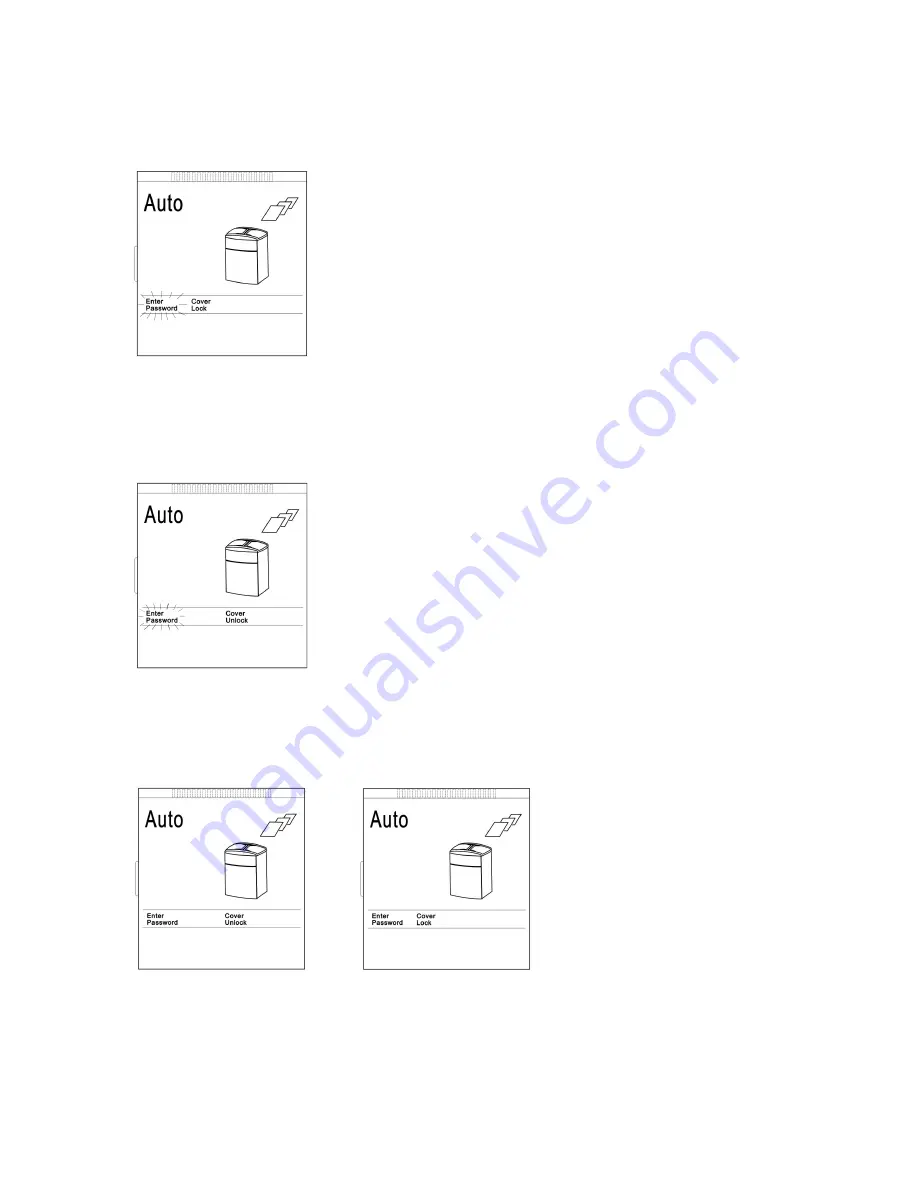
8
6.4 Door Locking
The doors can be locked to avoid confidential papers from being taken out of the
paper tray by other people.
6.4.1. Locking
When “Lock” button is pressed, the following appears on LCD:
6.4.2. Unlocking
When “Unlock” button is pressed, the following appears on LCD:
6.4.3. Cancel Password
If the locking or unlocking process needs to be interrupted, press the “Cancel”
button. The locking or unlocking process will be cancelled.
6.4.4. Switching equipment “OFF”
Press “STOP” button. The machine stops shredding, however, it is still
powered. Turn off the power switch at right side of the equipment.
The machine is powered off.
On display, “Enter Password” is flashing. Enter 4-digit password.
Be sure to remember the password. The code is displayed. Press
“Enter” button.
On display the indication “Cover Unlock” changes to “Cover Lock”.
During the locking process “Cover Lock” in the display is flashing.
Both doors will be locked mechanically. The locking process takes
approximately 3 seconds. After the locking process is completed,
the flashing of “Cover Lock” on display changes into steady.
If the locking process cannot be completed within 7 seconds
the entire locking process is cancelled.
On display, “Enter Password” is flashing. Enter the 4-digit
password. The code is displayed. Press “Enter” button.
On display the indication “Cover Lock” changes to
“Cover Unlock”.
During the unlocking process “Cover Unlock” flashes in the
display. Both doors will be unlocked mechanically. The
unlocking process takes approximately 3 seconds. After the
unlocking process is completed, the flashing of “Cover
Unlock” on display changes into steady.
If the input of any
password digits is wrong
during the Locking or
Unlocking process, press
“Lock” or “Unlock”
button. The password is
reset again.























