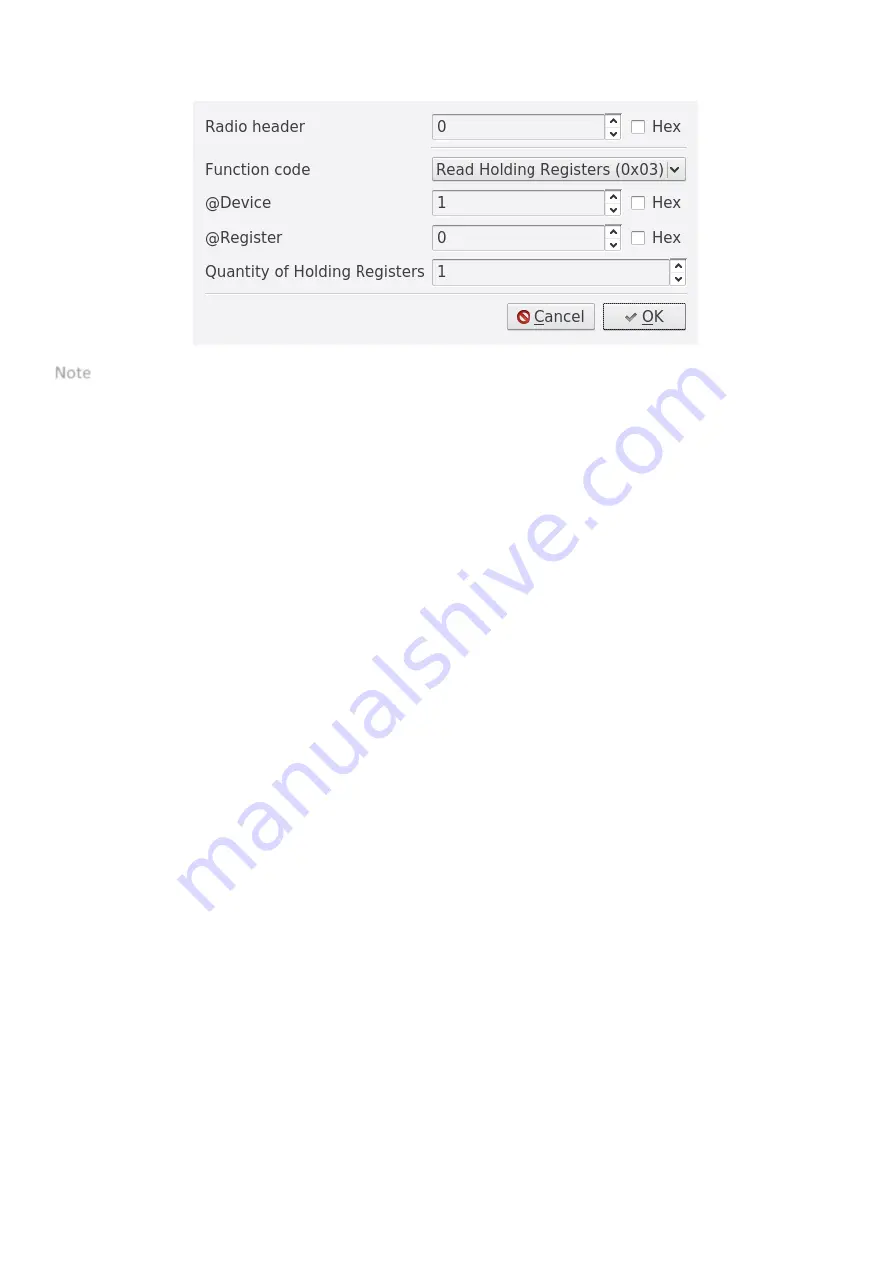
ATIM_ACW-DINRSM_UG_EN_V2.8
14
When adding or editing a Modbus frame, a window like the one below will appear. Use this
window to configure all the parameters for your Modbus frame.
Note: To edit the Radio (Network) header, you will have to edit the first Modbus frame.
The number of Modbus and radio (network) frames is limited. Just above the frame
configuration area in the main window, you will see a summary of the number of frames that you have used
and the total number that you can use.
In Sigfox, you can configure one frame every ten minutes for a maximum of 6 frames every
hour. +
In LoRaWAN, you can configure one frame every four minutes for a maximum of 15 frames
every hour.
Testing Modbus frames
Before testing a Modbus frame, you must connect the ACW-RSM to your Modbus slave
device. Next, configure the parameters for the serial link and
click ‘Apply’ to apply the serial parameters.
Create a Modbus frame by pressing ‘A’, clicking the ‘Add’ button or by right
-clicking and
selecting from the context menu. The Modbus configuration window appears. Enter the parameters you
want to test, then confirm by clicking ‘OK’. Select the
newly created
frame and press ‘T’ or select from the
context menu. A Modbus frame is created and sent to the debugging terminal at the bottom of the main
window, which automatically switches to Modbus mode. If any errors occur, the relevant sections of the
affected frames will be highlighted in red.





























