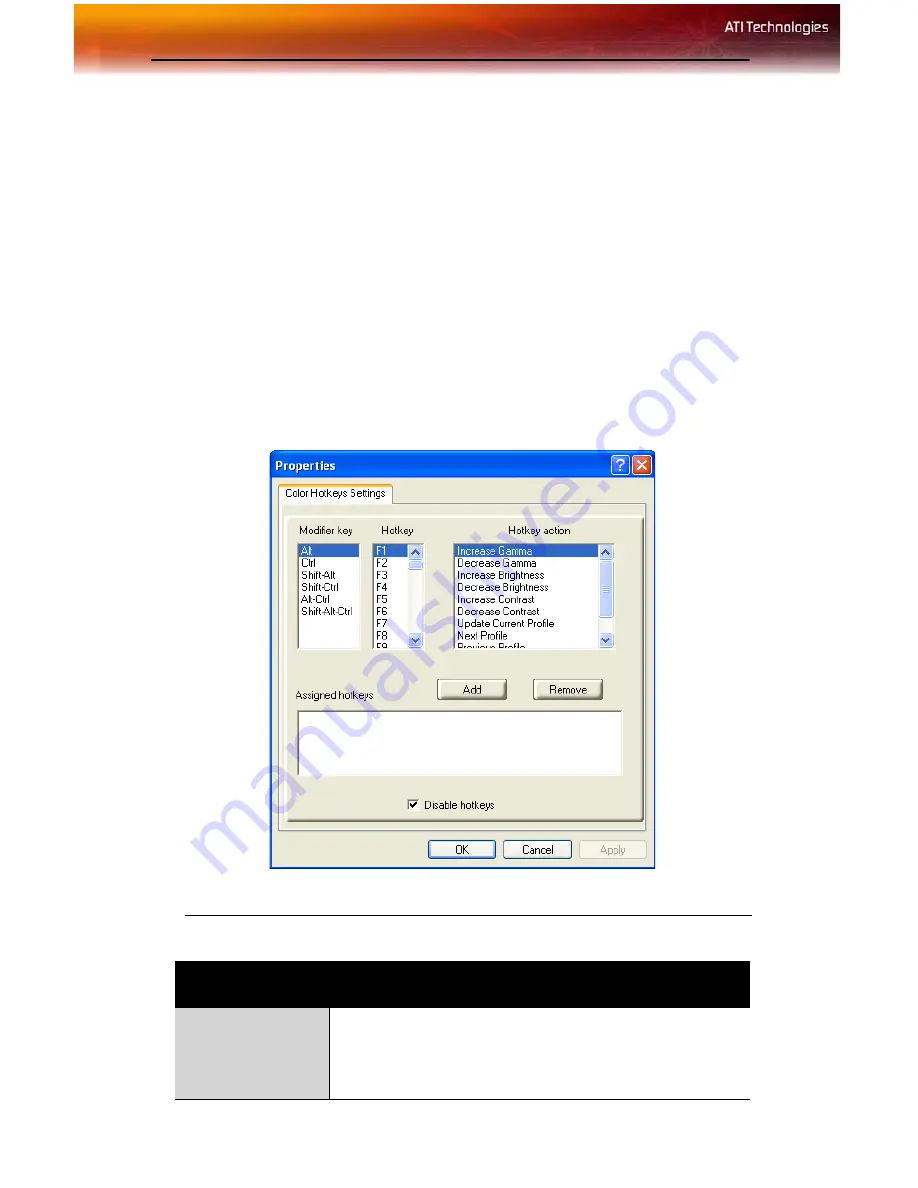
16 ATI Displays Tab
Some 3D applications allow you to switch easily between full-screen mode
and windowed mode, and do not load their own color settings. In windowed
mode, you can make slider adjustments or select a different profile on the
Color tab, then switch back to full-screen mode to see the effects
immediately.
Color Hotkeys Settings
Some full screen 3D applications automatically load their own color
settings rather than those set through the ATI Color tab. If you want to
force the application to use your custom settings, you can preconfigure
hotkey combinations to either adjust the individual color properties or
apply profiles you have created from within the 3D application. This
control is accomplished through the Color Hotkeys Settings dialog of the
Color properties tab.
Color Hotkeys Settings Dialog
Color Hotkey Settings
Modifier key
In combination with the
Hotkey
, specifies the hotkey
combination that triggers an action. The
Modifier key
can
be any combination of Alt, Ctrl, or Shift. Note that the Shift
key is never used alone.
Summary of Contents for RADEON X800 PCIe Series
Page 1: ...ATI RADEON X800 Series User s Guide P N 137 40621 10...
Page 4: ...iv...
Page 8: ...2...
Page 12: ...6 Display Configurations...
Page 18: ...12 ATI Displays Tab ATI Color Tab Desktop Settings...
Page 43: ...37...
Page 44: ...38...
Page 45: ...39...
Page 46: ...40...
Page 47: ...41...
Page 48: ...42...
Page 49: ...43...
Page 50: ...44...
Page 51: ...45...
Page 52: ...46...
Page 53: ...47...
Page 54: ...48...
Page 70: ...52 Solution Selector...
Page 73: ...55...
Page 74: ...56...
Page 80: ...60...






























