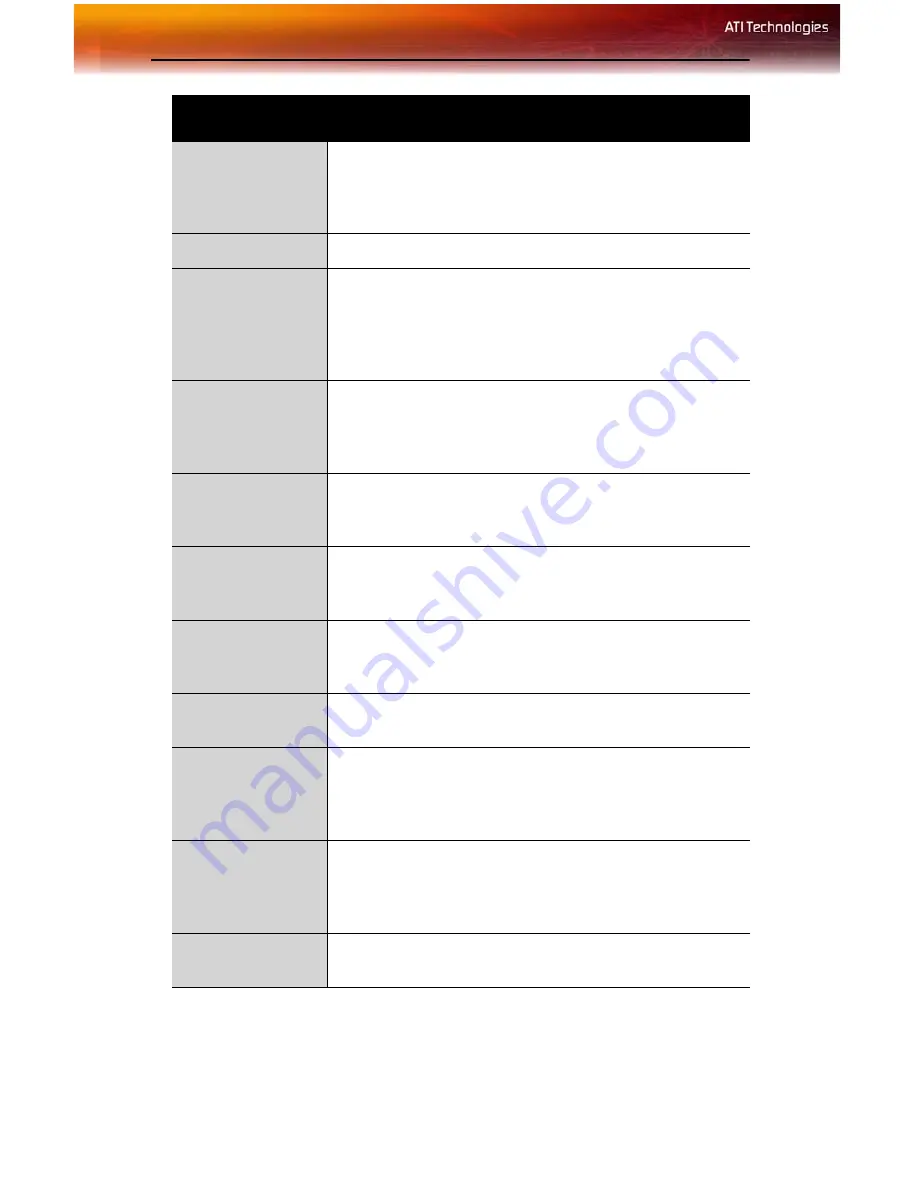
14 ATI Displays Tab
To create a Desktop or Full Screen 3D profile
1
Choose either the
Desktop
or
Full Screen 3D
radio button, as
desired.
Save button
Saves your current color settings to a Desktop or Full
Screen 3D profile, using the name you specified in the list
box. To restore these settings later, simply select the
Profile name from the list and click
Apply
or
OK
.
Delete button
Deletes the profile that is selected in the Profiles list box.
All Colors
checkbox
Adjusts the Gamma, Brightness or Contrast for Red,
Green, and Blue simultaneously. Note that any individual
color settings in effect are lost if
All Colors
is selected; the
color settings revert back to the last-known All Colors
settings.
Red, Green, and
Blue radio
buttons
Selects the active color component (Red, Green, or Blue)
whose values will be adjusted by the Gamma, Brightness,
and Contrast sliders. Note that any individual color settings
made are lost if you subsequently select
All Colors
.
Gamma slider
Increases or decreases the gamma correction of your
Desktop or full screen 3D application. Changing the
gamma alters the curvature of the color curve.
Brightness slider
Increases or decreases the color brightness of your
Desktop or full screen 3D application. Changing the
brightness adjusts the vertical position of the color curve.
Contrast slide
Increases or decreases the color contrast of your Desktop
or full screen 3D application. Changing the contrast
adjusts the slope of the color curve.
Reset buttons
Restores an individual slider setting to its default value.
Click
Apply
or
OK
to save.
Color preview
box
The color image indicates visually how the Gamma,
Brightness and Contrast sliders affect the final color
settings of your display device. In Desktop mode, clicking
on this with your mouse pointer will change the image.
Hotkeys button
Opens the
Color Hotkeys Settings
dialog. There you can
assign hotkeys for adjusting your color settings within a full
screen 3D application environment. To activate this button,
you must select the
Full Screen 3D
radio button.
Defaults button
Restores all of the color settings to the default values.
Click
Apply
or
OK
to save.
ATI Color Tab
Summary of Contents for RADEON X800 PCIe Series
Page 1: ...ATI RADEON X800 Series User s Guide P N 137 40621 10...
Page 4: ...iv...
Page 8: ...2...
Page 12: ...6 Display Configurations...
Page 18: ...12 ATI Displays Tab ATI Color Tab Desktop Settings...
Page 43: ...37...
Page 44: ...38...
Page 45: ...39...
Page 46: ...40...
Page 47: ...41...
Page 48: ...42...
Page 49: ...43...
Page 50: ...44...
Page 51: ...45...
Page 52: ...46...
Page 53: ...47...
Page 54: ...48...
Page 70: ...52 Solution Selector...
Page 73: ...55...
Page 74: ...56...
Page 80: ...60...
















































