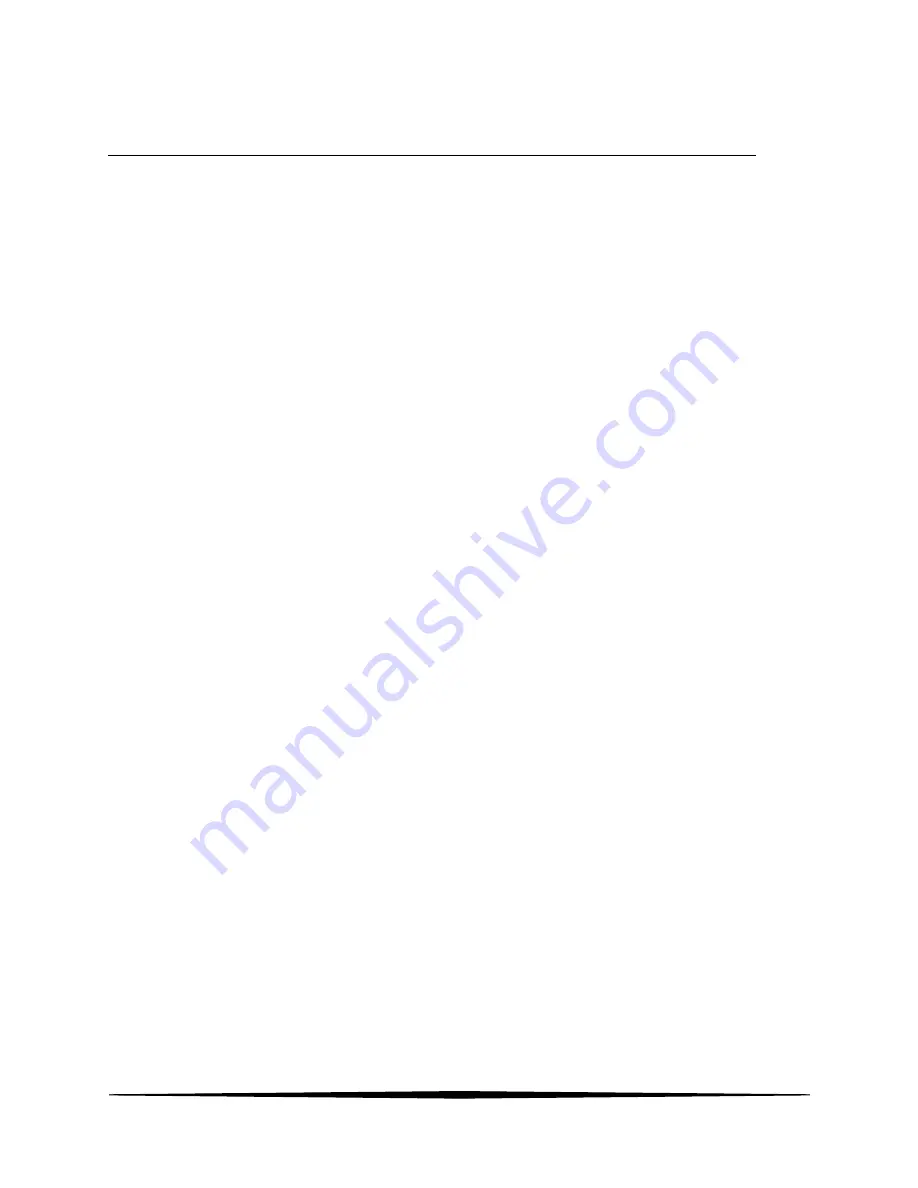
36
O&M Manual
– Rev-C
Part 8 – Troubleshooting
8.1
General
The information in this section is intended to be used to quickly resolve an
operational problem. During any troubleshooting process, it will save time if the
operator can first determine if the problem is related to the analyzer, sensor, or
some external source. Therefore, this section is organized from the approach of
excluding any likely external sources, isolating the analyzer, and finally isolating
the sensor. If these procedures still do not resolve the operational problems, any
results the operator may have noted here will be very helpful when discussing
the problem with the factory technical support group.
8.2
External Sources of Problems
To begin this process, review the connections of the system to all external
connections.
1. Verify proper wiring of sensor to analyzer.
2. Verify the proper power battery voltage.
3. Check sensor membrane for fouling. Look closely for signs of grease or oil
which may be present. Replace the sensor if necessary. Sensor condition
can only be determined by the use of a suitable span gas.
8.3
Analyzer Tests
1. Disconnect power and completely disconnect all output wiring coming from
the analyzer. Remove sensor wiring, and analog output wiring. Re-apply
power to the analyzer.
2. Using the Simulate feature, check operation of analog outputs and relays with
a DMM.
3. Check cell drive circuit. With a digital voltmeter (DVM), measure the voltage
between the ORANGE and BLUE terminals with the BLUE jumpered to the
WHITE on the monitor to verify that the millivolt value is actually 0
mV.
(REMOVE JUMPER AFTER VERIFICATION)
4. Check TC drive circuit. Place a wire-short between the GREEN and BLACK
terminals. With a digital voltmeter (DVM), measure the voltage between the
BLACK and RED terminals on the monitor to verify that the TC drive circuit is
producing about 4.8-5.1 Vdc open circuit. Remove DVM completely and
connect a 100 Ohm resistor from the BLACK to RED terminals. The





































