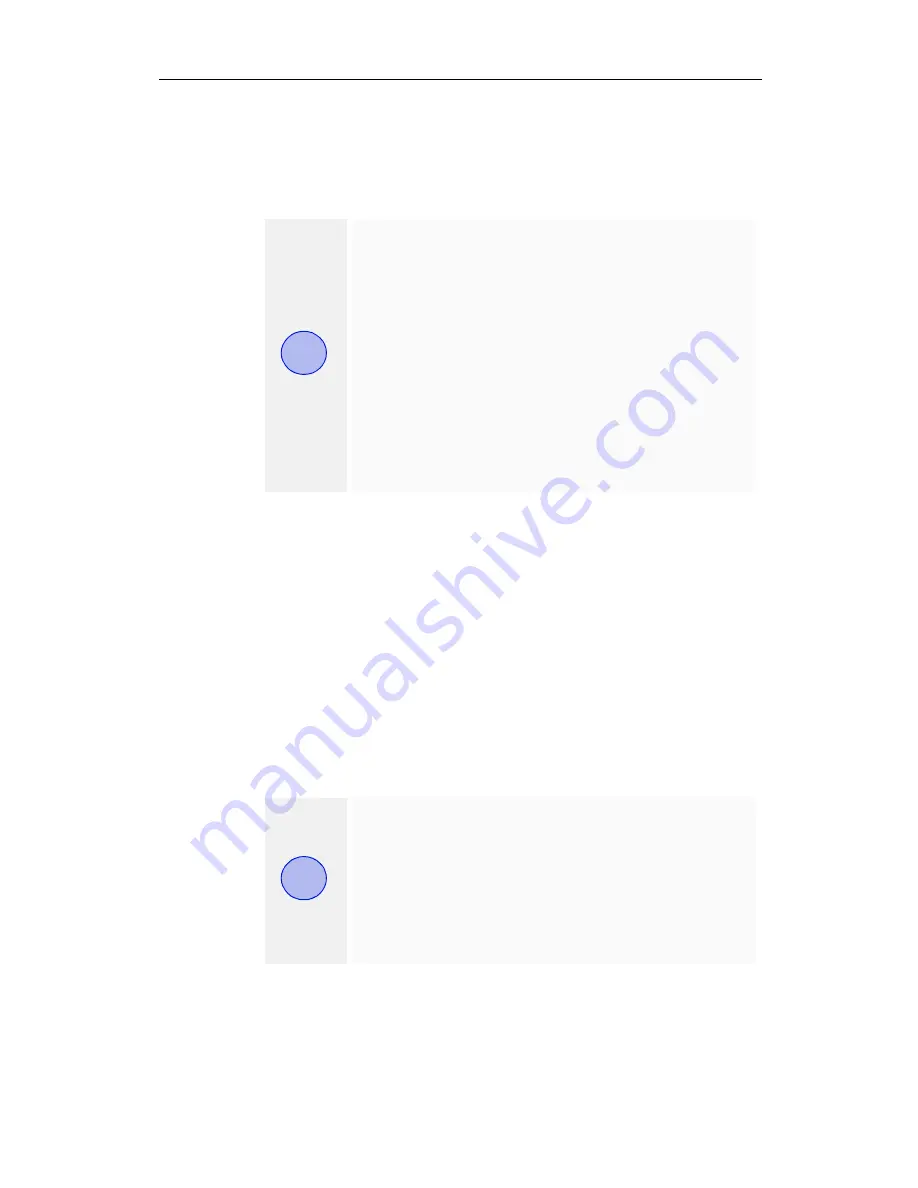
34 Using Your FireGL Card
2
Monitor Tuning
- available only for VGA monitors
• With the buttons in the
Move
and
Size
sections you can tune
the position and size of the monitor's display for the indicated
resolution and refresh rate
•
Sync Polarity
: If you do not get a satisfactory display with
the default sync polarity setting for the current resolution,
you may try and change the settings.
•
Undo
: Click this button to undo the last change you made
(when you clicked
Apply
). If you have made a modification
that causes your screen to go blank or to be unreadable, the
keyboard shortcut for 'Undo' is
Alt-U
.
•
Default
:
Click this button to set the
Monitor Tuning
to the
manufacturer's default settings.
1
First use the hardware setting controls on your
monitor, if available, to adjust your display size
or position. Then, if needed, use the software
controls in 'Adjustment - Monitor Tuning.'
Check the documentation of your monitor for
information on your monitor's hardware
controls
2
Resizing the display slightly changes the actual
refresh rate. If you operate a fixed-frequency
monitor check the documentation of your
monitor for information on refresh rate
tolerances.
1
Press the
ESC
key on your keyboard to undo
the changes if your monitor has lost
synchronization. You may also use the
keyboard shortcut for 'Undo'-
Alt-U
.
2
If you change the resolution (in
Settings
)
and/or the refresh rate (in
Monitor
), you may
need to re-adjust the monitor's display.
i
i
















































