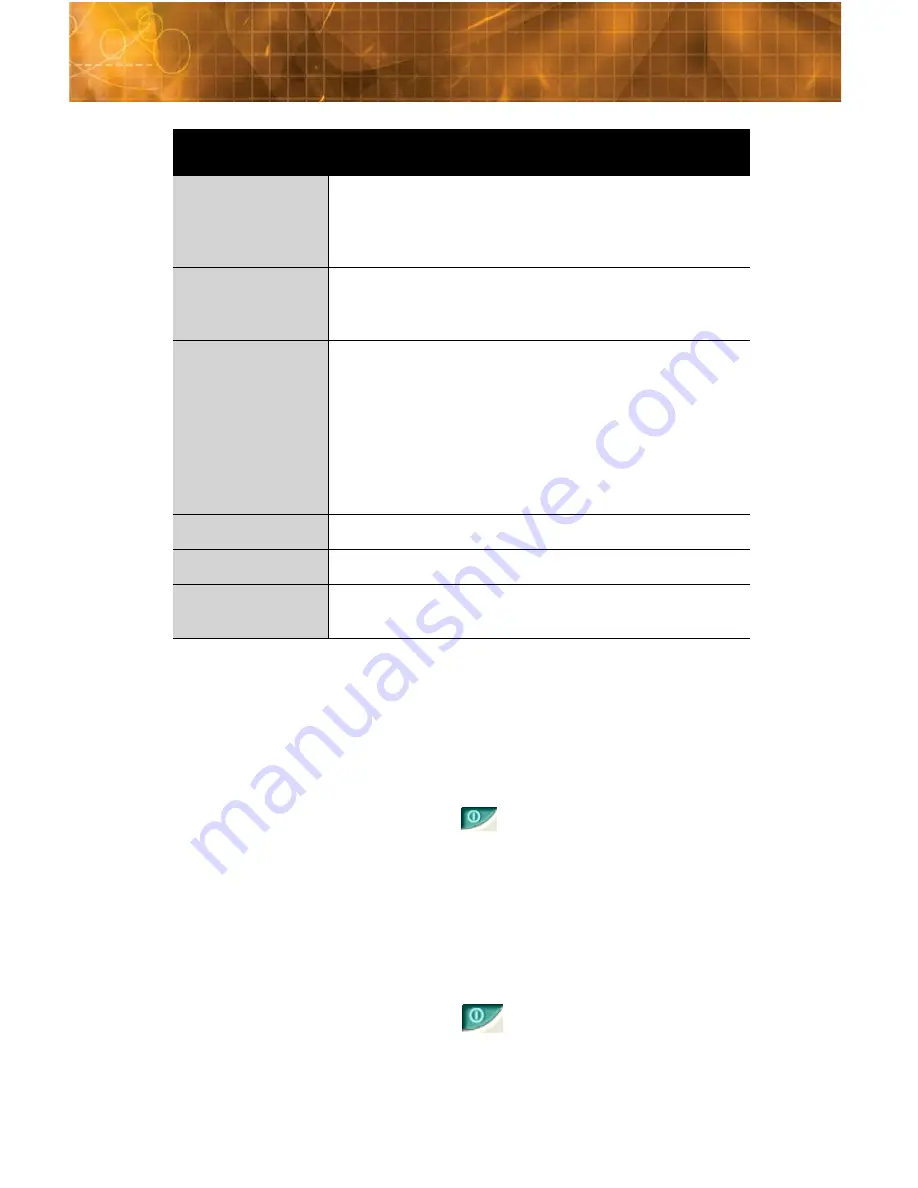
18 ATI Displays Tab
To enable or disable a display
If the enable/disable button is green, it indicates the device is enabled. If it
is red, it indicates the device is disabled. If the button is greyed out, the
device is not an option. For example, if there is only one monitor
connected, all buttons will be grey.
1
Click the enable/disable button
for the display device you
want to enable/disable.
2
Click
OK
or
Apply
to save the changes.
To save a display-device scheme
Display-device selections can be saved as a scheme for quick recall.
1
Click the enable/disable button
for the display devices you
want to have active.
2
Type a name into the
Scheme
drop-down list field.
ATI Displays Tab
Scheme
Displays the drop-down list of available display-device
configurations that have previously been created. New
configurations can be entered here and then saved using
the
Save
button.
Hotkey
Associates a hotkey with a scheme. To input the hotkey,
highlight the field and press the appropriate key
combination on your keyboard.
Display
Configuration
button
These are the buttons that contain the name of the
devices that can be connected to your graphics card.
Clicking on any of these buttons opens further options to
refine your display on that device.
Only the type of devices supported by your graphic card
will be displayed as valid options.
If the text on the button is greyed out, that device is not
currently connected to your graphics card.
Save button
Saves display-device configuration schemes.
Delete button
Deletes display-device configuration schemes.
Display buttons
Enables or disables a display device; they also indicate
whether a device is enabled or disabled.
Summary of Contents for FireGL V3400
Page 1: ...FireGL TM V3300 FireGL TM V3400 FireGLTM V5200 User s Guide P N 137 50061 10...
Page 4: ...iv User s Guide...
Page 16: ...10 Display Configurations...
Page 22: ...16 Reinstalling Drivers...
Page 64: ...58...
Page 70: ...64...






























