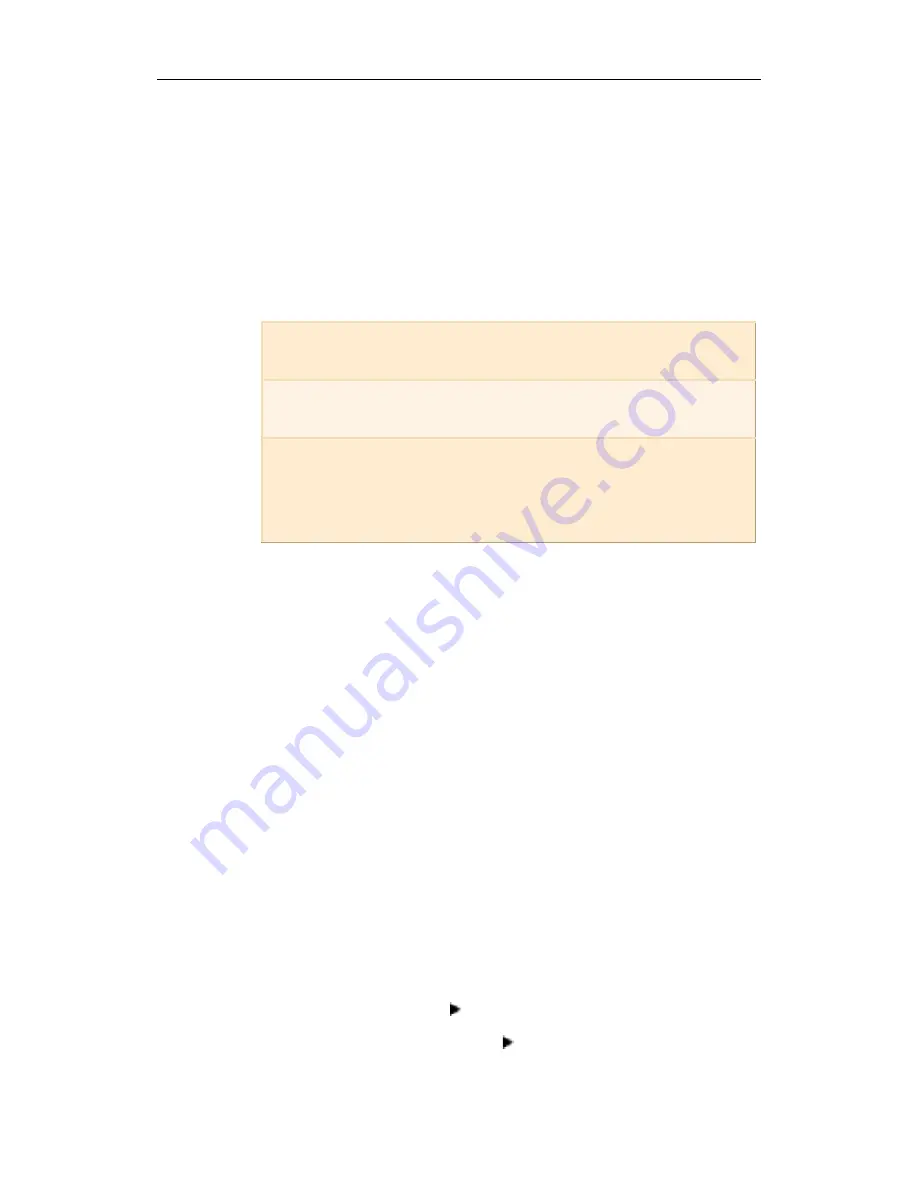
Using Your ALL-IN-WONDER PRO 53
The quality of the video that you capture depends on the
following conditions:
• speed of your system (CPU)
• amount of system memory (RAM)
• performance of your hard disk
• size of the video capture window
• Video codec (encoder-decoder) used:
For information on setting up capture files, see VCR Setup and
Advanced VCR setup in
ATI VIDEO PLAYER — Advanced
Setup
on page 56.
Capturing audio and video from your
VCR or camcorder to your ALL-IN-WONDER PRO
Your ALL-IN-WONDER PRO provides you with the ability to
capture audio and video data from videotape to digital format
on your PC. This allows you to use your computer as a digital
studio to edit, enhance, and share your videos!
Follow the hardware installation instructions on page 20 of this
guide to correctly attach the audio and video cables between
your ALL-IN-WONDER PRO and VCR or Camcorder.
1
Turn your computer on.
2
In the Windows taskbar, click Start.
3
Point at Programs .
4
Point at ATI Multimedia .
5
Click ATI PLAYER.
YUV9
Produces the best quality, but uses the
most memory.
ATI VCR 1.0
Requires a Pentium 166 or faster, and
dramatically reduces disk space required.
ATI VCR 2.0
Uses on-the-fly compression to achieve up
to 9:1 compression over YUV16, and
requires an MMX or Pentium II class
machine.
Summary of Contents for ALL-IN-WONDER PRO
Page 64: ...64 For Windows 98 Users...
Page 80: ...80 Reference...






























