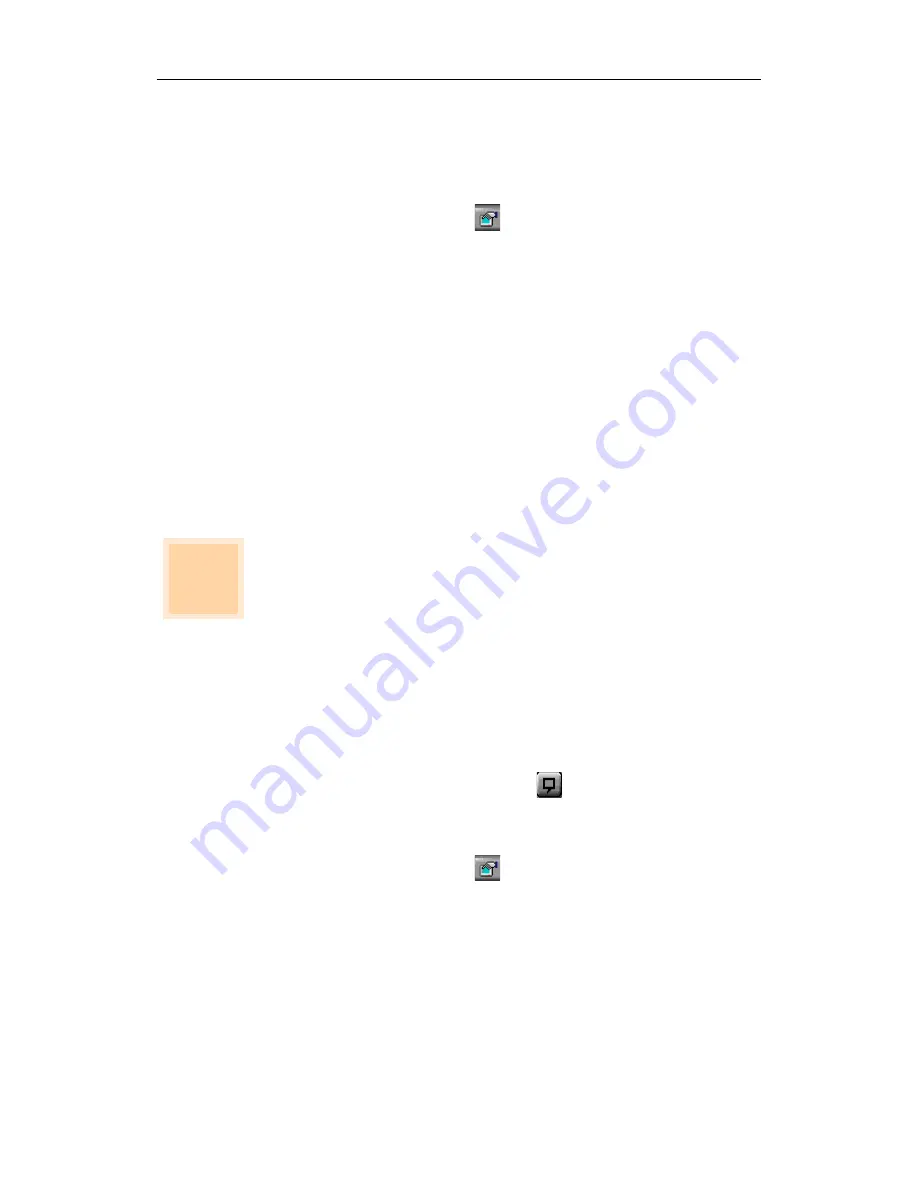
Using Your ALL-IN-WONDER PRO 43
Video Desktop
To replace your desktop pattern with live TV display
when you minimize the ATI Video Player
1
Click the Setup button
.
2
Click the Video Desktop checkbox in the Display
configuration dialog (see Display in
ATI VIDEO PLAYER
— Advanced Setup
on page 56).
3
Minimize the Player.
A Player icon appears in the Taskbar. Click the icon to
display a small control panel that you can use to change
channels and control the volume. Closed-captioned
information is not displayed.
Displaying closed-captioned text
You can display closed-captioned text that is broadcast with
NTSC television programming. ALL-IN-WONDER PRO also
displays closed-captioned text in NTSC videotapes that contain
closed-captioned material.
• In full-screen, the text overlays the video, as in standard TV.
• When you play video in a window, you can optionally
display the text in a separate window.
To display closed-captioned text
Click the Closed Caption button
in the TV Tuner panel.
To display the text overlaid on the video
1
Click the Setup button
.
2
Click the Display over video checkbox in the Closed
Caption configuration dialog (see Closed Caption in
ATI
VIDEO PLAYER — Advanced Setup
on page 56).
To create a closed-captioned transcript
Click the Create Transcript in File... checkbox in the
Closed Caption configuration dialog (see Closed Caption in
ATI VIDEO PLAYER — Advanced Setup
on page 56).
North
American
feature
Summary of Contents for ALL-IN-WONDER PRO
Page 64: ...64 For Windows 98 Users...
Page 80: ...80 Reference...






























