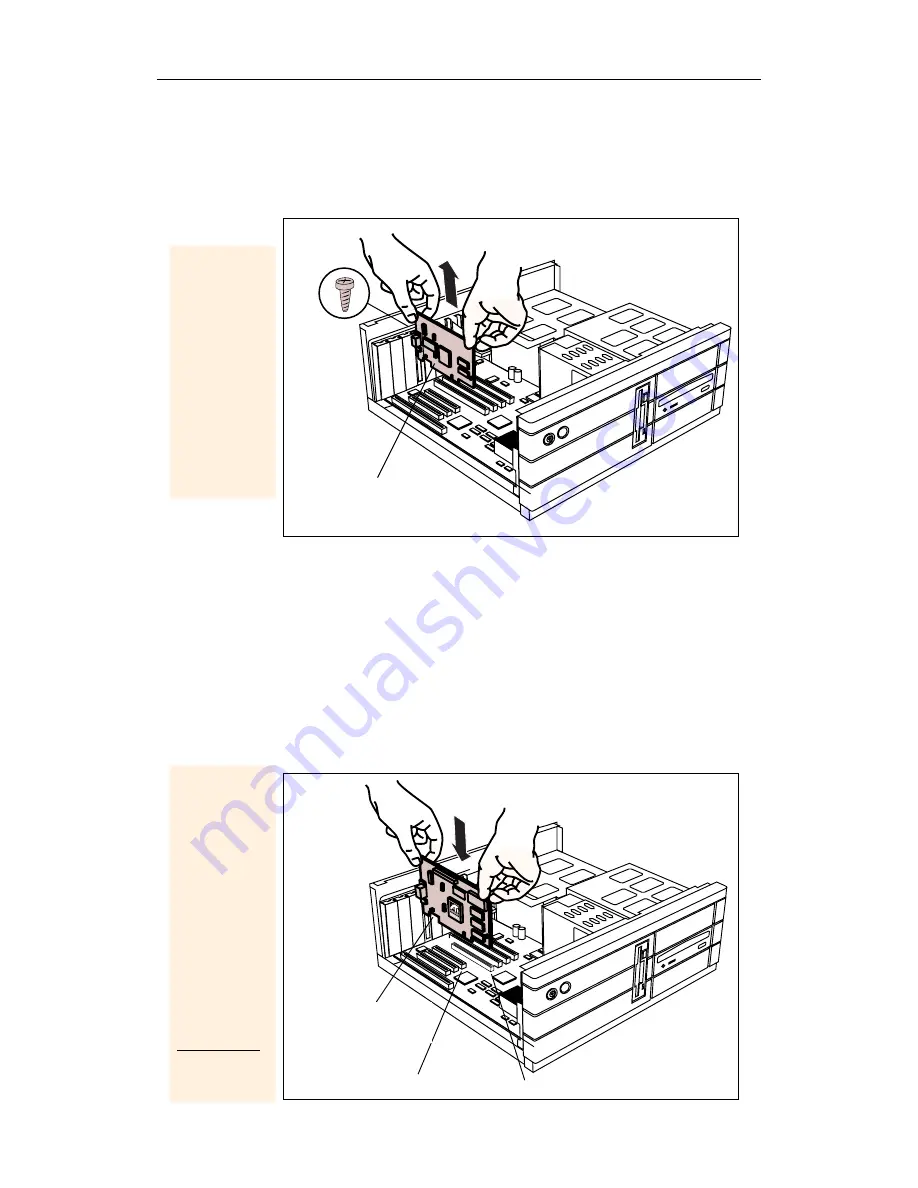
14
Installing the Hardware and Software
If you intend to run multiple displays with Windows
®
98
(see
Multiple Display Support in Windows® 98
on
page 60), proceed to step 4. Otherwise, remove any
existing graphics card from your computer.
Or, if your computer has any on-board graphics
capability, you may need to disable it on the motherboard.
For more information, see your computer documentation.
If necessary, remove the metal cover from the empty
expansion slot that you select (PCI cards use a PCI slot;
AGP cards use an AGP slot), then align your new card
with an empty expansion slot, and press it in firmly
until fully seated.
3
If the old
graphics
card sticks,
rock it
gently from
end to end.
Remember
to save the
screw.
SCREW
OLD GRAPHICS CARD
4
Grasp the
new card
by the top
edge and
carefully
seat it
firmly into
the correct
slot (PCI or
AGP).
Ensure that
the metal
contacts
are
completely
pushed into
the slot.
ATI 3D GRAPHICS
CARD (PCI OR AGP)
PCI EXPANSION SLOT
AGP EXPANSION SLOT
ALL-IN-WONDER PRO
CARD (PCI or AGP)
Summary of Contents for ALL-IN-WONDER PRO
Page 64: ...64 For Windows 98 Users...
Page 80: ...80 Reference...





























