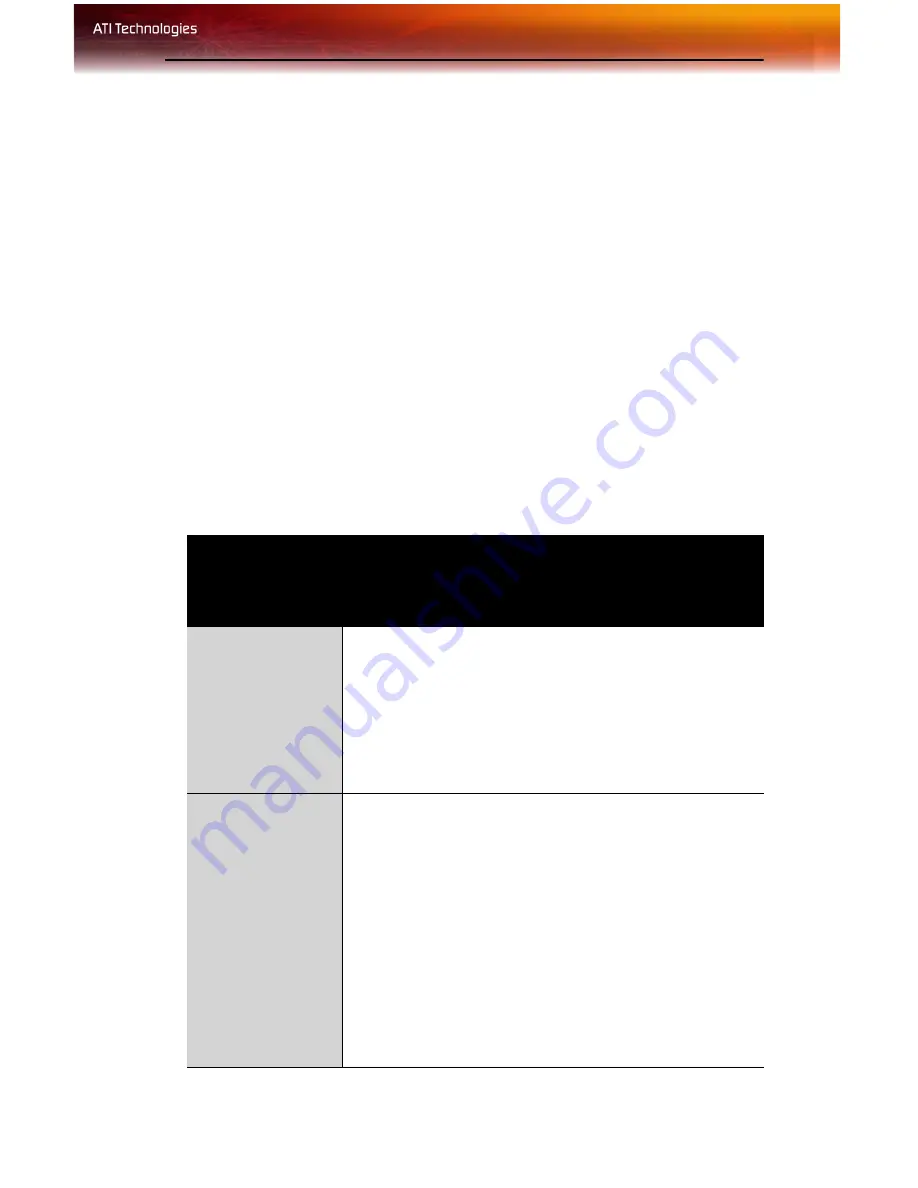
Troubleshooting 37
CHAPTER 5:
Reference
This chapter offers troubleshooting tips and provides customer-care,
warranty, and compliance information.
Troubleshooting
The following troubleshooting tips may help if you experience problems.
ATI’s documentation contains helpful installation/configuration tips and
other valuable feature information. Please contact your dealer for more
advanced troubleshooting information.
General Problems
Problem
Possible Solution
Computer Does
Not Boot-Up
Properly
• Verify that the installation instructions were properly
followed.
• If you have problems during start-up, restart your
computer in
Safe Mode
.
Check the system configuration utility of your
operating system for the interrupt assignments.
• Contact Dell Technical Support if the problem persists.
No Display
• Check that the card is seated properly in its expansion
slot.
• Ensure that the monitor cable is securely fastened to
the card.
• Make sure that the monitor and computer are plugged
in and receiving power.
• If necessary, disable any built-in graphics capabilities
on your mother board. For more information, consult
your computer’s manual or manufacturer. (Note: some
manufacturers do not allow the built-in graphics to be
disabled or to become the secondary display.)
• Make sure that you selected the appropriate monitor
when you installed your enhanced driver.
Summary of Contents for 100-505141 - Firemv 2200 128 MB PCIE Graphics Card
Page 1: ...P N 137 50051 10 FireMV 2200 User s Guide ...
Page 4: ...iv ...
Page 10: ...4 Before You Begin ...
Page 16: ...10 Detailed Installation ...
Page 42: ...36 ATI VPU Recover Tab ...
Page 50: ...44 Compliance Information BSMI Certification Information ...











































