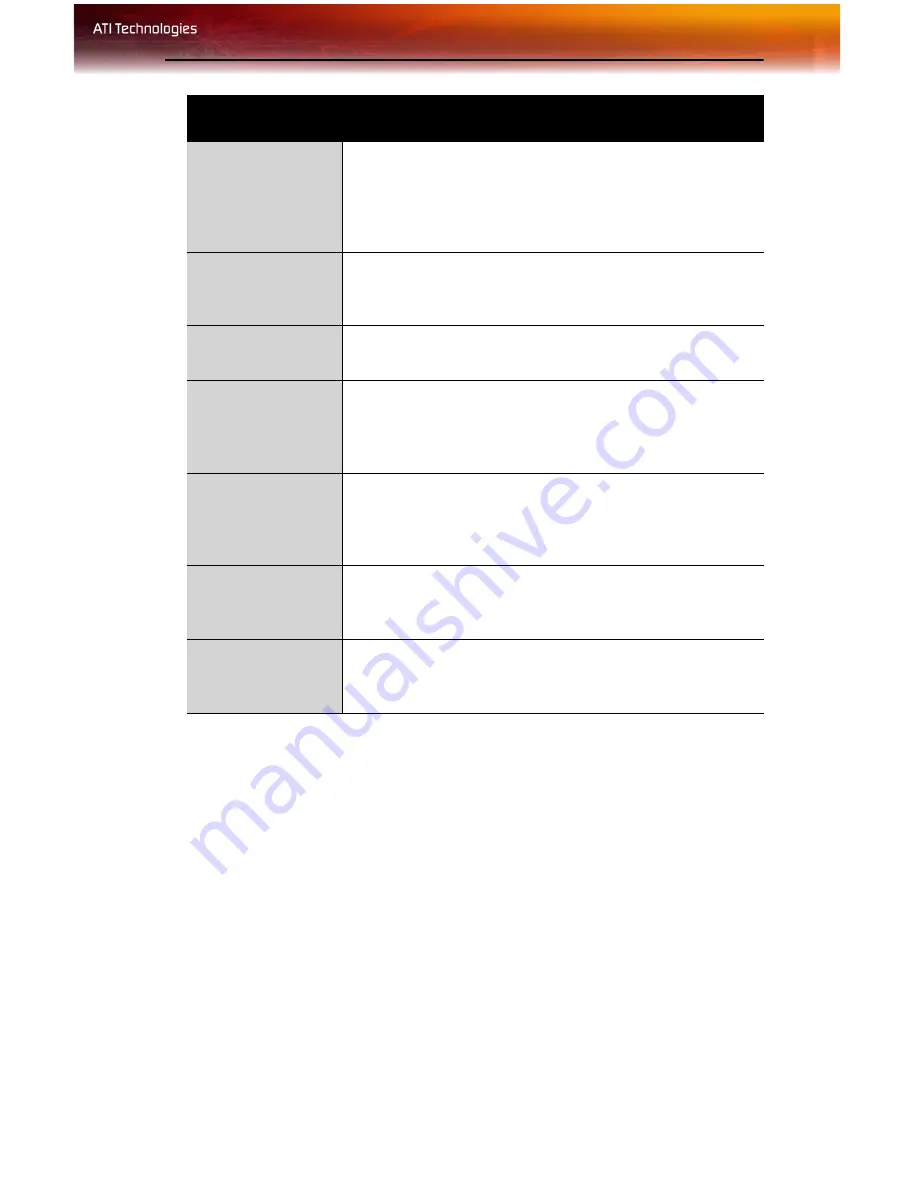
ATI 3D Tab 29
ATI 3D Tab
This tab allows you to fine-tune settings for both Direct 3D® and
OpenGL® applications. It displays existing settings and allows you to
create unique application profiles.
Theater Mode
Video content is displayed on your Primary and Secondary
displays. Video content is displayed on your Secondary
display(s) is always in full screen mode. Note: your
computer must be set for 16-bit color depth or higher to
use this mode.
Same on all
Video content is displayed on your Primary and Secondary
display in exactly the same manner. For example, all
displays will show video output in full screen mode.
Theater Mode
Settings
These settings are available when
Theater Mode
is
selected.
Same as source
video
The aspect ratio of the source video is maintained for full
screen display. Note: that this option may result in black
bars on either the horizontal or vertical sides of the video
display.
Full Screen Video
The source video is scaled so that your display is showing
full screen. Note: if the source video contains horizontal
black bars, as do some DVD movies, the full screen video
will also contain black bars.
4:3 (Standard TV)
Select this option if the aspect ratio of the display device
showing full screen video has the standard 4:3 aspect
ratio (standard TVs and monitors).
16:9
(Widescreen)
Select this option if the aspect ratio of the display device is
showing full screen video has a 16:9 aspect ratio
(widescreen HDTVs).
Theater Mode Options
Summary of Contents for 100-505141 - Firemv 2200 128 MB PCIE Graphics Card
Page 1: ...P N 137 50051 10 FireMV 2200 User s Guide ...
Page 4: ...iv ...
Page 10: ...4 Before You Begin ...
Page 16: ...10 Detailed Installation ...
Page 42: ...36 ATI VPU Recover Tab ...
Page 50: ...44 Compliance Information BSMI Certification Information ...
















































