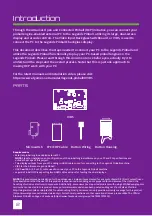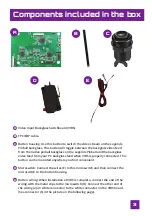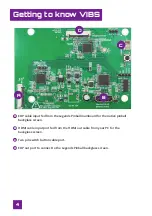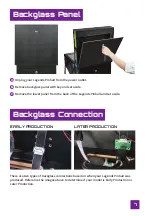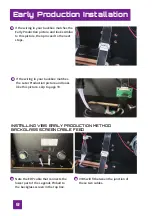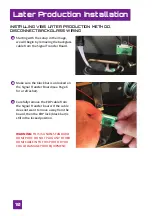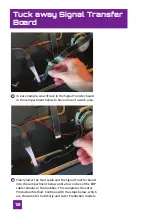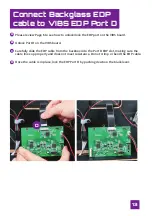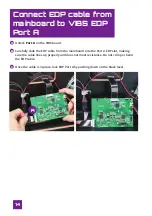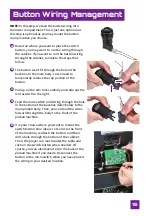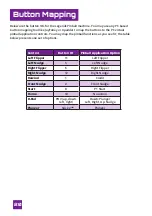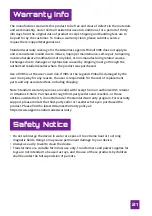15
Button Wiring Management
NOTE:
In this step, we feed the button wiring into
the lower compartment. This is just one option and
this step is optional as you may mount the button
in any location you choose.
Based on where you want to place the switch
button, you may want to run the wiring through
the cabinet. If you want to run the button wiring
through the cabinet, complete the steps that
follow.
7KHEXWWRQZRQȇWȴWWKURXJKWKHKROHLQWKH
backbox to the main body, so we need to
temporarily remove the top portion of the
button.
Pull up on the arm lock carefully and slide out the
microswitch to the right.
Feed the microswitch and wiring through the hole
in the bottom of the backbox down below to the
main pinball body. Then, you can feed the wires
forward through the body to the front of the
pinball machine.
It is your choice where you want to mount the
switch button. One idea is to feed it to the front
of the machine, reattach the button, and then
drill a hole through the bottom of the cabinet.
Then, the player can reach under the table and
click on the switch button when needed. Of
course, you can also leave it all in the back of the
pinball machine if you desire. Reconnect the
button to the microswitch when you have placed
the wiring in your desired location.
A
B
C
D
E