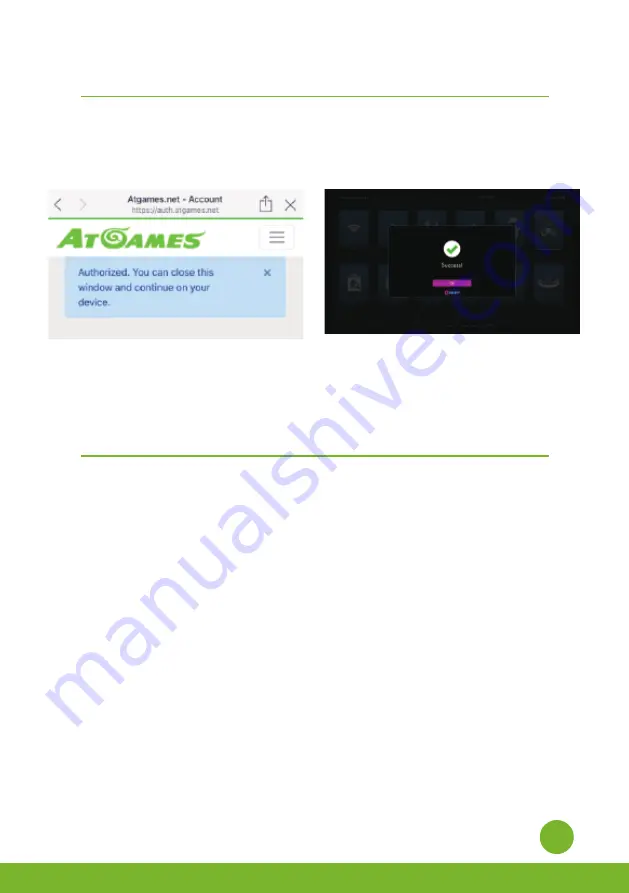
18
6.
6.
You will see the authorization notification once complete. Now you can close the window and return
to your arcade. A “Success!” message will show on the arcade once signed in.
Vous verrez la notification d'autorisation une fois terminée. Vous pouvez maintenant fermer la
fenêtre et retourner dans votre arcade. Un message "Success !" s'affichera sur l'arcade une fois la
connexion effectuée.
*Legends Ultimate Mini supports the following AtGames products:
2022: Legends Core Max (HA8819C).
2019: Legends Flashback (FB8660), Atari Flashback X (AR3060), Bandai Namco Arcade Blast! (WD3305
and WD3305S), Adventure Flashback Blast! (WD3308), Star Flashback Blast! (WD3309).
2018: Activision Flashback Blast! (WD3301), Atari Flashback Blast! Vol.1 (WD3302), Atari Flashback
Blast! Vol.2 (WD3303), Legends Flashback Blast! (WD3304), Bandai Namco Flashback Blast! (WD3306).
For 2018 Blast! and 2019 (WD3305S), please follow the instructions shown on the screen at SETTINGS
to pair the dongle with Legends Ultimate Mini.
Step 1. Plug the “Blast! dongle” or connect “AtGames console” with HDMI cable in the
HDMI PORT, and connect USB power cord.
Step 2. Press HDMI CHANNEL button to selected HDMI source.
Step 3. The Games Menu will display on the screen. Select the game you like and play!
Étape 1. Branchez le "dongle Blast!" ou connectez la "console AtGames" avec le câble HDMI dans le
PORT HDMI, et connectez le cordon d'alimentation USB.
Étape 2. Appuyez sur le bouton HDMI CHANNEL pour sélectionner la source HDMI.
Étape 3. Le menu des jeux s'affiche à l'écran. Sélectionnez le jeu que vous aimez et jouez!
HOW TO CONNECT ATGAMES BLAST! DONGLES AND CON
SOLES TO LEGENDS ULTIMATE MINI
*/
COMMENT CONNECTER LES DONGLES ET CONSOLES
ATGAMES BLAST! À LA LEGENDS ULTIMATE MINI
*
How to sign in with your ArcadeNet
®
account
/
Comment se connecter avec votre compte ArcadeNet
®





















