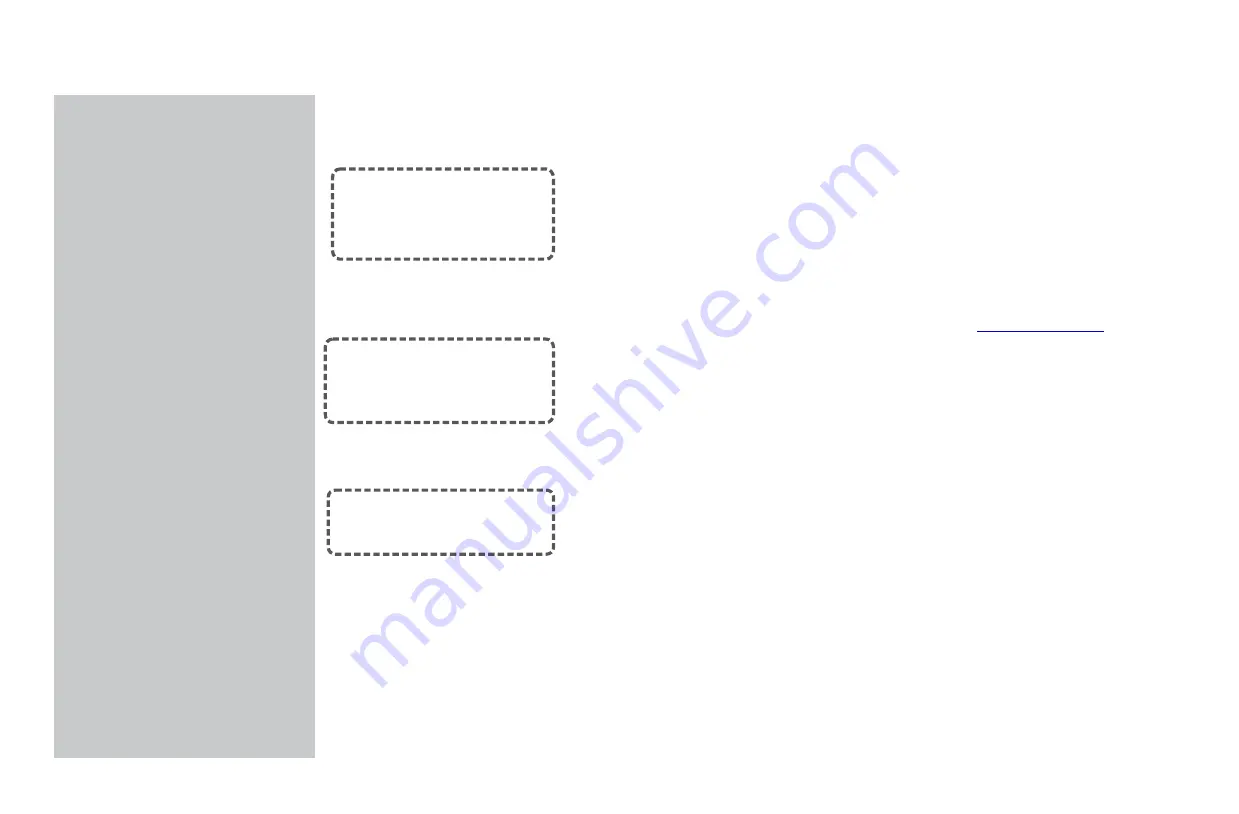
Upload data to server
5.1 Registration and login
5.2
Create new power plant
5.3 Add EnerLog to server
5.4 Check the monitoring data
7.1 EnerLog specification
Technical
specifications
Contact us
6.1 Reset EnerLog
6.2 Common faults and
troubleshooting
6.3 Maintenance
Device Maintenance
5
6
7
8
1
About the user manual
1.1 Manual description
1.2 Applicable personnel
1
This manual is meant to provide detailed product information and installation
instruction for users of EnerLog that produced by Shenzhen ATESS Power Technology
Co., Ltd. (hereinafter referred to as ATESS ) .
Please read this manual carefully before using this product, and store this manual in a
place that is convenient for installation, operation, and maintenance personnel.
ATESS will not notify users of any changes to this manual. The contents of the manual
will be continuously updated and revised, and it is inevitable that there will be slight
discrepancies or errors with the actual products. Users purchased products please
kind contact your local dealer or visit our website:
to download
www.atesspower.com
the latest version of the manual to obtain information.
This manual is for professional technicians who install, commission, and maintain the
EnerLog and for users who perform daily operations. This manual does not include
electrical connections for inverters, combiner boxes, weather stations, smart meters,
and anti-reflux devices, as well as related precautions. If necessary, please refer to
ATESS' corresponding user manual or instruction.

































