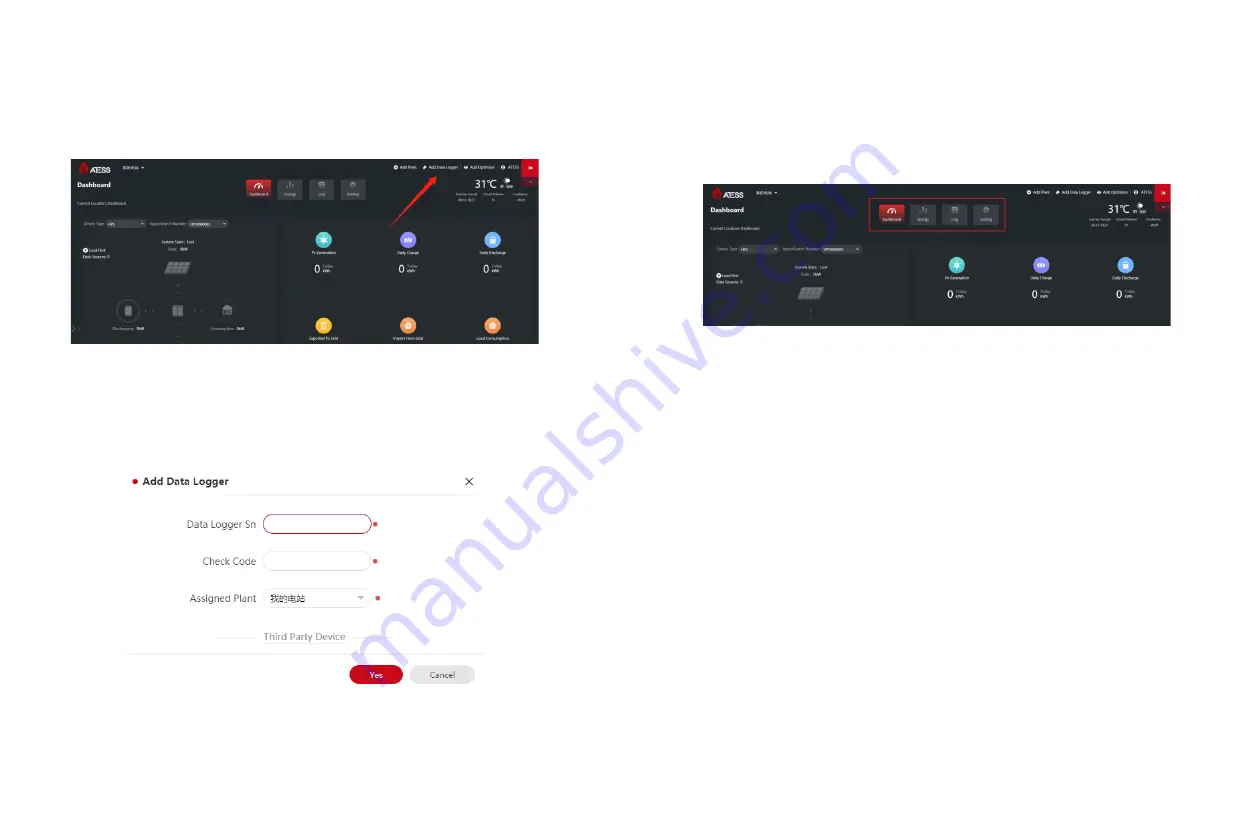
21
5.3 Add EnerLog to the server
(1) After entering the main page of the server, click "Add Collector" in the upper right
corner and follow the prompts to add EnerLog.
(2) Please find the "collector serial number" and "collector verification code" on the
EnerLog outer box or EnerLog shell.
(3) For "Belonging to Power Plant", please select the corresponding power plant.
5.4 View monitoring data
(1) After successfully adding EnerLog, return to the main page to view the monitoring
information.
(2) There are four page selection buttons on the main page, corresponding to different
pages.
Dashboard:
The home page is the "Dashboard" page. Dashboard page display
content: equipment real-time accumulated power, power, power and other information,
as well as equipment energy trend graphs, battery information, monitoring equipment
status and other information.
Energy:
The energy page can view the data curve of each monitoring device,
including voltage, current, power, battery SOC and other information. And the
management of the power station.
Log:
The log page can view the historical fault information of all devices.
Settings:
Account setting functions, including account password modification,
personal information modification and other functions.
You can view and monitor real-time data or historical data on the dashboard page or
energy page.
20















