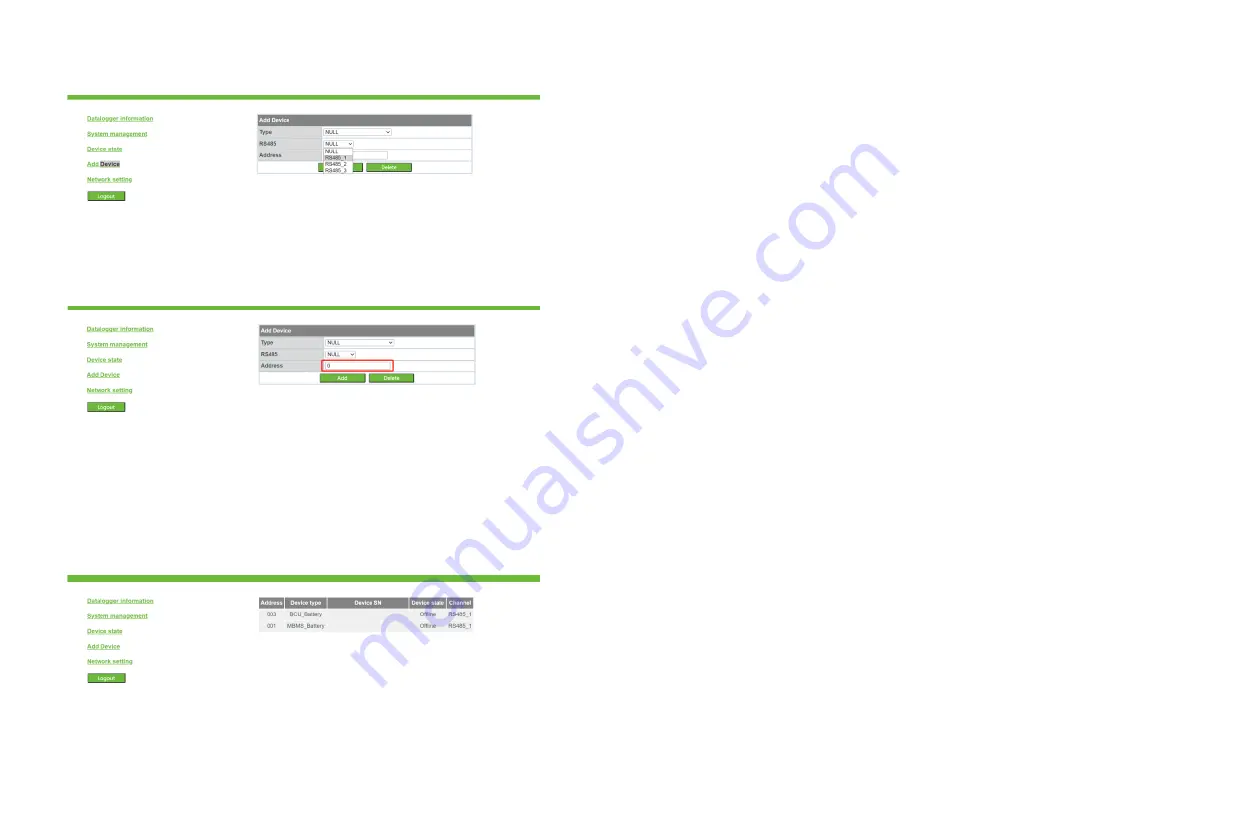
4.4.2 Delete device
14
15
(3)Fill in the communication address of the monitored device in the third list (the
communication address should be searched on the monitored device).
Note: The communication address in the same 485 channel cannot be repeated.
(4) Select "Add" below and click Save.
(5) After saving successfully, enter the "Device Status" page to confirm whether the
device is added successfully.
(1) Select the type of monitoring device in the first drop-down list of " Add Device ".
(2) Select the 485 channel of the monitored device in the second drop-down list.
(3) Fill in the communication address of the device in the third list.
(4) Select the following "Del" and click Save to complete the deletion of the device.
(5) After saving successfully, enter the device "device status" page to confirm whether
the device is deleted successfully.
Notice:
(1) When deleting a device, the options should be the same as when adding the device:
485 channel, device type, address, etc. If you don't know the relevant parameters, you
can first click the "Device Status" column to view.
(2) When an address is already occupied, adding a new device will not directly
overwrite it. The old device must be deleted before the address can be used.
4.5 Setting the baud rate
The default baud rate of the 485 channel is 9600, and the default baud rate of the
equipment produced by ATESS is 9600. If not necessary, please do not modify it.
The modification method is as follows:
(1) Select the baud rate in the "system management" column.
(2) Select the 485 channel to be modified.
(3) Save the modification.















