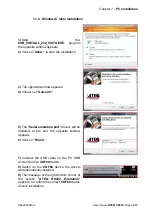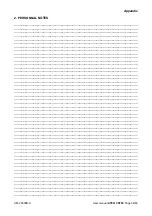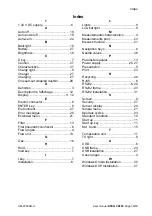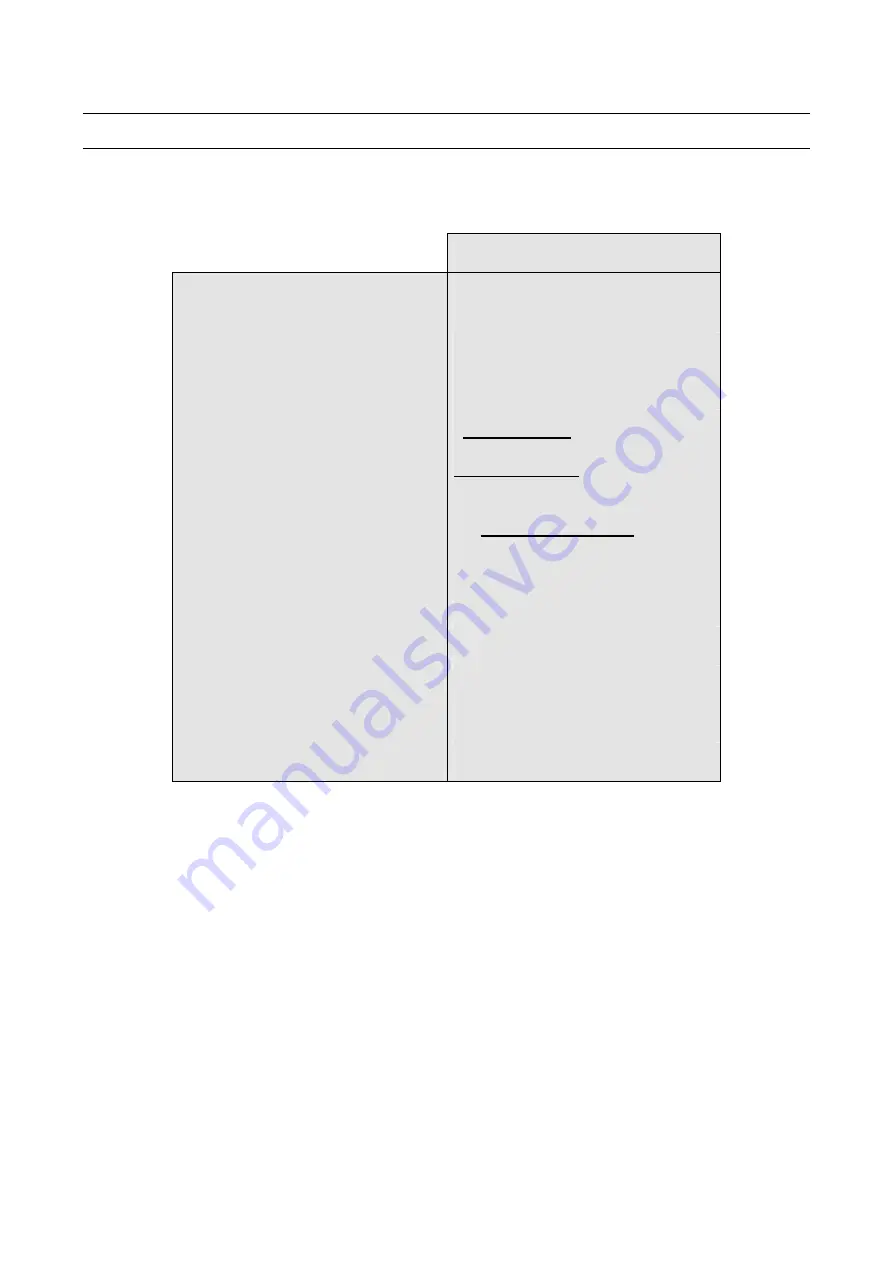
Appendix
UM-23900B-U User
manual
ATEQ CDF60
Page 37/40
Appendix
ATEQ CDF60
1. TECHNICALS CHARACTERISTICS
* See the security and recycling instructions about this battery type.
CDF60
Dimensions
H x L x P (mm) :
152 x 83 x 36
Battery:
Lithium ion, 12.6 V DC*
Autonomy:
About 24 hours
Electrical connexions:
Power supply: concentric Jack
Communication : USB and RJ45
(RS232)
Pneumatics connexions:
Principal connector: quick
connector Staublï RBE03 female
type.
Display:
LCD 4 lines 60 mm x 32 mm
Weight:
About 470 g
Temperatures:
Use:
+ 0°C to + 50°C
Stock:
-10°C to + 70 °C
Summary of Contents for CDF60
Page 1: ...USER MANUAL ATEQ CDF60 Version 1 0 Reference UM 23900B U...
Page 2: ......
Page 4: ......
Page 6: ......
Page 8: ......
Page 10: ......
Page 20: ...Chapter 2 User Interfaces UM 23900B U User manual ATEQ CDF60 Page 10 40...
Page 40: ...Chapter 6 Error messages UM 23900B U User manual ATEQ CDF60 Page 30 40...
Page 46: ...Chapter 7 PC installation UM 23900B U User manual ATEQ CDF60 Page 36 40...
Page 50: ...Index UM 23900B U User manual ATEQ CDF60 Page 40 40...
Page 51: ......