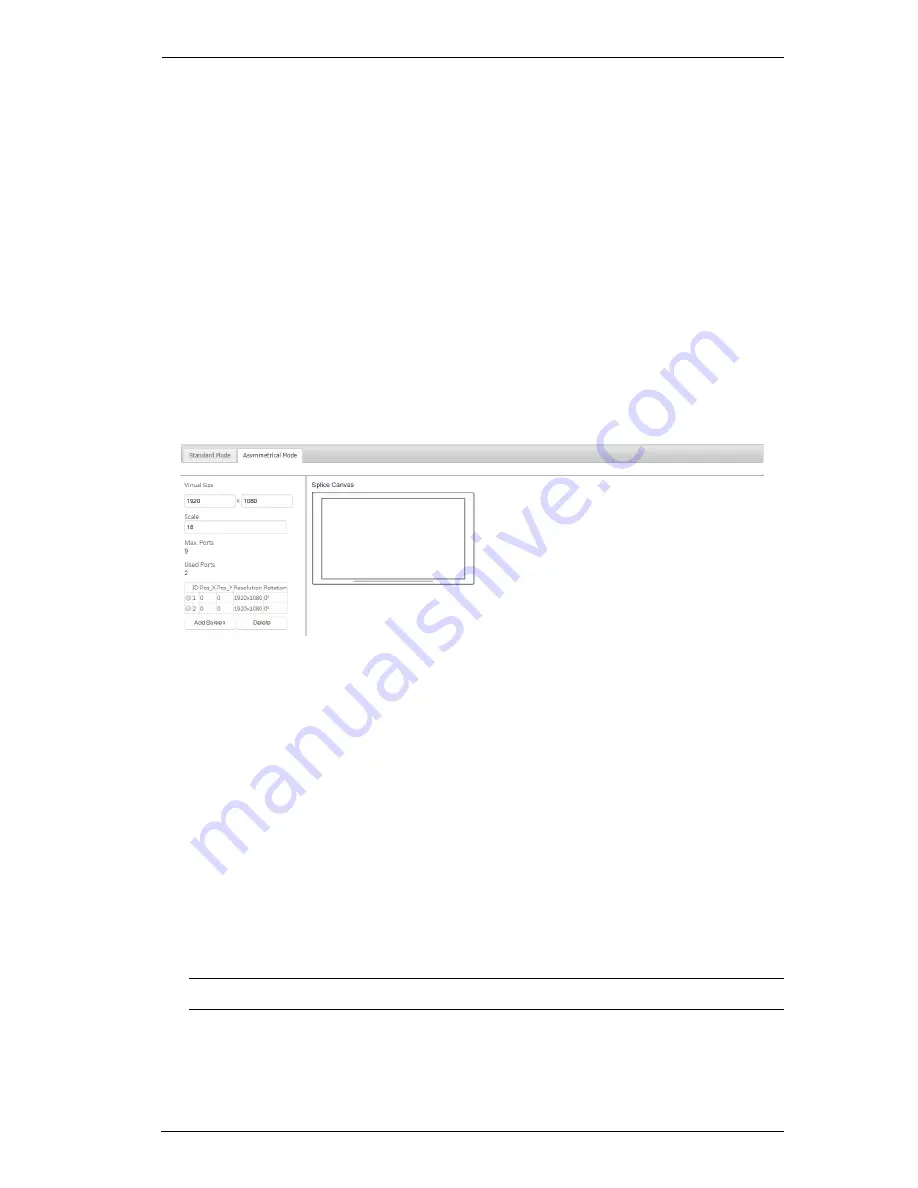
Chapter 4. Browser Operation
29
EDID Override
: Allows the user to override default EDID settings and
customize the video wall’s refresh rate. If the video wall is operating
normally, it is strongly suggested that the user does not enable EDID
Override.
Refresh Rate
: If EDID Override is selected, the user may customize the
video wall’s refresh rate.
Show/Hide ID
: Shows or hides each screen’s ID number on the video
wall.
Show/Hide Bezel Bar
: Shows or hides the bezel bar settings and on-
screen slider.
Apply
: Once the user has selected your desired settings, click on
Apply
.
Asymmetrical Mode
In Asymmetrical Mode, the settings for an asymmetrical (or non-standard)
video wall layout can be configured. The information and settings available
include:
Virtual Size
: Allows you to customize the screen’s resolution.
Scale
: Allows you to resize the screen while maintaining its resolution.
Max.
Ports
: Displays the maximum ports available for the video wall.
Used
Ports
: Displays the number of ports in use.
Screen
List
: Displays settings for each screen in the video wall. For
details on editing these settings, see page 30.
Add Screen
: If ports are available (see
Max. Ports
and
Used Ports
above), additional screens can be included in the video wall.
Note:
In Asymmetrical Mode, the maximum number of screens is 8.
Delete
: To delete a screen, select it and click on Delete.
Apply
: Once you have selected your desired settings, click on Apply.
Summary of Contents for VS1912
Page 1: ...12 Port DP Video Wall Media Player VS1912 User Manual www aten com ...
Page 8: ...VS1912 User Manual viii Limited Warranty 50 ...
Page 16: ...VS1912 User Manual 6 This Page Intentionally Left Blank ...
Page 20: ...VS1912 User Manual 10 This Page Intentionally Left Blank ...
Page 30: ...VS1912 User Manual 20 5 Finally click on Delete Profile ...
Page 50: ...VS1912 User Manual 40 This Page Intentionally Left Blank ...
Page 59: ...Appendix 49 This Page Intentionally Left Blank ...
















































