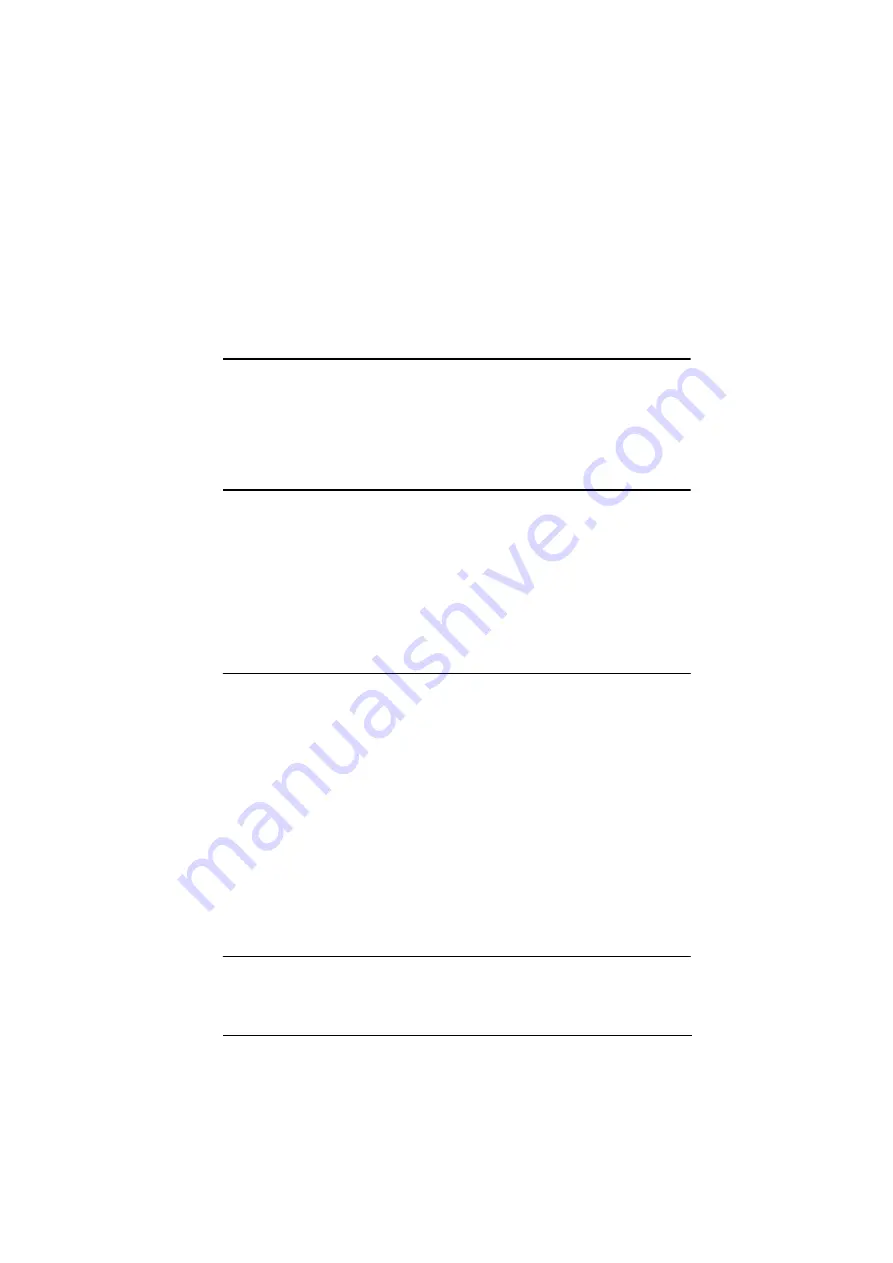
65
Chapter 8
Firmware Upgrade
Download Requirements
A computer connected to the Internet.
An empty external storage device or a USB flash drive with at least 1.1GB
of free space.
Preparing the Firmware
1. On the external storage device, create a folder named “uc9020_img”.
2. Download the complete software and unzip it.
3. Save your file (in the format “uc9020_Vx.x.xxx.bin”) to the
“uc9020_img” folder.
4. Plug the external storage device to the rear USB port of the unit.
5. Refer to
on page 66 to start firmware upgrade.
Note:
A folder named “uc9020_img” must be created in the root menu
of the USB storage device.
The firmware upgrade file (*.bin) must be placed in the
“uc9020_img” folder.
The firmware upgrade file should look like the following:
uc9020_V
x
.
y
.
yyy
where x and y combine to indicate its version and
x
= 1-9
y
= 0-9
The unit will upgrade using the newest firmware. For example, if
the folder has a “uc9020_V1.0.080” file and a
“uc9020_V1.1.102” file, the unit will upgrade using the
“uc9020_V1.1.102” file.
Summary of Contents for UC9020 StreamLIVE HD
Page 1: ...UC9020 StreamLIVE HD Mul Channel AV Mixer User Manual ...
Page 12: ...StreamLIVE HD User Manual xii This Page Intentionally Left Blank ...
Page 20: ...StreamLIVE HD User Manual 8 This Page Intentionally Left Blank ...
Page 30: ...StreamLIVE HD User Manual 18 This Page Intentionally Left Blank ...
Page 42: ...StreamLIVE HD User Manual 30 Tutorial Tap Tutorial to go through the tutorial again ...
Page 55: ...Chapter 4 ATEN OnAir App Video Mixer 43 ...
Page 56: ...StreamLIVE HD User Manual 44 This Page Intentionally Left Blank ...
Page 60: ...StreamLIVE HD User Manual 48 Stream ...
Page 70: ...StreamLIVE HD User Manual 58 This Page Intentionally Left Blank ...
Page 76: ...StreamLIVE HD User Manual 64 This Page Intentionally Left Blank ...
Page 80: ...StreamLIVE HD User Manual 68 This Page Intentionally Left Blank ...






























