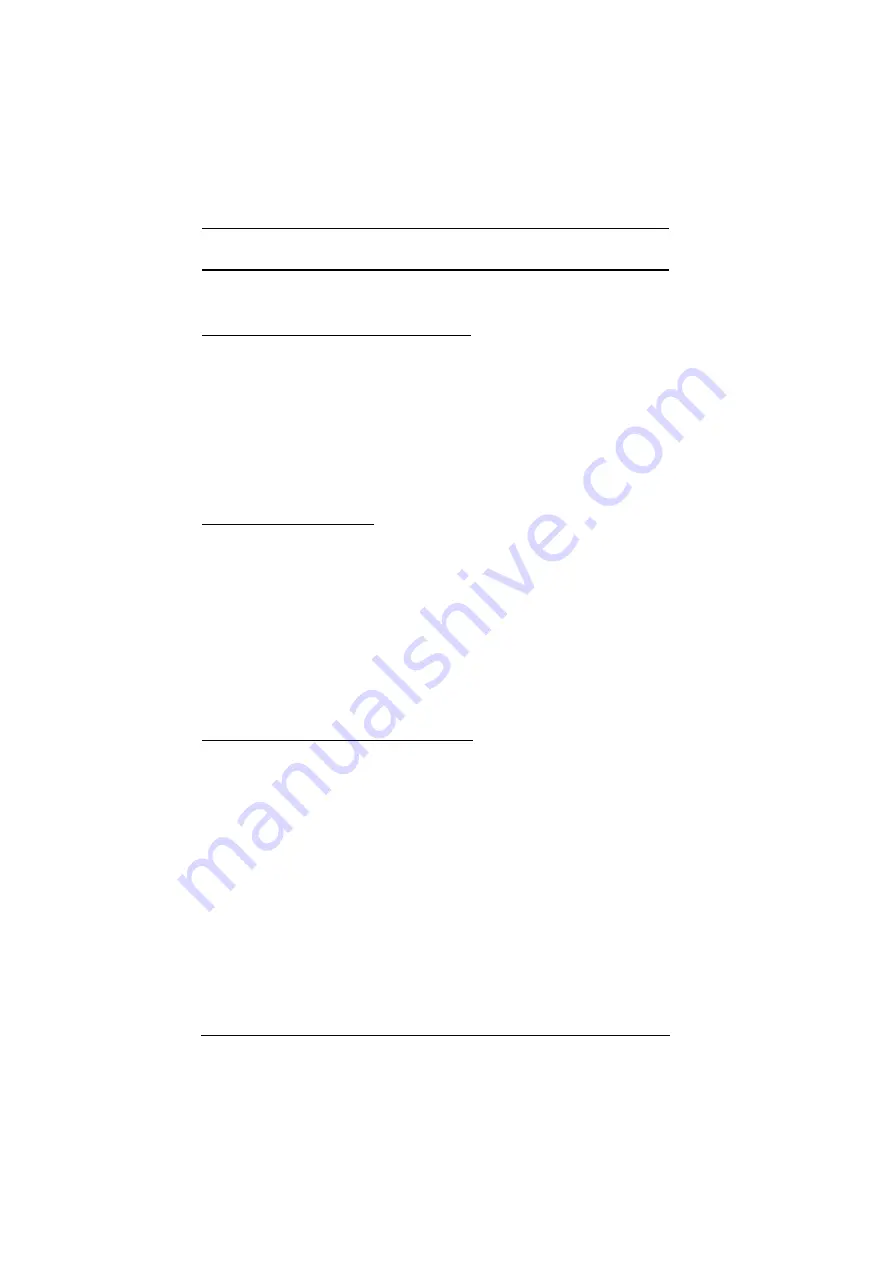
StreamLIVE™ PRO User Manual
76
Live-Streaming Information
Create a Live Stream with Youtube
You can learn more from Youtube for “Encoder Streaming”
https://support.google.com/youtube/answer/
9227510?hl=en&ref_topic=9257984
Or from “Set up your live streaming encoder”
https://support.google.com/youtube/answer/2907883
What is CDN Service?
A content delivery network or content distribution network (CDN) is a
geographically distributed network of proxy servers and their data centers. The
goal is to provide high availability and high performance by distributing the
service spatially relative to end-users. CDNs serve a large portion of the
Internet content today, including web objects (text, graphics and scripts),
downloadable objects (media files, software, documents), applications (e-
commerce, portals), live streaming media, on-demand streaming media,
and social media sites.
RTMP/RTMPS and RTSP Protocols
UC9020 supports RTMP/RTMPS protocol but not RTSP.
The Real-Time Messaging Protocol (RTMP) was initially a proprietary
protocol for streaming audio, video and data over the Internet between a live
stream client and a server. The RTMP protocol has multiple variations.
The Real Time Streaming Protocol (RTSP) is a network control protocol
designed for use in entertainment and communications systems to control
streaming media servers. The protocol is used for establishing and controlling
media sessions between end points.
Summary of Contents for StreamLIVE PRO UC9040
Page 1: ...UC9040 StreamLIVE PRO Multi Channel AV Mixer User Manual www aten com ...
Page 10: ...StreamLIVE PRO User Manual x This Page Intentionally Left Blank ...
Page 22: ...StreamLIVE PRO User Manual 12 This Page Intentionally Left Blank ...
Page 38: ...StreamLIVE PRO User Manual 28 This Page Intentionally Left Blank ...
Page 50: ...StreamLIVE PRO User Manual 40 ...
Page 54: ...StreamLIVE PRO User Manual 44 This Page Intentionally Left Blank ...
Page 58: ...StreamLIVE PRO User Manual 48 Stream ...
Page 60: ...StreamLIVE PRO User Manual 50 Output ...
Page 80: ...StreamLIVE PRO User Manual 70 This Page Intentionally Left Blank ...

















